A time-controlled event is good for waking up from sleep or standby at a specific time!
Content:
1.) ... Activate or deactivate wake timers in the energy options!
2. Expand "Sleep" and "Allow timer to activate" (wake timer).
2. Just run the command: powercfg -waketimers
(... see Image-2)
A wake-up timer is a time-controlled event that wakes the PC from sleep at a specific time. For example, a task was specified in the Task Scheduler with the "Enable this computer to perform this task" check box.

1.) ... Activate or deactivate wake timers in the energy options!
2.) ... Show active wake-up timers under Windows 11, 10, 8.1, ... and MS Server 2019, ...!
1.) Activate or deactivate wake timers in the energy options!
1. Open as described here: ►► Advanced energy settings of an energy saving plan
2. Expand "Sleep" and "Allow timer to activate" (wake timer).
Select Activate or Deactivate (is the standard setting for battery operation) or only important wake-up timers (is the standard setting when the device is connected to the mains)
3. Then simply click OK or Apply
(... see Image-1 Point 1 and 2)
PS:
You activate or deactivate time-controlled events that bring the PC out of hibernation or sleep mode, especially on mobile devices it can be very helpful if you have problems with battery life, then you don't need ►► energy optimization tools such as auto-power options!

3. Then simply click OK or Apply
(... see Image-1 Point 1 and 2)
PS:
You activate or deactivate time-controlled events that bring the PC out of hibernation or sleep mode, especially on mobile devices it can be very helpful if you have problems with battery life, then you don't need ►► energy optimization tools such as auto-power options!
| (Image-1) Activate and deactivate timer for activation! |
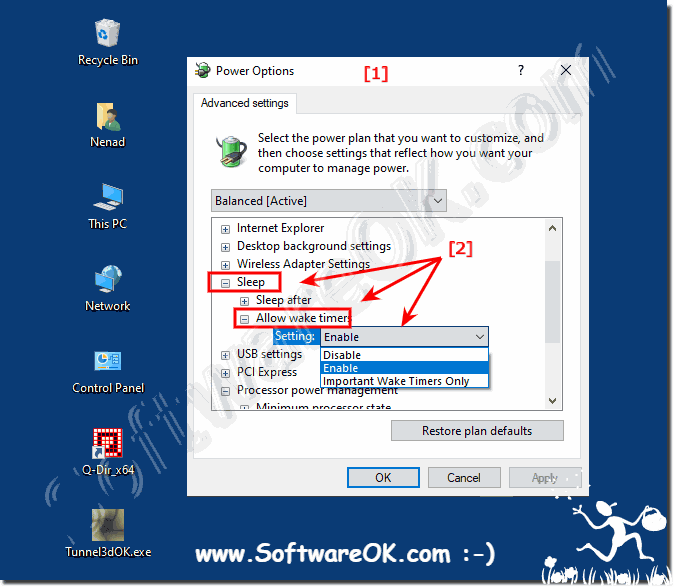 |
2.) Display active wake-up timers under Windows 10, 8.1, ... and MS Server 2019, ...!
1. Please start ►► The prompt in Administrative mode2. Just run the command: powercfg -waketimers
(... see Image-2)
| (Image-2) Wake-up timer under Windows 10, 8.1, ... and MS Server 2019! |
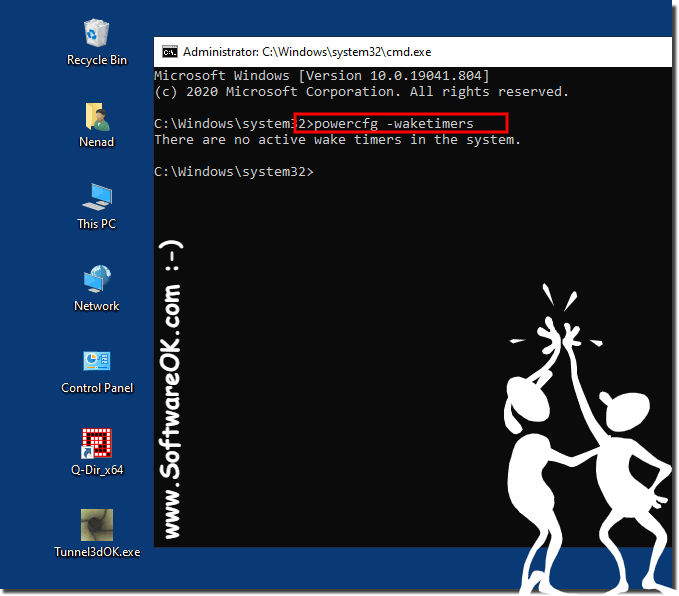 |
A wake-up timer is a time-controlled event that wakes the PC from sleep at a specific time. For example, a task was specified in the Task Scheduler with the "Enable this computer to perform this task" check box.
