Enabling print logging / protokoll on Windows 11, 10, 8.1, ... and Windows Server 2019, 2016, 2012, ...!
Everyone knows the standard printer settings on Windows. The question is, how can I keep track of all printing activities that are done in different applications? With Windows Event Viewer, you can keep track of all printing jobs in one place. By default, print logging is not enabled. How to enable print logging on Windows and MS Server.
Content:
1.) ... Activate print logging via the command prompt or PowerShell!
2.) ... Log the print jobs via the Windows event viewer!
1.) Activate print logging via the command prompt or PowerShell!
The fastest way to activate Windows print logging is with the integrated program "wevtutil".1. Simply open a command prompt with elevated rights or PowerShell
2. execute the following command:
wevtutil.exe sl Microsoft-Windows-PrintService/Operational /enabled:true
to deactivate / enabled:false
| (Image-1) Enable print logging on Windows and MS Server! |
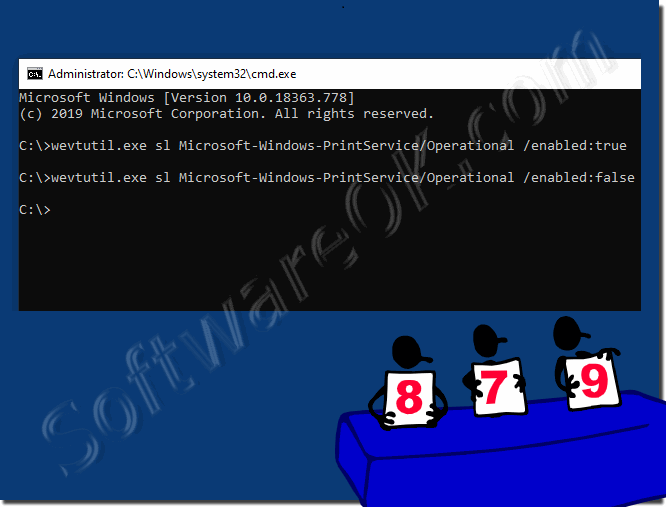 |
Info:
It can be difficult to check the history of a printer to determine what has been printed. Since your toner level does not indicate how much accessories have been used, you must activate the print logging on Windows. There will be many cases where it is useful to know what has been printed by a particular computer. You can find out everything you want to print, and you can also see what you have already printed - whether it was recently or a long time ago. You can also check whether other people have printed from your computer without your permission.
It can be difficult to check the history of a printer to determine what has been printed. Since your toner level does not indicate how much accessories have been used, you must activate the print logging on Windows. There will be many cases where it is useful to know what has been printed by a particular computer. You can find out everything you want to print, and you can also see what you have already printed - whether it was recently or a long time ago. You can also check whether other people have printed from your computer without your permission.
2.) Log the print jobs via the Windows event viewer!
Logging print jobs via Windows Event Viewer is a useful tool for monitoring and troubleshooting printing operations. Here are the basic steps to set up print job logging:1. Simultaneously press the Windows key + R to open the "Run Dialog".
2. Type eventvwr.msc and press Enter to open the event viewer.
3. In the Event
Viewer window, navigate to: Application and Service Logs ► Microsoft ► Windows ► PrintService.
4. Right-click on " Ready for Operation" and select Properties.
5. In the dialog box "Log Properties" option "Logging" .
Self-explanatory: (... see Image-2 Point 1 to 10)
PS:
On some Windows servers you can access the event viewer via Server Manager -> Tools. You can change the maximum size of the event log, or enable overwrite events as needed to save only the most recent events.
Filtering print events:
To limit the view to print events, click Filter Active Logs in the action button. Then add a filter criteria to only show events related to printers.
Monitoring and Troubleshooting:
Monitor events in real time or search for specific events to identify and resolve print job issues.
It is important to note that Event Viewer can provide detailed information about printing events, including print jobs, status changes, error messages, and more. Logging can be configured and adjusted as needed to meet the needs of your system.
| (Image-2) Enable print logs on Windows and MS Server! |
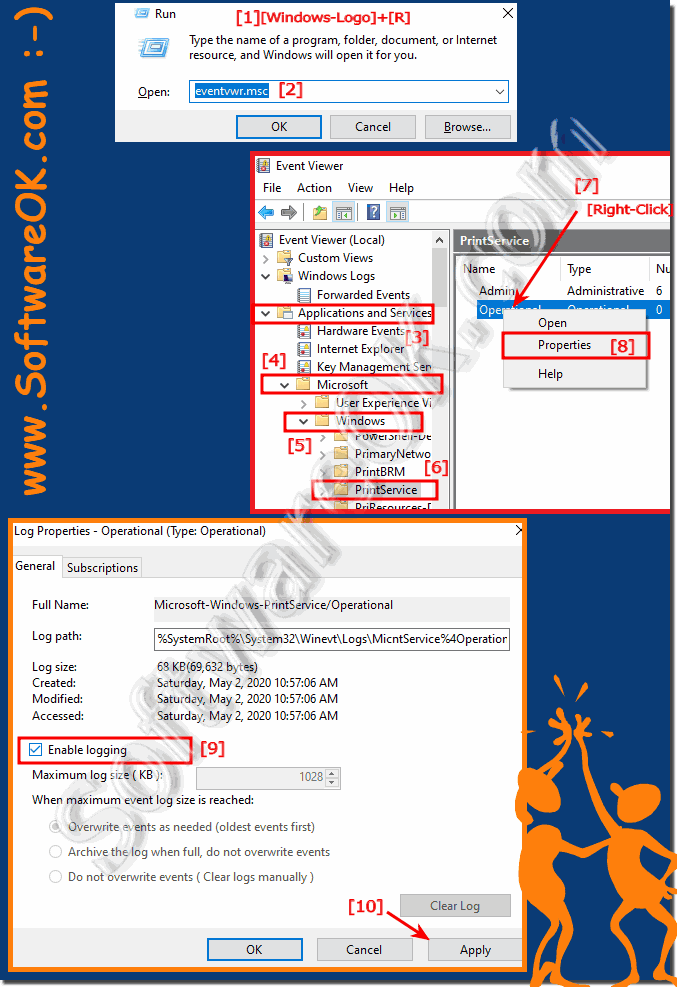 |
Info:
The elegant solution is not only for Windows 10 written to enable or disable print logging. You can easily use this example on other versions of Microsoft's Windows operating systems, whether it's a Windows desktop, tablet, Surface Pro / Go, or even a server operating system. The company currently spends several € 100 billion annually on printed forms. Each employee uses over 1,000 sheets of paper a year. For this reason, monitoring printer usage is very important to reduce the cost of printer supplies and their use. Another reason to know who and how is using corporate printers is to manage your resources and plan upgrades or downgrades of specific printers or print servers. If you’re after using the printer or similar terms, you'll find dozens of special printer monitoring software. These programs are usually installed on print servers and are usually not cheap. However, you can track printer usage without third-party software by analyzing Print Spooler's Windows events. Using the Event Log Explorer greatly improves this process.
The elegant solution is not only for Windows 10 written to enable or disable print logging. You can easily use this example on other versions of Microsoft's Windows operating systems, whether it's a Windows desktop, tablet, Surface Pro / Go, or even a server operating system. The company currently spends several € 100 billion annually on printed forms. Each employee uses over 1,000 sheets of paper a year. For this reason, monitoring printer usage is very important to reduce the cost of printer supplies and their use. Another reason to know who and how is using corporate printers is to manage your resources and plan upgrades or downgrades of specific printers or print servers. If you’re after using the printer or similar terms, you'll find dozens of special printer monitoring software. These programs are usually installed on print servers and are usually not cheap. However, you can track printer usage without third-party software by analyzing Print Spooler's Windows events. Using the Event Log Explorer greatly improves this process.
