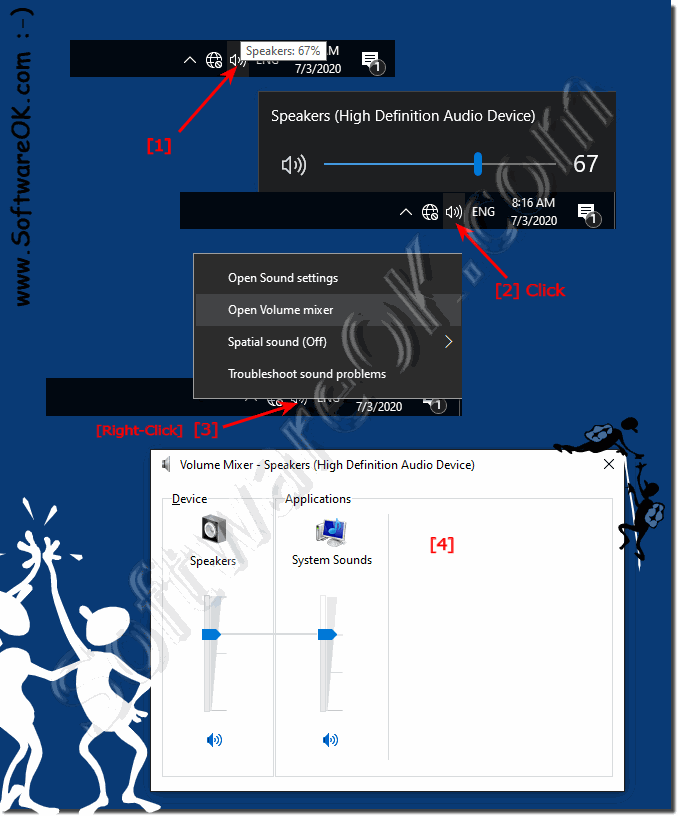Find and open all / advanced sound settings on Windows 11, 10, 8.1, ...!
Content:
1.) ... How to manage the sound settings via the taskbar!
2.) ... How to manage Windows sound options using the settings!
3.) ... Classic sound settings via the Windows control panel!
4.) ... app volume and device settings!
1.) How to manage the sound settings via the taskbar!
In addition to the new sound page in the Settings app, you can still adjust the master volume and access the sound settings via the taskbar.As of the Windows 10 April update, and in Window 11 the sound context menu has been updated with a new, modern look. Now it also includes quick access to the new sound settings and removes the recording devices option.
You will see that the "Volume Mixer" is still available, but will eventually disappear, as these settings can now be found on the "App Volume and Device Settings" page .
With a left click the volume control
appears With a right click the advanced sound settings appear
(... see Image-1 Point 1 to 4)
You will see that the "Volume Mixer" is still available, but will eventually disappear, as these settings can now be found on the "App Volume and Device Settings" page .
With a left click the volume control
appears With a right click the advanced sound settings appear
(... see Image-1 Point 1 to 4)
2.) How to manage Windows 11, 10, ... sound options using the settings!
1. Open the Windows settings .
2. Click System
3. Click Sound
(... see Image-2 Point 1 to 4)
| (Image-2) Sound settings in Windows! |
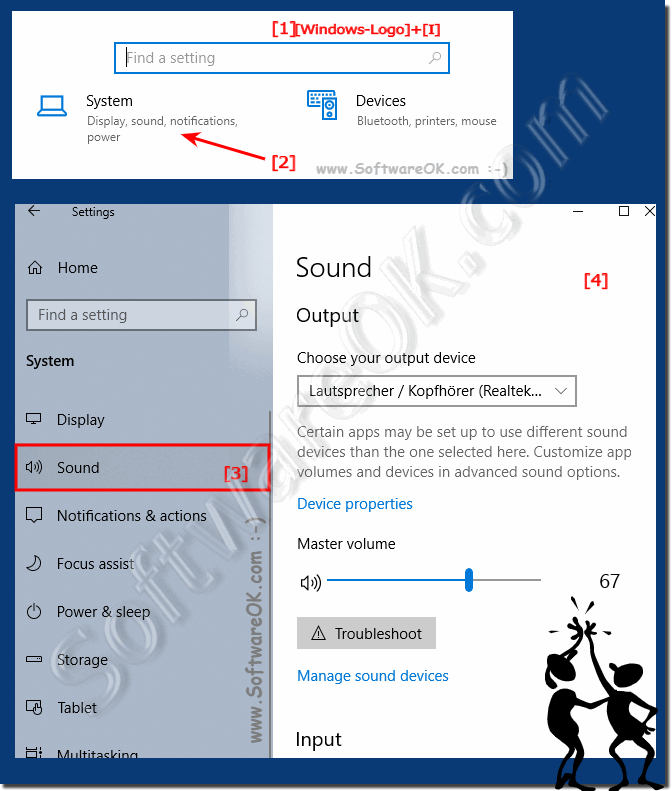 |
The slider that you can use to control the volume of the system master and adjust all sounds. On the right side there are two dropdown menus for selecting the standard speaker and the standard microphone. These are the same settings that you can adjust on the sound page.
3.) Classic sound settings via the Windows 11, 10, ... control panel!
1. Open the Control Panel on Windows as always !
2. Enter "sound" in the search field.
3. Now all relevant sound settings are displayed!
(... see Image-3 Point 1 to 3)
| (Image-3) Classic sound settings on Windows! |
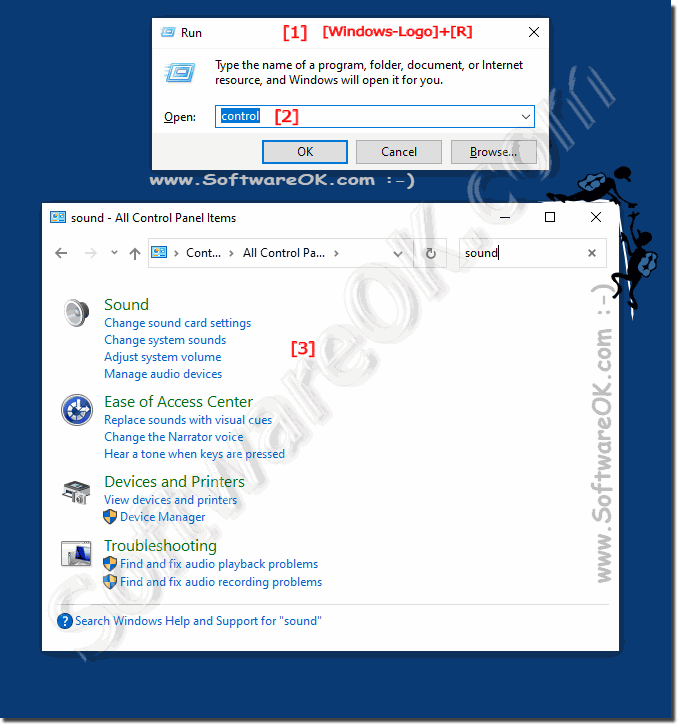 |
4.) App volume and device settings on MS Windows 11, 10, ... OS!
How to manage Windows advanced sound options easily using Settings. The new sound settings also include a number of advanced options for controlling the volume, as well as the input and output devices.
1. Open the Windows settings .
2. Enter "mixer"
3. And customize advanced sound settings
(... see Image-4 Point 1 to 4)

1. Open the Windows settings .
2. Enter "mixer"
3. And customize advanced sound settings
(... see Image-4 Point 1 to 4)
| (Image-4) Advanced sound settings in Windows! |
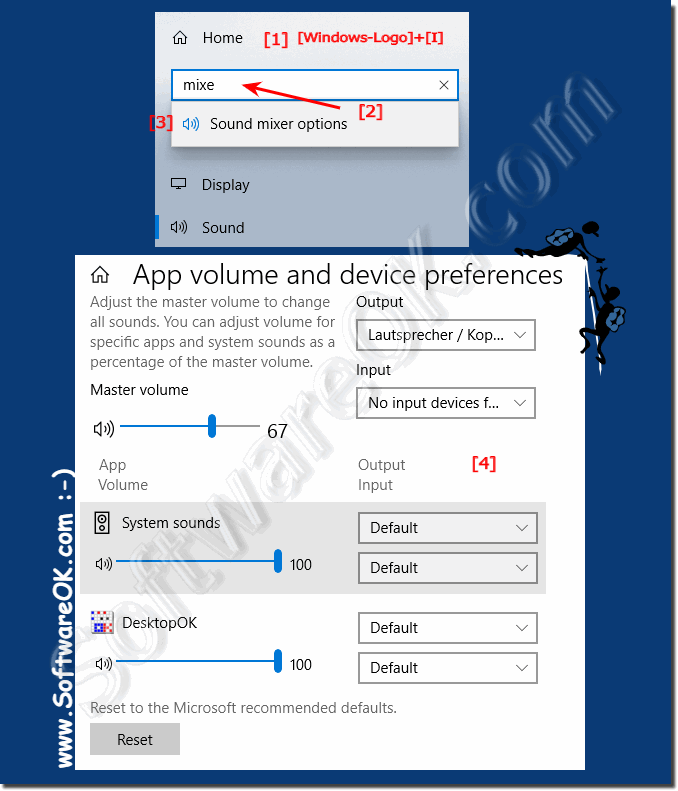 |
Adjusting the volume and changing system sound settings on Windows 10 has always been a straightforward process, but you could only manage them through the Control Panel. As of the Windows April 2018 update, you can now manage the settings for speakers and microphones . You can also customize the volume of apps and the Windows system sound using the app settings.