The wireless display function under Windows 11 is very convenient and easy to make a presentation on the big TV screen in the living room or in the office!
If the ►► wireless display is enabled on Windows 11, you can always enable and use it with a keyboard shortcut!
Check in the adapter settings whether the WiFi is activated, especially if there are several adapters, it may be deactivated. Wi-Fi is required for Wi-Fi Display! Or simply disable Wi-Fi and enable it again!
►► Disable /enable Wi-Fi adapter on Windows 11, 10, ...!
Content:
1.) ... The wireless display on Windows 11!
2.) ... Advantages and disadvantages of the wireless display on Windows 11!
3.) ... Are there health concerns about wireless displays?
1.) The wireless display on Windows 11!
1. Please press the shortcut Windows + K2. Check whether the wireless display is activated on the TV
| (Image-4) Connect to available wireless displays on Windows 11! |
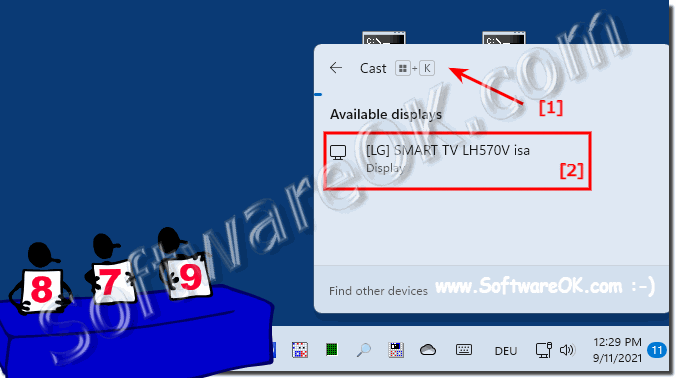 |
2.) Advantages and disadvantages of the wireless display on Windows 11!
The wireless display on Windows 11 offers a number of advantages and disadvantages to consider:
Advantages:
Convenience: The ability to wirelessly mirror the screen contents to another display provides a convenient solution for presentations, meetings, and content sharing , without the need for physical connection cables.
Flexibility: The wireless display device allows users to view their screen content on various compatible devices, regardless of where they are located, as long as they are on the same network.
Mobility: With no connection cables required, users can move freely and view their PC's screen contents on a larger screen without being tied to a fixed workstation.
Wireless Setup: Setting up the wireless display device is usually easy and does not require any additional cables or hardware components as long as the devices support the required standards.
Disadvantages:
Loss of quality: Wireless transmissions can be susceptible to interference, resulting in possible degradation of picture and sound quality, especially over a weak wireless connection.
Latency: There may be some delay (latency) in wireless transmission, especially when transmitting videos or games, which can negatively impact the user experience.
Compatibility Issues: Not all devices support the wireless display device, and even if they do, compatibility issues may arise, especially when different standards or protocols are used.
Dependence on network quality: The performance of the wireless display device can depend heavily on the quality of the wireless network. An unstable or slow network connection can affect transmission quality.
Overall, the wireless display device on Windows 11 offers many advantages in terms of convenience and flexibility, but there are also potential disadvantages in terms of quality, latency and compatibility that should be taken into account.
3.) Are there any health concerns about wireless display?
In terms of health, there are some potential concerns associated with using the wireless display device, but they tend to be minor. Here are some potential points to consider:
Electromagnetic Radiation: Wireless transmission technologies, including Wi-Fi and Bluetooth, use electromagnetic radiation to transmit data. Although radiation levels are generally considered safe for human use, some people may be more sensitive to them. However, there is no convincing evidence that radiation from close-range wireless displays poses a serious health risk.
Screen Time: Using a wireless display device can result in users spending extended periods of time in front of screens, especially if they frequently mirror their PC screen contents onto a larger screen. Excessive screen time can lead to eye strain, sleep problems, and other health problems. It's important to take regular breaks and limit screen time to avoid excessive stress.
Ergonomics: Using a wireless display device can compromise ergonomics, especially when users remain in an unnatural position for long periods of time to view the content on the screen. It is important to set up your workplace ergonomically and take regular breaks to avoid physical discomfort.
Privacy and security: There may be a small risk of privacy and security issues when transmitting data wirelessly, especially if the wireless network is not properly secured. It is important to ensure that appropriate security measures are in place to prevent unauthorized access to transferred data.
Overall, the health risks associated with wireless display use are typically minimal and can be minimized through responsible use and adherence to best practices to avoid excessive screen time and ergonomic stress.
