Everyone knows the print key to create screenshots, there is a new screen area screenshot function in Windows 11 as a keyboard shortcut!
1.) ... The new screen area screenshot function in Windows 11!
2.) ... Why the new screen area screenshot function in Windows 11?
1.) The new screen area screenshot function in Windows 11!
If you want to capture a specific part of your screen that you choose yourself, you can use a special Windows 11 feature to cut out screens. At any time, press Windows + Shift + S on your keyboard. The screen will get darker and you will see a small toolbar in the top center of the screen. From left to right see the options!
(... see Image-1 Point 1 to 2)
(... see Image-1 Point 1 to 2)
1. Select Rectangular section to insert a rectangular area of the screen into the clipboard.
2. Or the free area option to add irregular shapes to the clipboard as a screenshot
3. The window section is also very practical in order to capture only this one window in one of the application windows
4. Or a plain full screen sheet similar to pressing the push button to take a screenshot of your entire screen!
| (Image-1) New screenshot function under Windows 11 as a screen area! |
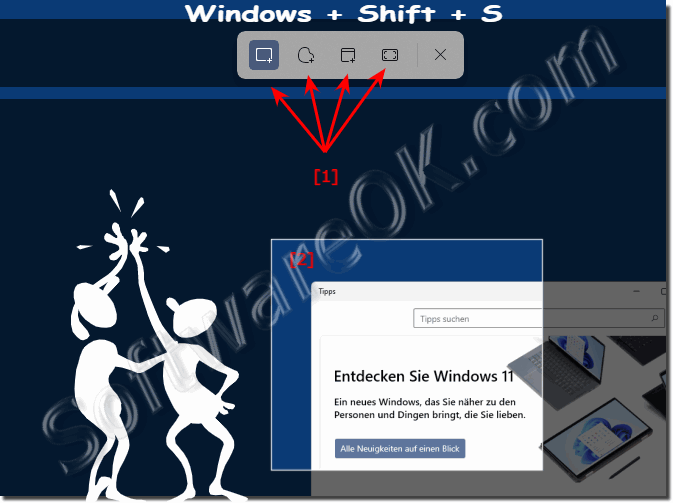 |
2.) Why the new screen area screenshot function in Windows 11?
There are tools that also have a screenshot function and insert a screenshot in your clipboard so that you can insert the screenshot in other applications. For example, you can edit this with the Windows 11 Paint app by opening it and pasting the image with Ctrl + V. Then press, for example, Ctrl + S to save the screenshot as a file in the desired image format!
| (Image-2) New screenshot function under Windows 11 as a screen area! |
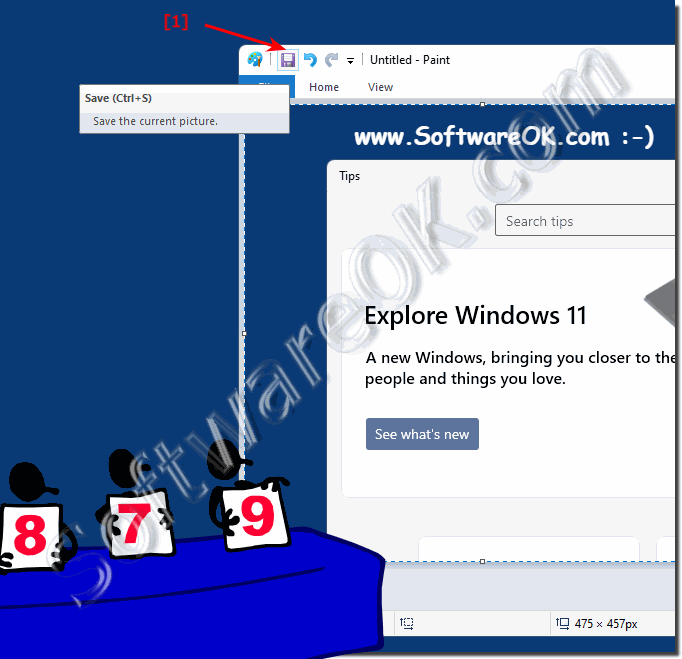 |
