It is easy to have Control Panel with All Control Panel elements as a shortcut on Windows 11 or in Windows 11 Start!
There is a command via the command line to access the control panel in the desired option: Shell: ControlPanelFolder There are really many possibilities under Windows 11 to determine in which view the control panel itself should appear. With this you can create a shortcut for the control panel and pin it to the start menu!
1.) ... Under Windows 11 the control panel as a desktop shortcut!
2.) ... More information about Windows 11 system and settings!
3.) ... Isn't it superfluous to see all control panel items on Windows?
1.) Under Windows 11 the control panel as a desktop shortcut!
1. Start the Windows 11 Run Dialog Windows + R2. Enter the command Shell:ControlPanelFolder
3. Pull directly a desktop shortcut (drag and drop)
4. Rename it as: "Control All"
5. After that, without detours pin to the start menu
(... see Image-1 Point 1 to 5)
Sometimes good things are very simple, it is no different under Windows 11!
| (Image-1) Control Panel - All Control Panel Items Shortcut Windows 11! |
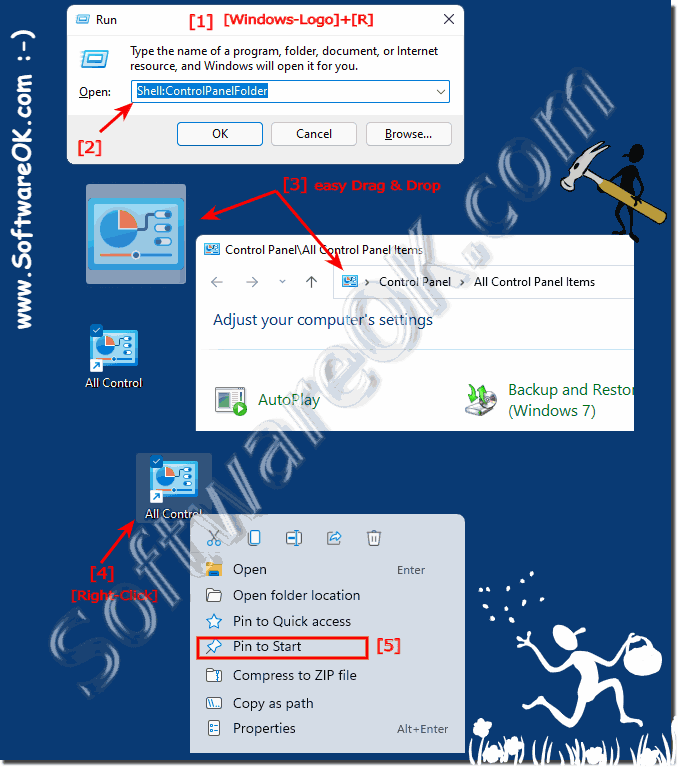 |
2.) More information about Windows 11 system and settings!
Even if the Windows 11 Control Panel under MS Windows is becoming less and less important, it is still an important part to make important system settings! Not everyone is enthusiastic about the changes in MS Windows, the valuable time should be invested in performance and not in the design competition WITH Mac-OS, which is not a real OS!3.) Isn't it redundant to see all control panel items on Windows?
In the newer versions of Windows, Microsoft has gradually replaced the Control Panel items with “Settings”. This transition was part of Microsoft's efforts to modernize the interface and make it easier for users to use.The Control Panel still contains some advanced settings and options that can be useful for certain tasks and diagnostics, but most everyday settings can now be adjusted through Settings.
Whether it is unnecessary to continue to have Control Panel items in Windows depends on individual needs and preferences. Some users may prefer using the Control Panel for certain tasks because they are already familiar with its use and find the options they want more easily. Others may prefer the more modern settings interface.
In any case, it's good that Windows offers various options to suit the needs of a wide user base. You can decide whether to use Control Panel or Settings depending on your preferences and needs.
