If you need a clock with seconds pointer on the Windows 11, 10, ... or MS Server system, you do not have to look far!
Content:
1.) ... Activate the analogue clock second hand!
2.) ... Why do many users feel the need for seconds on the desktop?
3.) ... Advantages and disadvantages of the second display on the Windows desktop?
1.) Activate the analogue clock second hand!
After the desktop clock program has started, move the desktop clock to the Windows desktop and adjust the size of the desktop clock. Optionally, simply activate or deactivate the second hand, if the second hand is also on a local second hand If you want to activate Windows desktop computer or mobile on the tablet PC, the second hand on the Surface Pro and Go will look good. Yes, even as an administrator, you can activate the second hand in the server room on the server operating system, as well as in the seconds display in taskbar .
PS do not forget ... to adjust the time correctly to get the correct time in the desktop clock with or without second hand.
| (Image-1) Watch second hand on Windows 10, 8.1, 7 desktop! |
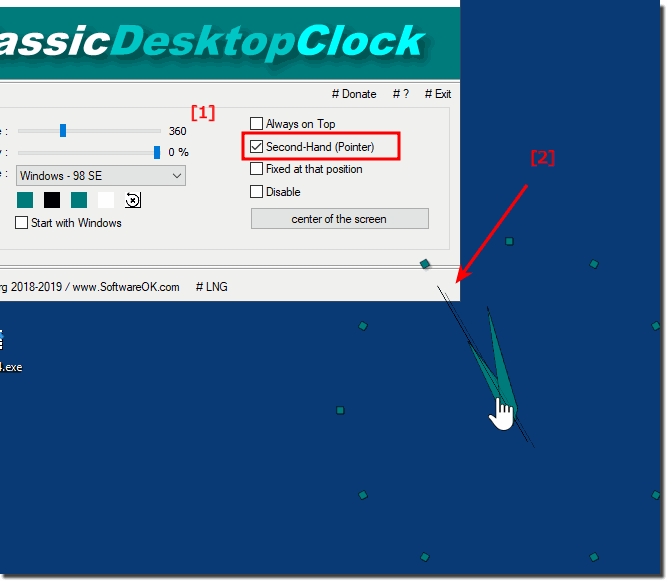 |
Seconds display in taskbar
Tip:
The Windows 10 taskbar clock can accurately display the exact time to the second. This feature requires a registry hack and works only on Windows 10. Instead, Windows 7 users need a third-party utility to do this.
Or simply create the DWORD "ShowSecondsInSystemClock" in the registry under:
HKEY_CURRENT_USER \ Software \ Microsoft \ Windows \ CurrentVersion \ Explorer \ Advanced and set it to 1!
This tip set the ShowSecondsInSystemClock value exactly as described here. When you run the "Show seconds in the system clock" trick, the ShowSecondsInSystemClock value is set to 1. If you want to run the "Remove seconds from the system clock" trick, simply delete the ShowSecondsInSystemClock value from your registry. If you get curious about what these or other .reg files do, you can right-click and select Edit to see their contents in the editor.
2.) Why do many users feel the need for seconds on the desktop?
Many users have the need for the seconds display on the desktop for several reasons:1. Accuracy and precision:
Especially in environments where time plays an important role, such as scheduling or workflows, the seconds display can provide greater accuracy and precision. This allows users to better monitor and track events or time intervals.
2. Time awareness:
The seconds display on the desktop promotes time awareness and helps users organize better and use their time more efficiently. By continuously displaying the seconds, they can better estimate how much time has passed and how much time is left for certain tasks.
3. Monitoring processes:
In certain work environments, such as IT, the seconds display on the desktop can help to closely monitor processes or procedures and keep an eye on time-sensitive operations. This can help identify and resolve potential issues early on.
4. Precise timing:
For certain activities, such as the timing of sports activities, scientific experiments or technical tests, a seconds indicator is essential to ensure precision and accuracy.
5. Personal preferences:
Some users simply prefer the seconds display because it provides a more complete picture of the time and gives them a sense of control. It can also simply be a matter of habit or personal taste to use the seconds display.
Info:
Overall, the seconds display on the desktop can help improve users' efficiency, accuracy, and time awareness by providing them with more precise time and helping them use their time more effectively.
Overall, the seconds display on the desktop can help improve users' efficiency, accuracy, and time awareness by providing them with more precise time and helping them use their time more effectively.
3.) Advantages and disadvantages of the seconds display on the Windows desktop?
The seconds display on the Windows desktop offers various advantages and disadvantages:Pros:
1. Precision and accuracy:
The seconds display allows for more precise time measurement and tracking, which can be beneficial in certain situations, such as scheduling or monitoring processes.
2. Time awareness: By continuously displaying the seconds,
users can develop a better awareness of time and use their time more efficiently by better assessing how much time has passed or how much time is left for certain tasks.
3. Control and monitoring:
The seconds display can help to closely monitor time-sensitive operations or processes and identify and solve potential problems at an early stage.
4. Personal preference:
Some users simply prefer the seconds display because it gives them a more complete picture of the time and gives them a sense of control.
Cons:
1. Distraction:
For some users, the seconds display on the desktop can be distracting, tempting them to look at the clock more often instead of focusing on their work.
2. Resource consumption:
Continuously updating the seconds display can consume additional system resources, especially if the display is real-time. This can result in a slight load on the system.
3. Information overload:
In some cases, the seconds display can lead to information overload, especially if users are already busy with other time measurements (hours and minutes). This can cause them to focus too much on the seconds display and neglect other important tasks.
4. Aesthetics:
For some users, the seconds display can interfere with the desktop design or be perceived as unnecessary, especially if it is not needed regularly.
Info:
Overall, the usefulness and acceptance of the seconds display on the Windows desktop depends on the individual needs, work habits, and personal preferences of the users. It is important to weigh whether the benefits outweigh the potential disadvantages and whether the seconds display is actually necessary for the specific work environment or application situation.
Overall, the usefulness and acceptance of the seconds display on the Windows desktop depends on the individual needs, work habits, and personal preferences of the users. It is important to weigh whether the benefits outweigh the potential disadvantages and whether the seconds display is actually necessary for the specific work environment or application situation.
