The solution for a direct scan of the documents and save as a pdf file on Windows 11, 10, 8.1, ... !
Just test the "Direct scan the documents and save them as a pdf" via TWAIN or Windows WIA interface and decide for yourself what works best for the scanner on your OS.
Please use ... always the latest version of WinScan2PDF!
| (Image-1) Direct scan the documents and save them as a pdf! |
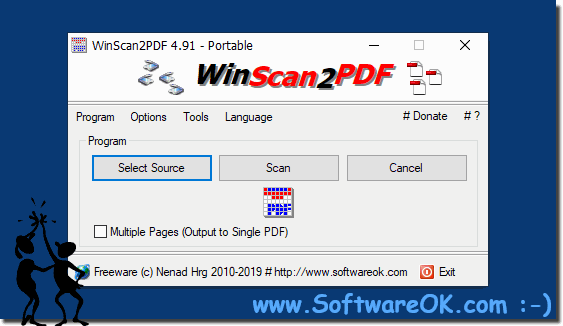 |
Info:
However, you can use this example, solution for a "Direct scan for the documents and save them as a pdf" without hesitation on all Microsoft's Windows operating systems whether it's a Windows desktop, tablet, Surface Pro / Go, or even a server operating system. It has been tested on all and successfully verified. What can I do if I still have problems when do a "Direct scan of the documents and save them as a pdf file" is a frequently asked question. Please restart the Windows operating system, please perform a proper Windows reboot.
However, you can use this example, solution for a "Direct scan for the documents and save them as a pdf" without hesitation on all Microsoft's Windows operating systems whether it's a Windows desktop, tablet, Surface Pro / Go, or even a server operating system. It has been tested on all and successfully verified. What can I do if I still have problems when do a "Direct scan of the documents and save them as a pdf file" is a frequently asked question. Please restart the Windows operating system, please perform a proper Windows reboot.
