Recurring system setting tasks should simply be made available on the desktop or in Windows 11 start in order to save time!
The control panel is also indispensable in Windows 11, even if the new Windows 11 settings are easy to use! Windows 11 can still be used to make various settings on the system, which may be easier to use here!
1.) ... Open recurring system settings faster!
2.) ... Why is the Control Panel still indispensable under Windows 11?
3.) ... Will it remain indispensable in Windows 12?
1.) Open recurring system settings faster!
Here is an example to make a frequently used system setting available on the desktop or start menu of Windows 11,10, ... or MS Server OS 2022, 2019, ...!
1. Start as always, the Windows Control Panel
2. F3 key and enter "power"
3. Now a shortcut on your desktop (right-click on Power Options)
(... see Image-1 Point 1 to 6)
PS: You can optionally make it available on the Windows start menu, see point 6
| (Image-1) power options on Windows 11 desktop or Start! |
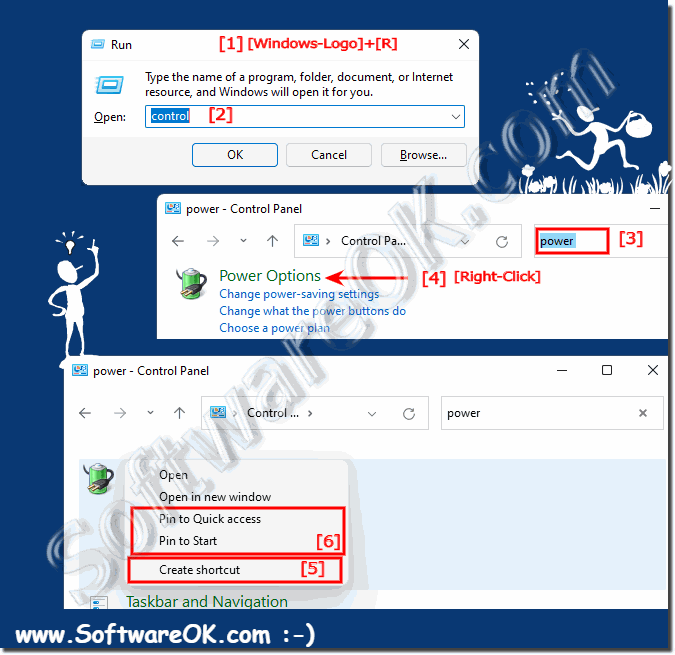 |
2.) Why is the Control Panel still indispensable under Windows 11?
Control Panel is still essential in Windows 11 for several reasons:1. More comprehensive settings:
Although Windows 11 offers a more modern interface and new settings options, Control Panel still covers a wider range of settings and configurations. It provides access to advanced features and options that may not be included in the new Windows 11 settings.
2. Familiarity for experienced users:
Many users are familiar with the Control Panel and may feel more comfortable accessing familiar interfaces and menus. Especially for experienced users, administrators and IT professionals, the control panel can be an important part of their workflow.
3. Compatibility with older applications and tools:
Some older applications and tools may still rely on Control Panel and may not work properly with the new Windows 11 settings. Therefore, it may be necessary to resort to the Control Panel for compatibility reasons.
4. Missing features in new settings:
Despite the introduction of new settings in Windows 11, some features available in Control Panel may still be missing. Users may be forced to resort to the Control Panel to access these features.
Overall, the Control Panel in Windows 11 remains an important part of the operating system that continues to be used by many users, especially for advanced settings and configurations. Although Windows 11's new Settings offer a more modern interface, the Control Panel is still an essential tool for many users.
3.) Will it remain indispensable in Windows 12?
It is difficult to predict how Control Panel will evolve in future versions of Windows such as Windows 12 or later. The development of operating systems often involves changes, both in terms of the user interface and functionality.However, there are a few reasons to believe that the Control Panel could continue to play an important role in future versions of Windows:
1. Various settings and configurations:
In future versions of Windows, users will likely need access to a variety of settings and configurations. The Control Panel provides a central location for many of these options.
2. Familiarity and Compatibility:
The Control Panel has long been an integral part of Windows and many users are familiar with its interface. For ease of use and compatibility with older applications and tools, Microsoft may decide to retain Control Panel in future versions of Windows.
3. Required advanced settings:
In the future, users may need to access advanced settings and configurations that may not be available in the new Windows settings. The control panel could continue to play an important role in meeting these requirements.
Of course, it is also possible that Microsoft could completely replace the Control Panel with the new settings in the long term. However, this would require extensive modernization and expansion of the new settings to match the functionality and scope of the system control.
Ultimately, the future of Control Panel in Windows depends on how user needs evolve and how Microsoft designs and updates its operating systems.
