Here is the quick guide to managing playback and recording devices under MS Windows 11, 10, ... OS!
1.) ... Playback and recording devices under Windows 11!
2.) ... More information about playback, recording under Windows 11!
1.) Playback and recording devices under Windows 11!
1. Start the Windows 11 control panel as always2. F3 key and "Sound"
3. Option: "Manage audio devices"
4. Now simply adjust the playback and / or recording settings for MS Windows 11 OS!
( ... see Image-1 Point 1 to 5 )
| (Image-1) Manage playback and recording devices under Windows 11! |
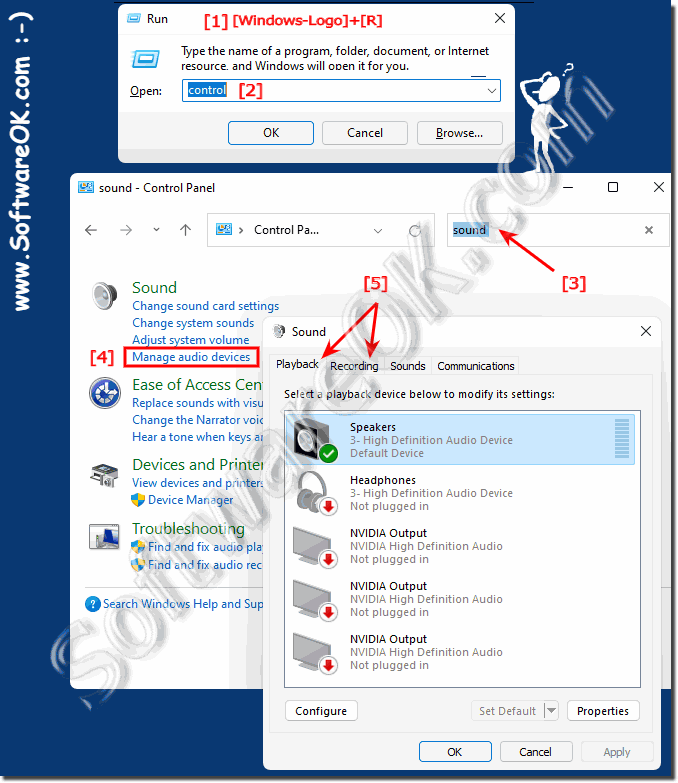 |
2.) More information about playback, recording under Windows 11!
While not everyone wants to be a DJ on Windows 11, it's still important to know where the playback and recording settings are on Windows 11. Of course, when you see this setting in the new Windows 11 setting, you are wondering whether the old settings are available in Windows 11, as in all other Windows operating systems.
Playback, recording and sound are issues to deal with on Windows 11, especially if you deal a lot with media. It is all the more important to know the options for sound playback and recording under Windows 11. Here you will find other links on this topic that might be helpful to you or where you simply learn something new.
