It's easy to find the printer queue on Microsoft's new Windows 11 operating system!
Contents:
1.) ... Find the print queue on Windows 11!
2.) ... What exactly is the print queue on Windows 11!
1.) Find the print queue on Windows 11!
Please start the Windows 11 services simply with the command services.msc , preferably via the Windows Run dialog (Windows + R) ! In the Services window, select Print Queue and stop the service and restart it when you want to print again!
More information: ► Deactivate all printers under Windows 11, 10, 8.1, ...?
| (Image-1) Find the printer spooler on Windows 11! |
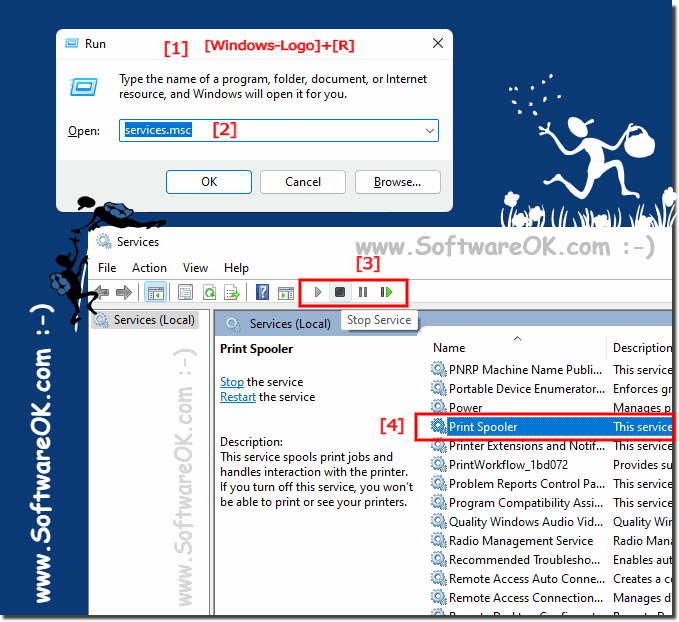 |
2.) What exactly is the print queue on Windows 11?
Print queue is a feature in Windows operating systems used to manage print jobs. It is a waiting list for documents to be printed. When you print a document, it is placed in the printer queue and the printer processes the jobs one at a time. The print queue lets you monitor the status of print jobs, pause, cancel, or restart documents, and organize them in the order you want.The print queue is useful when you have multiple print jobs or a print job cannot be completed immediately due to issues such as paper jams or ink problems. You can access the print queue to check the status of jobs and troubleshoot any problems.
The printer queue in Windows 11 is a list of all print jobs sent to a specific printer. The queue is used to manage print jobs before they are sent to the printer. In Windows 11, as described previously, you can find the print queue in Settings under “Devices” and “Printers & Scanners” by selecting the printer and then using the “Open Queue” option to view and manage the list of pending print jobs.
