If your own account has errors and you want to keep the name, you can completely reset it by deleting and creating a new one under Windows 11, 10, ... etc.!
You can of course reset Windows 11, but if you only want to reset a local account this is not necessary and takes less than a minute and you can use the same username without affecting the other accounts!
Log on to MS Windows 11 with another user, who should, however, have administrative rights to create a user account and delete an existing one. For example, the ► Windows 11 system administrator who can be activated quite easily, regardless of whether Home or Pro version, is best suited for this action !
1.) ... delete the account!
2.) ... Optionally delete the user account data!
3.) ... How can such a defect in the account occur!
4.) ... Most important questions and answers on the topic1
1.) Delete the account!
1. After you have logged in with the user account2. Easy command control userpaswords2 start
3. Delete the user and confirm that all data to be deleted
4. Then put the user back on as described here ► adjust the account type
Even if the user is logged in, the system administrator works without any problems
(... see Image-1 Point 1 to 4)
| (Image-1) Reset local account in case of errors under Windows 11, 10, ...! |
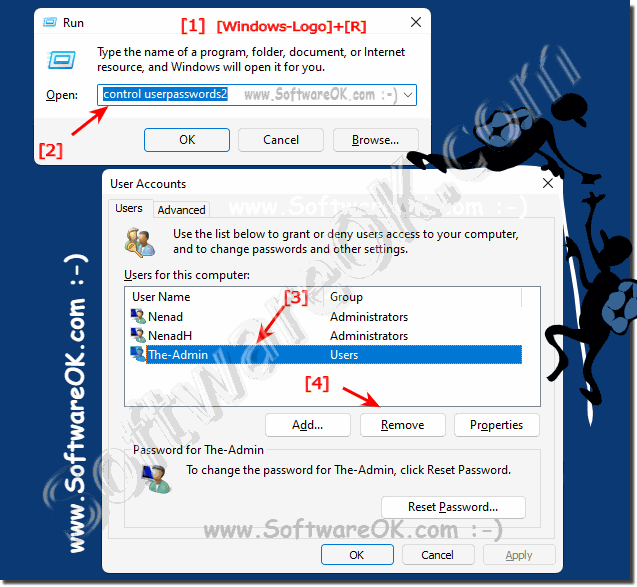 |
2.) Optionally delete the user account data!
1. Start the MS File Explorer
2. Open the directory containing the user accounts C:\Users
3. And delete all user data
(... see Image-2 Point 1 to 4)
Once you understand user accounts you can just do it without feeling guilty about it!
| (Image-2) Reset local account in case of errors! |
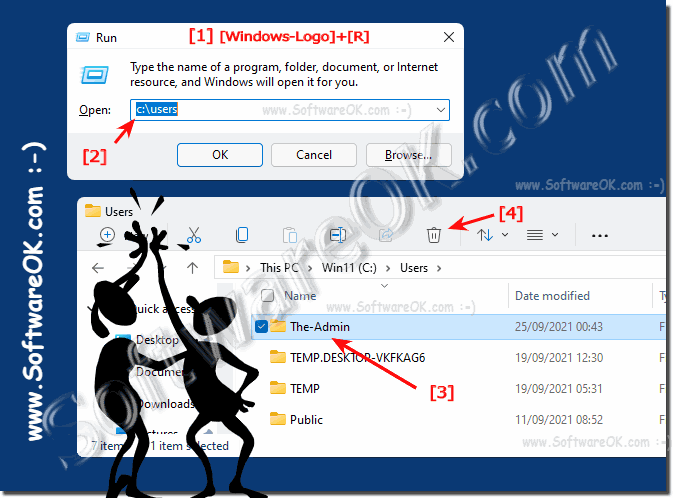 |
3.) ... How can such a defect occur in the account!
Most of the time it is an unfortunate coincidence that the user account is defective and can no longer be used. Even on the new Windows 11 it can happen that the user account is broken. The question is of course how can such a user account become defective and what could be the cause.
System crashes without an unexpected shutdown or forced shutdown can lead to user data and registry entries being lost when accessing them. Fortunately, this is a very rare case, but for older users it can be very unpleasant and involve a lot of work.
Even if the user account has been restored and everything is running well again, you should consider a system check.
►► Start the disk check on Windows 10/11
►► Repair bad sectors of the hard drive with CMD commands on Windows!
►► System file recovery program of Windows (example)
►► Check the hard drive health using WMIC
4.) Most important questions and answers on the topic1
Of course, here are the questions and corresponding answers:
1. How do I reset a broken user account on Windows 11?
- To reset a broken user account on Windows 11, log in with another administrator account and then delete the affected account. After that, you can recreate it.
2. Can I delete and recreate my user account on Windows 10?
- Yes, you can delete and recreate your user account on Windows 10 by logging in with another administrator account and deleting the affected account. After that, you can recreate it.
3. Is there a way to reset my local account on Windows?
- Yes, you can reset your local account on Windows by logging in with another user account with administrator privileges, deleting the account and then re-creating it.
4. How can I quickly reset my Windows 11 user account?
- To quickly reset your Windows 11 user account, sign in with another administrator account, delete the affected account, and then recreate it.
5. Can I keep my user account name while resetting it?
- Yes, you can keep your user account name while resetting it by deleting it and then re-creating it with the same name.
6. Is it possible to delete a user account in Windows 10 without administrator privileges?
- No, to delete a user account in Windows 10, you need administrator privileges.
7. How can I delete a user account in Windows without affecting other accounts?
- To delete a user account in Windows without affecting other accounts, sign in with another administrator account, and then perform the deletion.
8. How do I delete user data in Windows without affecting the entire operating system?
- You can delete user data in Windows by signing in with another administrator account, navigating to the user directory, and then deleting the data.
9. What are the steps to delete and recreate a local account on Windows?
- To delete and recreate a local account on Windows, sign in with another administrator account, delete the affected account, and then recreate it.
10. Can I link my Windows 11 user account to another account to reset it?
- Yes, you can link your Windows 11 user account to another account to reset it by signing in with that other account and then deleting and re-creating the affected account.
11. Is there a quick procedure to fix my broken Windows account?
- A quick procedure to fix a broken Windows account is to log in with a different administrator account, delete the corrupted account, and then recreate it.
12. What options do I have if my Windows user account is corrupted?
- If your Windows user account is corrupted, you can delete and recreate it to fix it. You could also try performing a system restore or searching for other solutions online.
13. Is it safe to delete a user account on Windows 11 using the system administrator?
- Yes, it is safe to delete a user account on Windows 11 using the system administrator as long as you make sure that no important data is lost and that you have the required permissions.
14. How can I securely delete my user data on Windows 10?
- To securely delete your user data on Windows 10, you can first back it up, then delete the affected user account, and then make sure that all stored data is irretrievably deleted.
15. What causes a broken user account on Windows?
- A broken user account on Windows can be caused by various things, such as system crashes, faulty updates, malware infections, or hardware problems.
16. How do I prevent my Windows 11 user account from becoming corrupted again?
- To prevent your Windows 11 user account from becoming corrupted again, you should perform regular system checks, make sure that all updates are installed, and exercise caution when installing third-party software.
17. Can I reset my user account on Windows 10 without administrator access?
- No, to reset a user account on Windows 10, you need administrator access because deleting and recreating user accounts requires administrative privileges.
18. What errors can occur if I delete and recreate my Windows user account?
- When deleting and re-creating a Windows user account, errors can occur, such as loss of data, problems with user profiles, or conflicts with other installed applications.
19. Are there tools that I can use to check the integrity of my user account in Windows?
- Yes, there are various tools and diagnostic programs that you can use to check the integrity of your user account in Windows, e.g. the built-in system monitoring tool or third-party software.
20. How do I back up my files before deleting my user account on Windows?
- To back up your files before deleting your user account on Windows, you can copy them to an external drive or to the cloud to make sure they are not lost.
21. What steps are needed to restore my broken user account on Windows 10?
- To restore your broken user account on Windows 10, you need to delete it, create a new account, and then restore your backed up data.
22. Is it advisable to run a system check after resetting my Windows user account?
- Yes, it is advisable to run a system check after resetting your Windows user account to make sure that everything is working properly and no further problems occur.
23. How can I make sure that my user data is completely deleted on Windows?
- To make sure that your user data is completely deleted on Windows, you can use special data erasure programs or format the hard drive.
24. Can I reset my user account on Windows 11 without losing my files?
- Yes, you can reset your user account on Windows 11 without losing your files by making sure you back them up first and then resetting the account.
25. What precautions should I take before deleting and re-creating my user account on Windows?
- Before deleting and re-creating your user account on Windows, make sure you have backed up all your important files and make sure you have administrator privileges.
