The Example how to simple disable Quick Text Paste via Task-Bar Tray Menu (Notification area)!
1.) ... Simply disable or enable QTP on Windows!
2.) ... What happens when you disable or enable QTP on Windows?
1.) Simply disable or enable QTP on Windows!
User Question:What happens if I use a key that already has a function - for example Windows+E usually opens Explorer. If I try to use this in QTP, will it warn me that I'm doing so? Will it still let me?
In Quick Text Paste you can choose another button if necessary! Or ► Create sub-menus for multiple commands!
But it is also true that many keys are meaninglessly occupied by the system, which one never uses anyway. But you are right i will add a Hot-Key Warning Message in Version 3.88!
New: ► How to, see is important Windows Hot-Key not occupied or in use?
| (Image-1) Disable Quick Text Paste via Task-Bar Tray Menu!! |
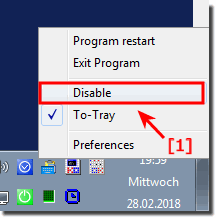 |
2.) What happens when you disable or enable QTP on Windows?
QuickTextPaste is a software application that can automatically paste predefined text or commands into Windows. Enabling or disabling QuickTextPaste on Windows has several effects:
Enable QuickTextPaste:
After activating QuickTextPaste, you can use the predefined texts or commands in your applications or on your desktop.
The QuickTextPaste toolbar or keyboard shortcuts are enabled so you can quickly access your saved text snippets.
You can make configuration settings, add, edit or delete text or commands.
Disable QuickTextPaste:
Disabling QuickTextPaste will temporarily or permanently remove the predefined texts and commands from your active use.
The QuickTextPaste toolbar or keyboard shortcuts no longer work and you can no longer use the predefined text templates.
QuickTextPaste will stop or unstart automatically so that it no longer runs in the background.
The exact steps to enable or disable QuickTextPaste may vary depending on the version of the software and your individual settings. However, you can usually do this in the settings of the QuickTextPaste application itself or by adjusting the startup settings in Windows.
Please note that QuickTextPaste is a third-party tool and the exact effects of enabling or disabling it may vary depending on your configuration. If you need specific instructions on how to enable or disable QuickTextPaste on your system, you should consult the tool's documentation or support resources.
QuickTextPaste is a feature in Windows that allows you to paste frequently used text fragments using a keyboard shortcut. With QuickTextPaste enabled, you can paste text fragments from the clipboard!
