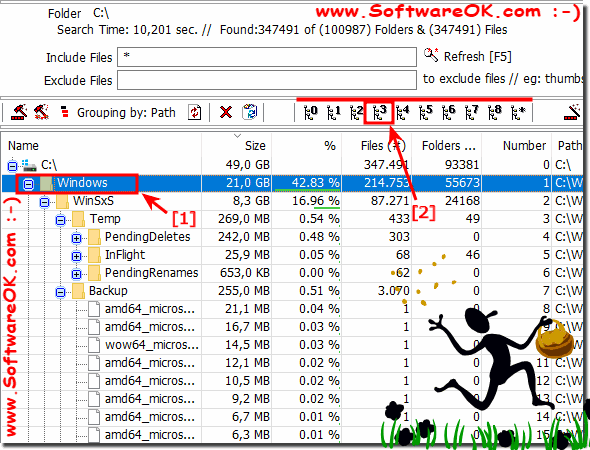Expanding multiple directory levels in the Explorer Tree list view is pretty easy!
This elegant example is not written only for Windows 10. You can do it after scanning the folder, or hard disk! Highlight and expand a directory in the tree list view and mark specific files to be deleted, simply by right-clicking or by using the convenient folder Expand buttons in the tool bar.
1. Mark the directory that should be expanded by a certain number of levels.
2. Press the Expand buttons 0,1, 2, 3 or * if you want to expand all levels in the directory tree.
(... see Image-1 Point 1 and 2)
See also: Open a second drive in the new window!
Footnote: who likes to read!
What can I do if I still have problems with unfolding the directories is a frequently asked question. Restart the Windows operating system, please perform a real / reboot of Windows ergo restart!
The polling / scanning of your hard drive is very fast, and this is shown in directory structure form, where all this storage space is wasted and gives you an idea of where you can start cleaning. This screenshot has been made under Windows 10, as you can see above in the example of Windows 10, how to detect multiple directory levels in the list view of the explorer tree, you can easily use this example multiple layers in the list view of the explorer tree! however, it can easily and easily be used on other versions of MS Windows operating systems, whether it is a Windows native desktop computer, tablet PC, Surface Pro / Go, or even a server operating system.
What can I do if I still have problems with unfolding the directories is a frequently asked question. Restart the Windows operating system, please perform a real / reboot of Windows ergo restart!