It's easy to manage your files in all four explorer views on Windows 11, 10, ... or MS Server!!
Managing your files efficiently is crucial to keeping your computer running smoothly. In this guide you will learn how to optimally organize your own files in the four explorer views of Windows 11, 10 or MS Servers. These simple steps make navigating and editing your files an effortless process.
Contents:
1.) ... Managing your own files in all four Explorer views!
Contents:
1.) ... Managing your own files in all four Explorer views!
2.) ... Significant advantages when managing files in four explorer windows, what should you keep in mind!
1.) Managing your own files in all four Explorer views!
1. As always, start the ► Quad Explorer for MS Windows OS !
2. Open all important orders in the 4 explorer views
3. Move and copy your own files at your own discretion
Tip: ► Create a favorite in Q-Dir at any time save !
Although the screenshot was taken on Windows 10, managing your own files in all four Explorer views also works on previous versions of Microsoft's Windows operating systems - whether it's a Windows desktop, a tablet, a Surface Pro/Go or even a server operating system. This makes managing your own files in all four Explorer views a pleasure.
| (Image-1) Manage your own files in all four Explorer views! |
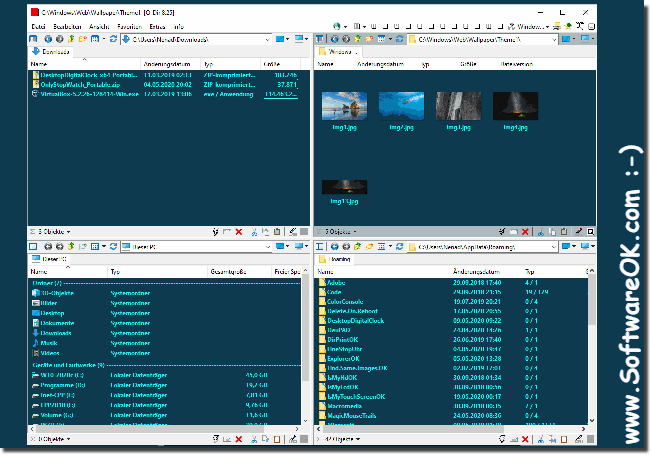 |
2.) Significant advantages when managing files in four explorer windows, what should you keep in mind!
Managing your files across four Explorer windows offers numerous benefits and important aspects to consider:1. Increased efficiency:
By displaying four different folders at the same time, you can find, move and copy files faster without constantly switching between each one Having to change windows.
2. Better Organization:
You can better organize your files by using multiple views to compare different folder structures and easily move files between them.
3. Multitasking Ability:
With four explorer windows, you can perform multiple file operations at the same time, improving your multitasking experience and reducing overall working time.
4. Improved Productivity:
By using Explorer views efficiently, you can increase your productivity by spending less time navigating file directories and more time doing actual work.
What to note:
- System resources:
Using multiple Explorer windows may consume additional system resources. Make sure your system is powerful enough to run smoothly.
- Folder Organization:
Keep your folder structure consistent and well organized to avoid confusion when moving files between different windows.
- Storage Space:
Keep an eye on available storage space, especially when copying or moving many files. Check your hard drive regularly to make sure you have enough space.
By considering these aspects, you can take full advantage of managing your files in four Explorer windows and improve your file organization and productivity.
