It is easy to create a Windows + Z menu as an alternative to the Windows + X menu, especially from 10 u. 8.1 known, which now works under 7!
The solution is written for the Windows-Z menu not only for Windows 10, the elegant menu can be created from version 5.01 with / in Quick-Text-Paste , is a bit more comfortable than the standard Windows X menu and expandable.
1. Please paste the text into the clipboard, as here the Z-menu as an example
2. Then simply in QuickTextPaste Main menu ► Options ► Bacup ► Import from clipboard
Here are also ►► the separators in the menu used !
1. Please paste the text into the clipboard, as here the Z-menu as an example
2. Then simply in QuickTextPaste Main menu ► Options ► Bacup ► Import from clipboard
Here are also ►► the separators in the menu used !
Content / Solution / Rib:
1.) ... The Windows Z menu on the Windows 10 desktop!
2.) ... Editing the Windows Z menu in QTP!
3.) ... Prepared Windows Z menu as an alternative to the Windows-X menu!
See also: ►► Calculator Calculator shortcuts for all Windows OS!
1.) The Windows Z menu on the Windows 10 desktop!
| (Picture-1) Windows Z/Y menu as an alternative to the Windows X menu (10, 8.1, 7)! |
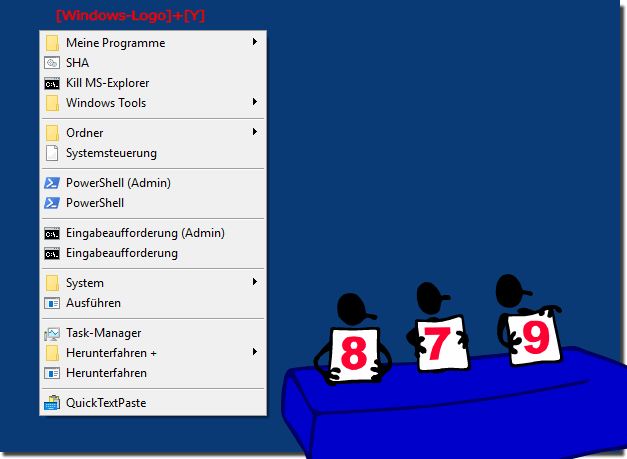 |
Info:
As you can see from the screenshot taken in Windows 10 above, a Windows Z menu is also more convenient and customizable than the native Windows-X.
However, as a solution, you can easily apply this alternative Windows Z menu to any older version of Microsoft's Windows operating systems, whether it's a Windows desktop, tablet, Surface Pro / Go, or even a server Operating system is. The alternative Windows X (Y) has been tested and successfully verified at all.
As you can see from the screenshot taken in Windows 10 above, a Windows Z menu is also more convenient and customizable than the native Windows-X.
However, as a solution, you can easily apply this alternative Windows Z menu to any older version of Microsoft's Windows operating systems, whether it's a Windows desktop, tablet, Surface Pro / Go, or even a server Operating system is. The alternative Windows X (Y) has been tested and successfully verified at all.
2.) Editing from the Windows Z menu in QTP!
In QTP you can expand the menu at any time and add commands!| (Picture-2) Windows Z vs.. X Menu Alternative for Windows 10, 8.1, 7! |
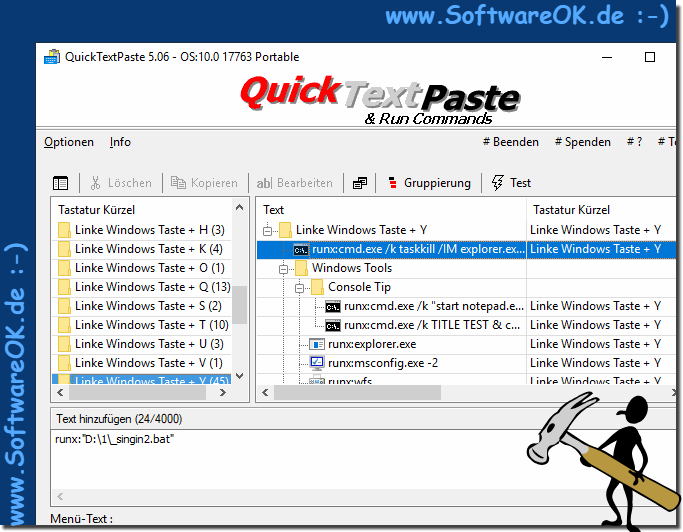 |
3.) Prepared Windows Y menu as an alternative to the Windows X menu!
| (Image-2) Windows-Z alternative to Windows-X Menu! |
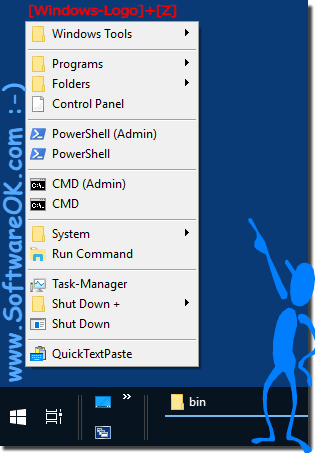 |
[list_text]
text_000=L-Win+Z=runx:C:\Windows\regedt.exe
text_001=L-Win+Z=runx:msconfig.exe -2
text_002=L-Win+Z=runx:wfs
text_003=L-Win+Z=runx:calc
text_004=L-Win+Z=runx:notepad.exe
text_005=L-Win+Z=runx:wordpad
text_006=L-Win+Z=MenuBreak:
text_007=L-Win+Z=runx:"C:\Program Files (x86)\Microsoft Visual Studio 9.0\Common7\IDE\devenv.exe"
text_008=L-Win+Z=runx:D:\_surfok\PerlFeder\Ped3.exe
text_009=L-Win+Z=runx:V:\Microsoft Visual Studio\Common\MSDev98\Bin\MSDEV.EXE
text_010=L-Win+Z=runx:ncpa.cpl
text_011=L-Win+Z=runx:appwiz.cpl
text_012=L-Win+Z=runx:shell:SearchHomeFolder
text_013=L-Win+Z=runx:shell:CommonDownloads
text_014=L-Win+Z=runx:explorer.exe %Public%\Desktop\nexplorer.exe %UserProfile%\Desktop
text_015=L-Win+Z=runx:shell:Start Menu
text_016=L-Win+Z=runx:shell:MyComputerFolder
text_017=L-Win+Z=runx:shell:System
text_018=L-Win+Z=runx:shell:ControlPanelFolder
text_019=L-Win+Z=MenuBreak:
text_020=L-Win+Z=runa:powershell
text_021=L-Win+Z=runx:powershell
text_022=L-Win+Z=MenuBreak:
text_023=L-Win+Z=runa:cmd.exe
text_024=L-Win+Z=runx:cmd.exe
text_025=L-Win+Z=MenuBreak:
text_026=L-Win+Z=runx:appwiz.cpl
text_027=L-Win+Z=runx:devmgmt.msc
text_028=L-Win+Z=runx:compmgmt.msc
text_029=L-Win+Z=runx:diskmgmt.msc
text_030=L-Win+Z=runx:explorer.exe shell:::{2559a1f3-21d7-11d4-bdaf-00c04f60b9f0}
text_031=L-Win+Z=MenuBreak:
text_032=L-Win+Z=runa:taskmgr.exe
text_033=L-Win+Z=runx:%windir%\System32\shutdown.exe /r /t 0
text_034=L-Win+Z=runx:%windir%\System32\shutdown.exe /s /t 0
text_035=L-Win+Z=runx:shutdown.exe /l /t 0
text_036=L-Win+Z=runx:%windir%\System32\rundll32.exe user32.dll,LockWorkStation
text_037=L-Win+Z=runx:%windir%\System32\shutdown.exe /s /t 0
[list_label]
text_000=Windows Tools/Regedit
text_001=Windows Tools/Windows-Start
text_002=Windows Tools/Fax & Scan
text_003=Windows Tools/Calc
text_004=Windows Tools/Notepad
text_005=Windows Tools/WordPad
text_006=MenuBreak:
text_007=Programs/
text_008=Programs/Perl-Feder
text_009=Programs/6.0 Visual Studio c++
text_010=Folders/Network Connections
text_011=Folders/Installed programs
text_012=Folders/&Search
text_013=Folders/Downloads
text_014=Folders/Real Desktop Folders
text_015=Folders/
text_016=Folders/This-PC
text_017=Folders/System
text_018=Control Panel
text_019=MenuBreak:
text_020=PowerShell (Admin)
text_021=PowerShell
text_022=MenuBreak:
text_023=CMD (Admin)
text_024=CMD
text_025=MenuBreak:
text_026=System/Installed programs
text_027=System/Device Manager
text_028=System/Computer Management
text_029=System/Disk Management
text_030=Run Command
text_031=MenuBreak:
text_032=Task-Manager
text_033=Shut Down +/Restart
text_034=Shut Down +/Shut Down
text_035=Shut Down +/Logo Off
text_036=Shut Down +/Lock This-PC
text_037=Shut Down
[list_order]
text_000=102
text_001=103
text_002=104
text_003=105
text_004=106
text_005=107
text_006=108
text_007=110
text_008=111
text_009=112
text_010=114
text_011=115
text_012=116
text_013=117
text_014=118
text_015=119
text_016=120
text_017=121
text_018=122
text_019=123
text_020=124
text_021=125
text_022=126
text_023=127
text_024=128
text_025=129
text_026=131
text_027=132
text_028=133
text_029=134
text_030=135
text_031=136
text_032=137
text_033=139
text_034=140
text_035=141
text_036=142
text_037=143
