The solution automatically change the power options on Windows 11, 10 and MS Server 2019!
Content:
1.) ... Automatically change the power options!
2.) ... Conclusion on Automatically Change Power Options on Windows!
3.) ... Who likes to use this auto power options toggle feature?
1.) Automatically change the power options!
With this tool (AutoPowerOptionsOK) allows you to benefit from the advantages of different energy modes. Everyone who changes the power options on Windows is glad about this helpful function and to save energy costs and computer hardware!
Here in the example, as long as no keyboard input and no mouse action takes place and that for 10 seconds, the PC is in the most economical and most gentle energy saving mode, at mouse or keyboard events, the auto energy mode is switched to the balanced energy plan.
The time is adjustable in the program from 10 seconds to 5 minutes.
| (Image-1) The Auto-Power-Options-OK! |
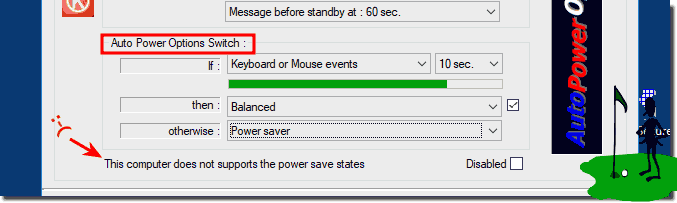 |
2.) Conclusion on Automatically change the power options under Windows!
In summary, automatically changing power options on Windows is an efficient way to optimize your computer's performance and energy efficiency. By using a tool like AutoPowerOptionsOK, you can take advantage of different power modes without having to manually switch between them all the time.
This is especially useful for users who need to adjust their power settings frequently, whether for specific tasks or to conserve power. By automating this process, you can save time and ensure that your system is always running in optimal power mode, depending on your needs.
In addition, automatically adjusting power options can help extend the life of your computer hardware by optimizing power consumption and reducing the load on the hardware.
Overall, automatically changing power options on Windows is a handy feature that helps improve your computer's efficiency and performance while saving energy and preserving hardware.
3.) Who likes to use this auto power options toggle feature?
The auto-power options toggle feature is appreciated by different users, especially those who use their computer for different tasks or need to switch between different power profiles regularly. Here are some examples of users who enjoy using this feature:
1. Professional users:
People who work in fields such as graphic design, video, or music production can benefit from this feature. They can choose high-performance mode while working intensively on projects, and automatically switch to sleep mode for less demanding tasks to save energy and extend the life of their hardware.
2. Gamers:
Gamers could use the auto power options toggle feature to get the best possible performance while gaming by choosing the high-performance mode, and then automatically switch to the power saving mode when not gaming to save energy.
3. Businesses and organizations:
In businesses and organizations, especially in environments with many computers, automating power options can help optimize energy consumption and reduce costs without requiring users to manually change settings.
4. Mobile Device Users:
Laptop and other mobile device users can use the Auto Power Options Toggle feature to save battery life by automatically entering power saving mode when the device is not actively in use.
5. Eco-conscious users:
People who are environmentally conscious and want to reduce their environmental footprint could use the auto-power options toggle feature to optimize their energy consumption and save energy.
Overall, the Auto Power Options Toggle feature can be beneficial for a wide range of users by providing a convenient way to optimize the performance and energy consumption of their computers.
