It is easy to turn off the monitor / screen automatically even without power options in Windows 11, 10, 8.1, ...!
Content:
1.) ... Simply turn off the monitor / screen automatically!
2.) ... Conclusion on this monitor ergo. Automatically disable screen function!
3.) ... Who likes to use and needs this screen to automatically disable feature?
1.) Simply turn off the monitor / screen automatically!
One can use the standard solution over Windows 11, 10, 8.1, ... power options, but if you are looking for another elegant solution you can have the screen done by AutoPowerOptionsOK, no matter if LED with IPC or without further ado, and without hesitation the screen on older versions of Microsoft Windows operating systems automatically shut down the screen, whether it is a Windows desktop, tablet, Surface Pro / Go, or even a server operating system.
1. Please start AutoPowerOptionsOK
2. Select when you want to turn off the Auto Tune screen
3. And minimize the program to the Info area of the taskbar
| (Image-1) Automatically turn off monitor even without power options in Windows 10, 8.1, ...! |
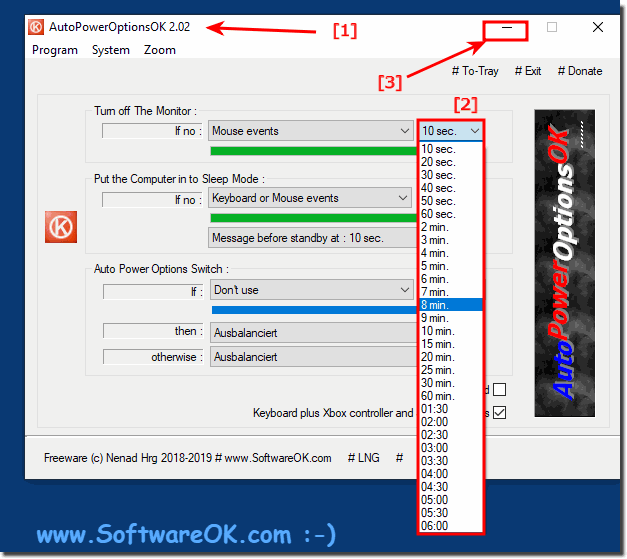 |
Info:
What can I do if I still have problems with the automatic shutdown of the monitor or screen, is a frequently asked question Restart the Windows operating system, perform a correct Windows restart . If the problem with the automatic shutdown of the monitor persists Reinstall the monitor driver !
What can I do if I still have problems with the automatic shutdown of the monitor or screen, is a frequently asked question Restart the Windows operating system, perform a correct Windows restart . If the problem with the automatic shutdown of the monitor persists Reinstall the monitor driver !
2.) Conclusion on this monitor ergo. Automatically disable screen function!
The verdict on this monitor or screen automation feature is extremely positive and offers a number of benefits for users on various Windows operating systems, including Windows 11, 10, and 8.1. Here are some key points that make this feature stand out:1. Ease of Use:
The monitor or screen auto-deactivation feature is extremely user-friendly and provides a convenient way to turn off the screen at set intervals or at specific times. This allows efficient management of energy consumption without much effort on the part of the user.
2. Alternative solution:
While Windows provides power options by default, AutoPowerOptionsOK offers an elegant alternative for users looking for additional features or a different approach. This software allows users to automatically turn off the screen, regardless of the Windows version or device type, providing flexibility and adaptability.
3. Compatibility:
The auto-disable screen feature is not only compatible with the latest versions of Windows, but also works flawlessly on older operating systems. Whether on a desktop PC, tablet, Surface Pro/Go, or even a server operating system, AutoPowerOptionsOK offers a reliable solution for controlling screen behavior.
4. Energy efficiency: By automatically disabling the screen,
users can effectively reduce the energy consumption of their system. This is not only cost-efficient, but also environmentally friendly, as less energy is consumed and thus CO2 emissions are reduced.
Overall, AutoPowerOptionsOK's automatic monitor or screen deactivation feature provides a simple, efficient, and versatile solution for users who want to manage their energy consumption and extend the life of their devices.
3.) Who likes to use and needs this screen auto-disable feature?
The auto-disable screen feature is extremely useful and relevant for a wide range of users. Here are some groups of people who might like to use and need this feature:
1. Office workers and business professionals:
People who spend long hours in front of the computer screen every day can benefit from the automatic deactivation feature. When they leave their workstation or take longer breaks, the screen can be automatically turned off to save energy and extend the life of the monitor.
2. Students and researchers:
Students, scientists, and researchers who frequently work on their computers can use the automatic deactivation of the screen to make their study or research periods efficient. If they get distracted or take a break, the screen will automatically turn off, which will help them concentrate while saving energy.
3. Home users and gamers:
Even at home, users can use the automatic deactivation function to save energy when the computer is not actively used. This is especially useful for gamers who have longer gaming sessions, but also for general home users who want to automatically put their computer to sleep during inactivity.
4. Companies and organizations:
Companies and organizations can use the automatic deactivation function to optimize the energy consumption of their computer fleet. By implementing this feature, they can reduce their operating costs while contributing to environmental protection.
5. Environmentally conscious users:
People who are committed to environmental protection and sustainability will find a way to reduce their ecological footprint in the automatic deactivation function. By avoiding unnecessary energy consumption, they actively contribute to reducing CO2 emissions and protecting the environment.
Overall, the screen's automatic deactivation feature is a practical and versatile solution that can be appreciated and used by a wide range of users to save energy and make the use of their computer more efficient.
