It's easy to launch other programs like Office Applications, Outlook, Excel, Word from the Quad Explorer !
Info:
This screenshot has been made on Windows 10, but you can easily use these examples on older versions of Microsoft's Windows operating systems to launch programs such as Office applications Outlook, Excel, Word, .... Whether it's a Windows desktop, tablet, Surface Pro / Go, or even a server operating system.
Just type "excel" in the address bar and start with "Enter"!
(... see Image-1 Point 1 to 3)
This screenshot has been made on Windows 10, but you can easily use these examples on older versions of Microsoft's Windows operating systems to launch programs such as Office applications Outlook, Excel, Word, .... Whether it's a Windows desktop, tablet, Surface Pro / Go, or even a server operating system.
Just type "excel" in the address bar and start with "Enter"!
(... see Image-1 Point 1 to 3)
See also ►► ... start programs Q-Dir !
It was last tested on new Windows 10 system, MS Office 365 installed, there were no problems accessing Outlook, Excel, or Word, all are started correctly and quickly!
| (Image-1) Start Outlook, Excel, Word from the Explorer address bar! |
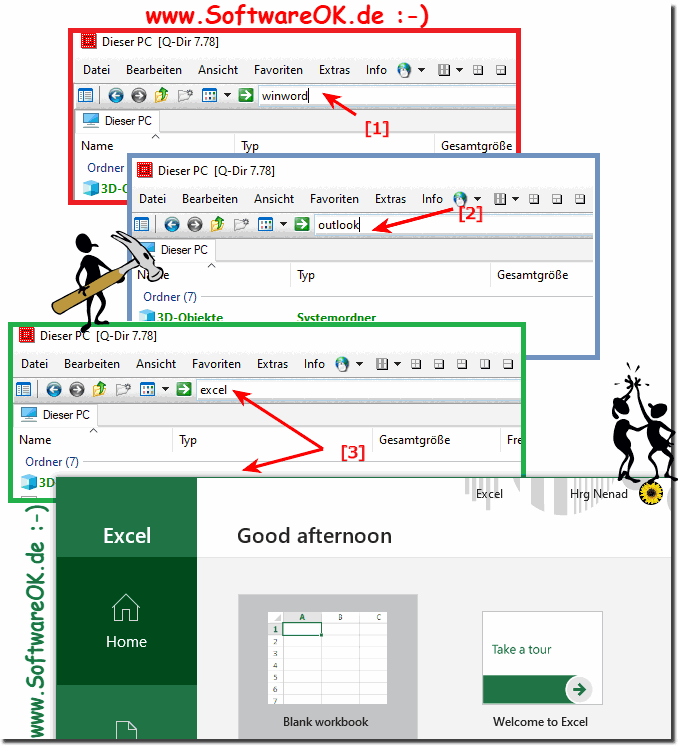 |
Use the quad-explorer address bar as the Execute field to execute commands in Windows 10!
One of the many Quad-Explorers Quick Tips for Windows is that you can use the Quad Explorer's address bar as the Run dialog box. Just as with Windows File Explorer, you can manage your files and folders. You can navigate through the links in the left-hand navigation area or by entering the folder positions in the address bar and start programs.
