It's easy to navigate up one level or more in the individual File Explorer on Windows 11, 10, ... etc.!
Classic Microsoft Windows Explorer users are a little overwhelmed with the Possibilities in the Quad Explorer!
Content:
1.) ... The quick jump to parent folder levels using the up button!
2.) ... Fast directory jump over the modern address bar in the file explorer!
3.) ... Jump to the higher-level folder via the classic address bar!
4.) ... Navigate up a folder via the address bar directory structure with [F7]!
1.) The quick jump to parent folder levels using the up button!
1. Click with the left mouse button on the "Folder up button"(to go up one level in the Explorer)
2. Click with the right mouse button on the
(To jump to a specific parent folder)
(... see Image-1 Point 1 and 2)
Microsoft Windows Explorer users are a little overwhelmed, especially by the many options of the address bar in the Quad Explorer , and if you want to quickly go to the top directory, which consists of 6 sub-directory levels, for example , and to avoid having to go to every directory if you want to jump to a certain level.
| (Image-1) Navigate up one or more levels faster in File Explorer! |
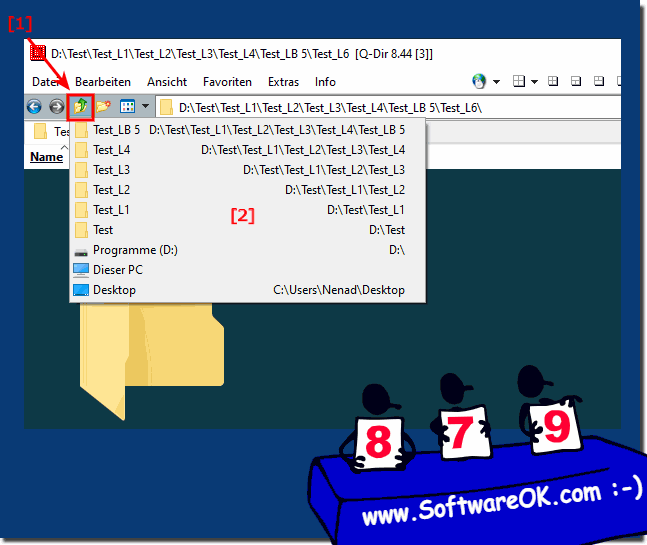 |
2.) Quick directory jump over the modern address bar in the file explorer!
1. Simply switch to the modern address bar !
2. And jump directly up to a folder level
3. Or jump into another subfolder at a higher level
(... see Image-2 Point 1 to 5)
If you prefer to use the modern address bar, which is similar to the one in Microsoft Windows Explorer under Windows 10, you have a quick way to switch through the folder levels here how you want it! Directory jumps through the folder levels are also a pure directory-change-paradise!
| (Image-2) File Explorer folders cycle through more levels or certain levels |
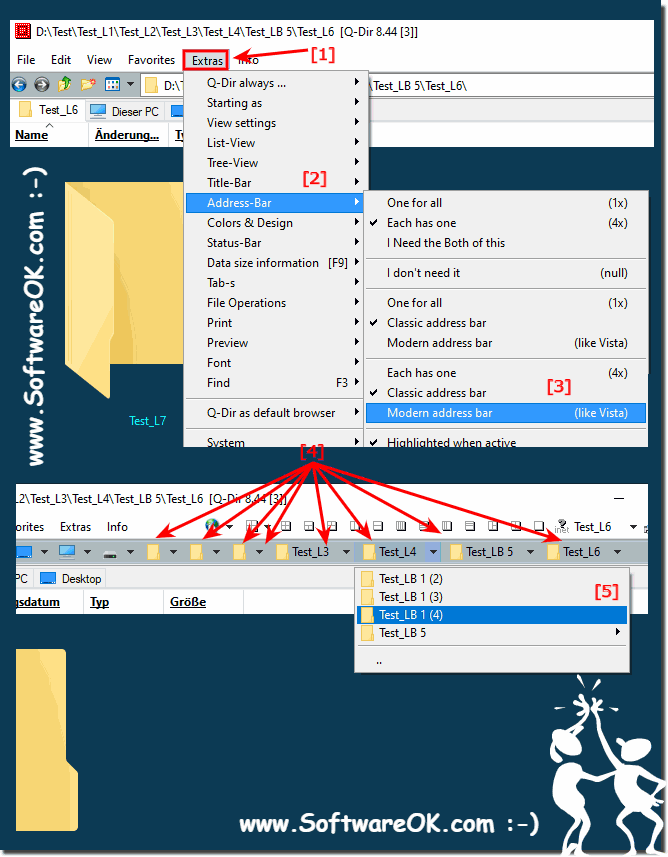 |
3.) Jump to the higher-level folder via the classic address bar!
1. Simply use the F4 key in the classic address bar2. And then simply use the up / down arrow keys
3. Use the Enter key to switch to the relevant parent folder
(... see Image-3)
Also in the classic one You can also quickly jump the address bar through the directory levels, changing is very easy and jumping into the higher-level folder as in the old Windows Explorer from 2000 or 1998!
| (Image-3) Quickly navigate up one or more levels in the classic File Explorer bar! |
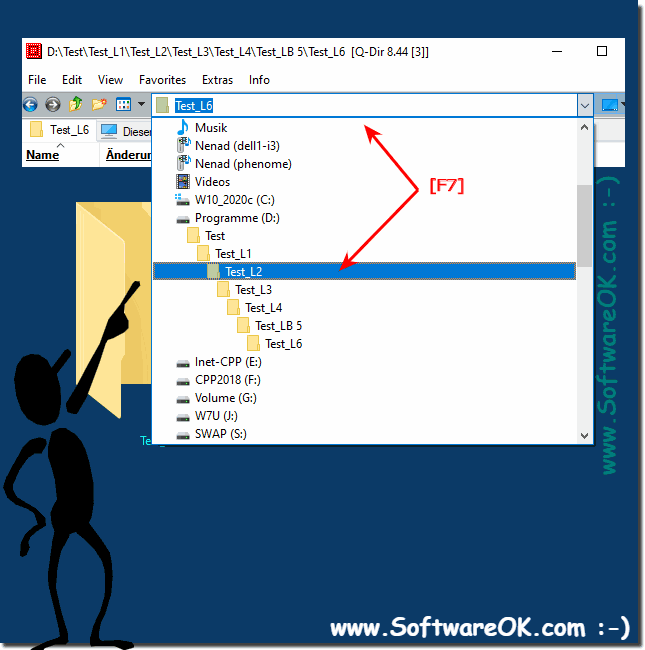 |
4.) Navigate up to a folder via the address bar directory structure with [F7]!
1. Press the [F7] key2. Navigate to the higher-level folder with the arrow keys
3. Simply confirm with the Enter key
(PS: It is also not forbidden to use the mouse to navigate or the mouse wheel )
(... see Image-4)
Under Windows it really makes no sense to be satisfied with fewer directory change options, pick the best directory navigation option for your Windows OS in the Quad Explorer to suit your preferences Folder levels to navigate up or down!
| (Image-4) Navigate up one or more levels faster under all Windows OS! |
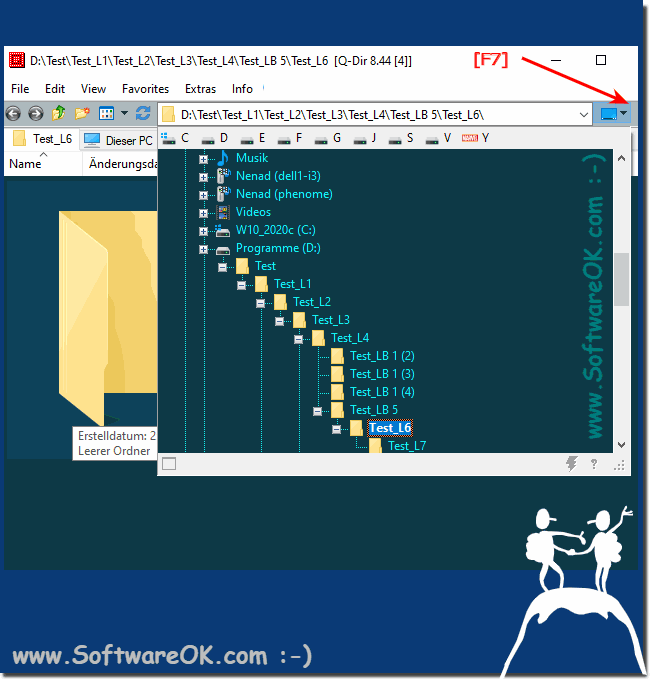 |
