It's easy to show the title in the tabs at the top of every Explorer window from the start!
Classic Microsoft Windows Explorer users are a little overwhelmed with the Possibilities in the Quad Explorer, but that's not too bad!
Content:
1.) ... Set Explorer tabs so that they are visible from the start!
2.) ... The Explorer tabs affect width!
3.) ... Display the Path in the Tooltip of Explorer Tab!
4.) ... What else can I do with the tabs in the Explorer on Windows?
1.) Set the Explorer tabs so that they are visible from the start!
1. As always, please start the free alternative explorer for Windows2. Go to the Explorer menu Extras
3. And activate the option that the tabs are always visible
(... see Image-1 Point 1 to 3)
PS:
The tabs are very popular with Microsoft Windows 10 users in order to use them effectively, it may also make sense to set the option of the Explorer tabs so that they are visible from the beginning so that the folder can be better recognized as an alternative to the classic address bar!
| (Image-1) Title at the top of each explorer window Tabs! |
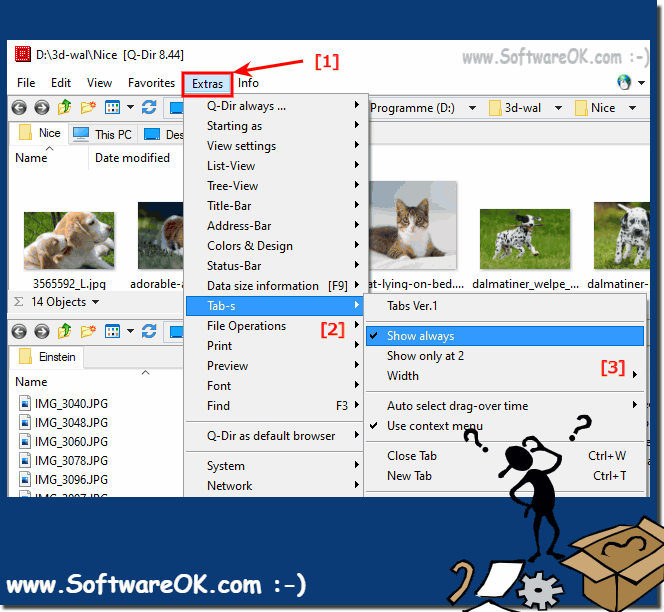 |
2.) The Explorer tabs affect width!
1. As always, please start the free alternative explorer for Windows2. Go to the Explorer menu Extras
3. And adjust the tab width
(... see Image-2 Point 1 to 5)
| (Image-2) Explorer window tabs Maximum title width! |
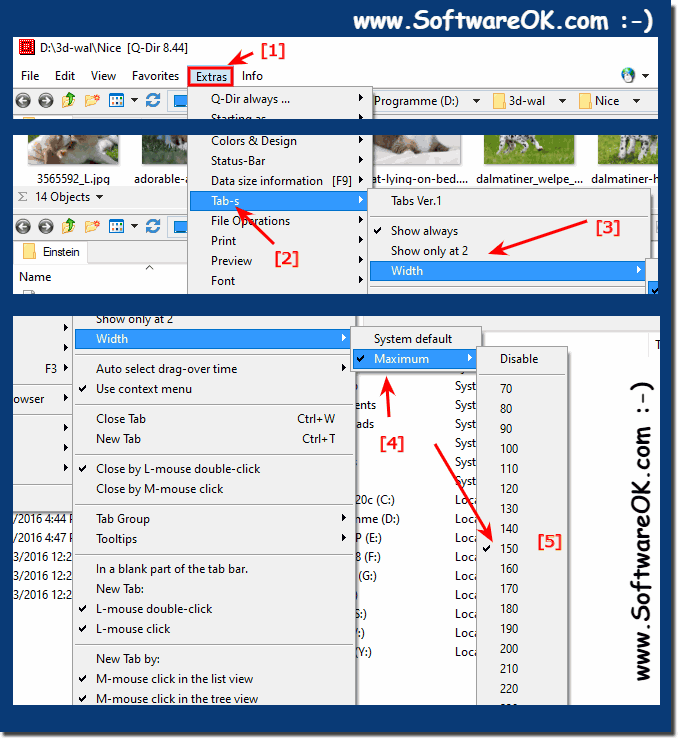 |
3.) Display the Path in the Tooltip of Explorer Tab!
1. As always, please start the free alternative explorer for Windows
2. Go to the Explorer menu Extras
3. And activate the option display the tooltip path in tabs
(... see Image-3 Point 1 to 4)
| (Image-3) Full Folder Path in explorer window Tabs! |
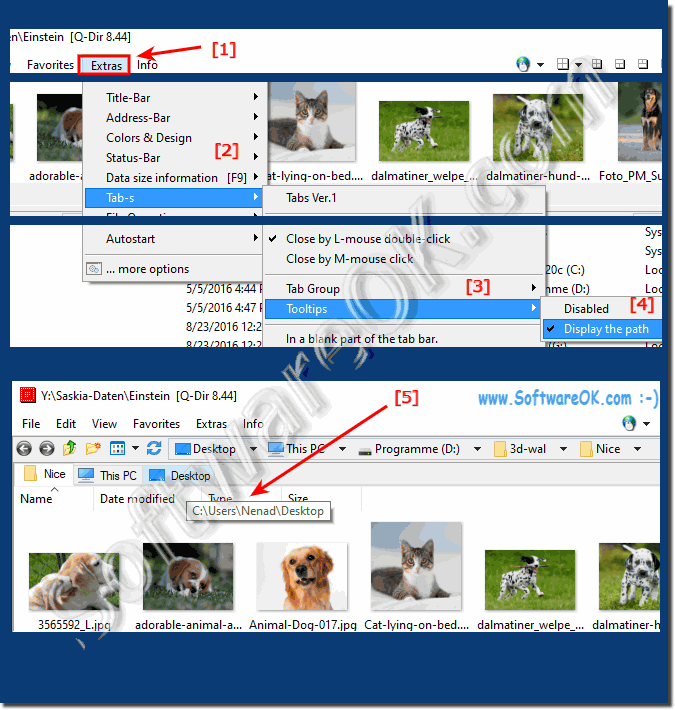 |
4.) What can I do with the tabs in the Explorer on Windows?
The tabs in the Explorer views on Windows:►► Button New tab, close all tabs?
►► How do I start all Explorer views with a favorites setting
Further information on the Quad Explorer Q-Dir:
