The brief information about the RAM or main memory manufacturer, frequency, serial number, model, ... are very practical!
Contents:
1.) ... Quick information about the RAM manufacturer!
2.) ... Questions and answers about RAM, manufacturers, etc.!
1.) Quick information about the RAM manufacturer!
Use the practical information about RAM, such as manufacturer, frequency, serial number, model and more, to quickly and efficiently check the specifications of your memory!1. Start the memory test tool for MS Windows as usual to get comprehensive information about your memory.
►► the memory test tool for MS Windows OS
2. Select the "Memory Info" tab.
You can now see the following information:
- Number of RAM modules
- Memory slot designation
- Manufacturer name
- Serial number
- Model number
- Clock frequency
This information helps you to get a comprehensive overview of the properties of your memory and, if necessary, make targeted optimizations or replace components.
| (Image-1) Quick information about RAM manufacturers and speed! |
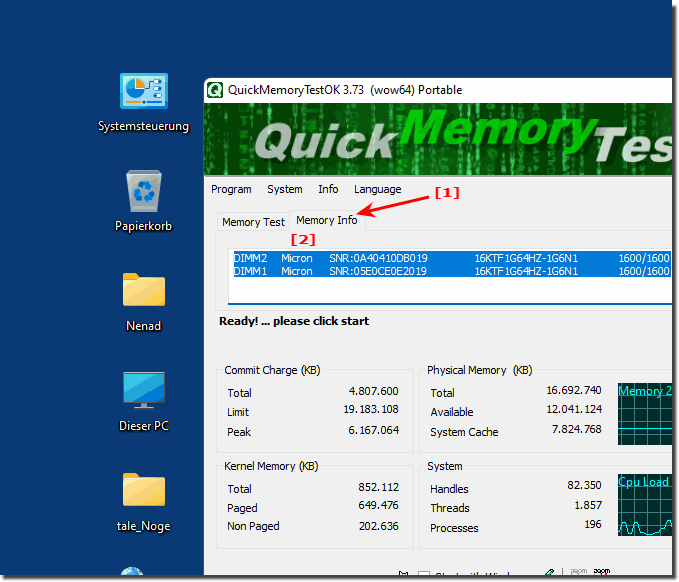 |
2.) Questions and answers about RAM, manufacturers, etc.!
1. How do I launch the Memory Test Tool in MS Windows?
The Memory Test Tool can be launched from Windows Search or Control Panel.
2. What information does the Memory Info tab display?
The Memory Info tab displays details such as number of RAM modules, memory slot, manufacturer, serial number, model number and frequency.
3. How do I find out the number of my RAM modules?
The number of RAM modules is displayed in the Memory Info tab of the Memory Test Tool.
4. Where can I find out the manufacturer of my RAM memory?
The RAM manufacturer is displayed in the Memory Info tab of the Memory Test Tool.
5. How can I check the serial number of my RAM?
The serial number of your RAM can also be found in the Memory Info tab.
6. What model numbers are displayed for RAM?
The model number of the RAM is displayed in the Memory Info tab of the Memory Test Tool.
7. How do I determine the frequency of my RAM?
The clock frequency of the RAM is indicated in the Memory Info tab of the Memory Test Tool.
8. Can I also identify the RAM slot using the Memory Test Tool?
Yes, the Memory Test Tool also shows the specific slot of the RAM module.
9. What are the benefits of knowing the clock frequency of the RAM?
The clock frequency is important for the performance and compatibility of the system.
10. How do I open the Memory Info tab?
The Memory Info tab is part of the Memory Test Tool and is opened by selecting it within the application.
11. What practical information does the Memory Test Tool give?
The tool provides information about the RAM manufacturer, frequency, serial number, model number and slot.
12. Why is it important to know the RAM manufacturer?
Knowing the manufacturer helps in identifying the quality and compatibility of the RAM.
13. How can I find out the model number of my RAM?
The model number of the RAM can be found in the Memory Info tab of the Memory Test Tool.
14. What frequencies are common for RAM?
Common RAM frequencies range from 2133 MHz to 3600 MHz, depending on the type and generation.
15. Why should I know the serial number of my RAM?
The serial number is important for warranty claims and accurate identification of the module.
16. Can I find out RAM details without the memory test tool?
Yes, RAM details can also be found in BIOS/UEFI or through other software tools.
17. How can I optimize memory?
Memory can be optimized by increasing frequency, reducing latency, or increasing memory capacity.
18. What information is important when replacing RAM?
Important information is the RAM type, frequency, manufacturer, model number, and compatibility.
19. How does knowing the memory slot of my RAM help me?
Knowing the memory slot helps with the physical installation and configuration of the RAM.
20. What should I look for when checking RAM specifications?
You should pay attention to type, frequency, latency, voltage, and compatibility.
21. How can I find out the exact number of RAM modules installed?
The exact number of RAM modules installed is displayed in the Memory Info tab of the Memory Test Tool.
