If you want to put a picture in the first position of the PDF, it is quite easy with Windows Scan to PDF on Windows 11, 10, ... etc.!
Without hesitation, you can do this simple task as a PDF beginner.
1. In the list view, right-click on the corresponding picture.
2. The context menu will then appear with the selection: "up" :
3. To move the page up one level. "down" :
.....
( ... see picture-1 )
►►: ... Download Windows Scan to PDF for free!
| Move to Top | If the page should appear first in the PDF file. |
| Move Up | Move the page one level up, in the PDF file. |
| Move Down | Move the page one level down, in the PDF file. |
| Move to Bottom | If the page should appear last in the PDF file. |
| Delete | At a faulty scan you can remove the corresponding page. |
Please use ... always the latest version of WinScan2PDF.
Thereafter, the context menu listing will appear: "upward": To the side is a level to move up "down".. To one level to move the page down "All the way down": If the page to be displayed as last in the PDF file and "Delete": When a faulty scan you can remove the corresponding page.
| (Image-1) Change the order of PDF pages and delete! |
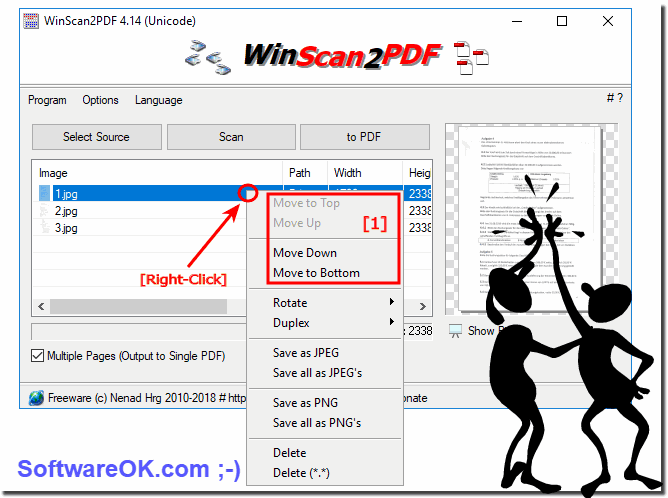 |
As you can see, you can not only set the order of the individual PDF pages under Appels MAC os and Linux, with the help of this unique free Windows software you can run the following Microsoft operating systems: Windows 11, 10 Pro, Enterprise, Home, Windows 8.1, Windows 8, Windows-Server 2019, 2016, 2012, Windows 7 Basic, Professional, Starter, Ultimate quite fast the order of the Specify individual PDF pages!
It can be easily used on earlier versions of Microsoft's Windows operating systems, for example on the simple Windows desktop computer and on the go with a portable scanner connected on a tablet PC or Surface Pro / Go to arrange ergo reorder the PDF pages. Not only for the business usage in office. No! even for an MS Server operating system, it is very useful and beneficial to use this simple yet effective scanning tool that has been tested and successfully verified on various MS Computer System configurations.
You don't always need Adobe Acrobat to perform this task, if you don't have Adobe Acrobat, you can also do it with this free alternative without having to use a PDF editing tool. Inserting an image into the first position of a PDF document is easy if you have the right tools at hand. Here you have seen the step-by-step instructions on how you can do this without Adobe Acrobat!
Position the image by dragging it to the desired location in your PDF document. Check your PDF document in the preview to make sure that the image has been inserted in the desired position. This is the basic procedure to change an image position of a PDF document.
