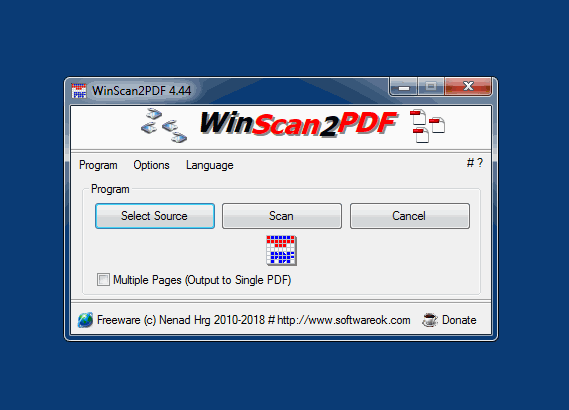Both methods are relatively simple and offer different approaches to generating the PDF file. Here are the detailed steps for both options:
Method 1: WinScan2PDF
WinScan2PDF is a lightweight, free program specifically designed to combine multiple images into one PDF file.
1. Download and install WinScan2PDF:
- Download the program from the official website:
https://www.softwareok.com/?seite=Microsoft/WinScan2PDF
https://www.softwareok.de/?seite=Microsoft/WinScan2PDF
- Install it and launch the application.
2. Select images:
- Click the "Files" button.
- Select the images you want to include in the PDF file. You can select multiple images by holding down the `Ctrl` key.
3. Create PDF:
- Click the "Create PDF" button.
- A dialog will open where you can specify the save location and file name for the PDF file.
- Select the desired folder, give the file a name and click "Save".
4. Save:
- The selected images will now be combined into a single PDF file and saved to the location you specified.
Method 2: Windows Photos App
Windows Photos app is a built-in application that supports creating PDF files from multiple images.
1. Open Windows Photos app:
- Click the Start menu and search for “Photos”. Click the app to open it.
2. Select images:
- Navigate to the folder where your images are located.
- Hold the `Ctrl` key and click the images you want to include in the PDF file.
3. Select Print:
- Click the `Print` button or press `Ctrl` + `P` after selecting the images.
- A print dialog will open.
4. Select PDF printer:
- From the printer drop-down menu, select “Microsoft Print to PDF”.
5. Adjust print settings:
- Adjust the page size, image size, and page layout.
- Make sure the “Fit” or “Fit to Page” option is selected if you want the images to fill the entire page.
6. Save PDF:
- Click "Print".
- A dialog box will open where you can specify the save location and file name for the PDF file.
- Select the desired folder and give the file a name, then click "Save".
Comparison of methods
| criteria | Windows Photos App | WinScan2PDF |
|---|---|---|
| user friendliness | Simple user interface, integrated into Windows | Very simple interface, especially for PDFs |
| flexibility | Allows easy customization of printing options | Focus on PDF creation from images |
| File size | Can produce large files depending on image resolution | Efficient PDF size for multiple images |
| Additional functions | No additional features for PDF editing | No additional features |
Both methods are efficient and easy to use, and the choice depends on your specific needs. If you want a quick and easy solution without additional software, the Windows Photos app is ideal. If you prefer a dedicated application for PDF creation, WinScan2PDF is an excellent choice.