If you have several OS on the PC, you can quickly set the standard boot operating system directly under MS Windows 11 PCs!1.) ... Set the standard boot operating system!
|
| (Image-1) Set the default boot operating system for MS Windows 11 PCs! |
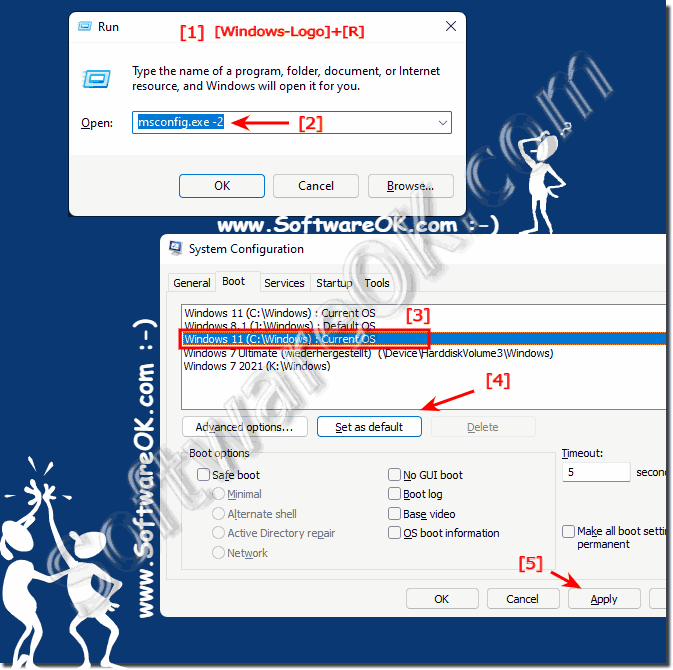 |
2.) More tips on the standard boot operating system!
In the parallel operation of Windows or if you even combine it with Linux on the same retiree, you always come up against problems. You should avoid them if possible and by dealing with multi-boot systems early on, you should be familiar with a PC! Windows is currently dominant on the market, people really only deal with Windows, in the future it may be different, when you also have to be familiar with Linux and other operating systems that are not yet widespread.
It is the same with the operating systems as with the one-sided diet, which can turn into dangers and threats over the long term, especially with regard to hacker attacks and other malware, it will be appropriate in the future and also important for companies to be familiar with several operating systems and to work to profit in the worst case, because other companies that are subject to hacking attacks and malware are no longer competitors if their infrastructure is not working. The same also applies to states and other authorities worldwide.
Here are more Tips/Links on Booting and Operating System on MS Windows OS!
►► How do I recognize EFI system partitions in Windows 11, 10, ...?
►► What is UEFI and how is it different from BIOS?
►► How do I get to the PC Bios boot menu instead of f8?
►► Activate classic boot menu under Windows 11, 10, 8.1, ... again!
3.) Important questions and quick answers on the topic!
1. How do I set the default boot operating system in Windows 11?
The steps include opening the Run window, typing "msconfig.exe", selecting the "Startup" tab, and setting the desired operating system as the default.
2. What does "default boot operating system" mean?
The default boot operating system is the operating system that is automatically loaded when the PC starts.
3. What steps are necessary to change the default boot operating system?
Open the Run window with "Windows + R", type "msconfig.exe", select the "Startup" tab, highlight the desired operating system, and click "Set as default".
4. Can I set the default boot operating system directly in Windows 11?
Yes, this can be done directly in the Windows 11 system settings via "msconfig.exe".
5. How do I use the "msconfig.exe" command to set the default boot operating system?
Type "msconfig.exe" in the Run window, go to the "Startup" tab, select the desired operating system and click "Set as default".
6. Which tab do I need to open in "msconfig.exe" to select the startup operating system?
Open the "Startup" tab.
7. How do I mark an operating system as the default boot in Windows 11?
Select the desired operating system in the "Startup" tab of "msconfig.exe" and click "Set as default".
8. What happens when I press the "Set as default" button in the "Startup" tab?
The selected operating system will be set as the default boot operating system and will load automatically when the PC starts.
9. What keyboard shortcut opens the Run window in Windows 11?
The keyboard shortcut is "Windows + R".
10. How can I manage multiple operating systems on a Windows 11 PC?
You can manage different operating systems by setting up a multi-boot system that allows you to choose between the installed operating systems.
11. What is the benefit of setting a default boot operating system?
Setting a default boot operating system ensures that the desired operating system is automatically loaded when you start your PC, saving time and simplifying the boot process.
12. What problems can occur with multi-boot systems?
Problems such as conflicts between different operating systems, boot errors or data loss can occur.
13. What should I consider if I use Windows and Linux on the same computer?
You should make sure that both operating systems are compatible and that appropriate drivers are installed. Partitioning the hard drive should also be done carefully.
14. How do I avoid problems when using multi-boot systems?
You can avoid problems by backing up your systems regularly, using up-to-date drivers and making sure the boot configuration is correct.
15. Why is it important to be familiar with different operating systems?
It is important to be familiar with different operating systems in order to be flexible and able to meet different needs, as well as to solve problems and increase productivity.
16. Will Windows always be the dominant operating system?
It is difficult to predict whether Windows will always be the dominant operating system, as technology and user preferences can change over time.
17. How do I get started with multi-boot systems early?
By doing your research, reading guides, doing test installations and getting familiar with the basics of multi-boot systems.
18. How do I change the boot operating system on my PC?
Open the system configuration window with "msconfig.exe", go to the "Boot" tab, highlight the desired operating system and click "Set as default".
19. What operating systems can I set as the default boot on a Windows 11 PC?
You can set any operating system installed on your PC as the default boot, including different versions of Windows or other operating systems such as Linux.
20. How do I use "msconfig.exe" to configure my boot menu?
Run "msconfig.exe", go to the "Boot" tab and select the options you want to configure your boot menu, including setting the default boot operating system.
21. Why should I deal with Linux and other operating systems?
To benefit from the different features and applications, to achieve greater flexibility and possibly to save costs by not limiting myself to a single operating system.
22. What does parallel operation of operating systems mean?
Parallel operation of operating systems refers to the use of multiple operating systems on the same computer, either by booting from different partitions or through virtualization technologies.
23. Which operating systems dominate the market?
Currently, Windows dominates the market, followed by macOS and various Linux distributions such as Ubuntu, Debian and Fedora.
24. What to do if the default boot operating system is causing problems?
You should check that all drivers and updates are up to date and, if necessary, reinstall the operating system or switch to an alternative operating system.
25. How can I improve the stability of my multi-boot system?
You can improve stability by making regular backups, making sure all operating systems and drivers are up to date and resolving any conflicts between operating systems.
FAQ 66: Updated on: 3 June 2024 11:15
