The solution is very simple and almost anyone can activate and deactivate the Windows SmartScreen not only on new Windows 11, 10, ...!In most cases, you can activate and deactivate the Windows SmartScreen quite easily. In some Windows environments you cannot activate and deactivate the Windows SmartScreen, for example in a Microsoft Windows My Computer Network, this setting is managed by the system administrator and the Windows SmartScreen cannot be changed, in which case you have to contact the Windows system administrator. 1.) ... Deactivating Windows SmartScreen!
|
| (Image-1) Activate and deactivate SmartScreen? |
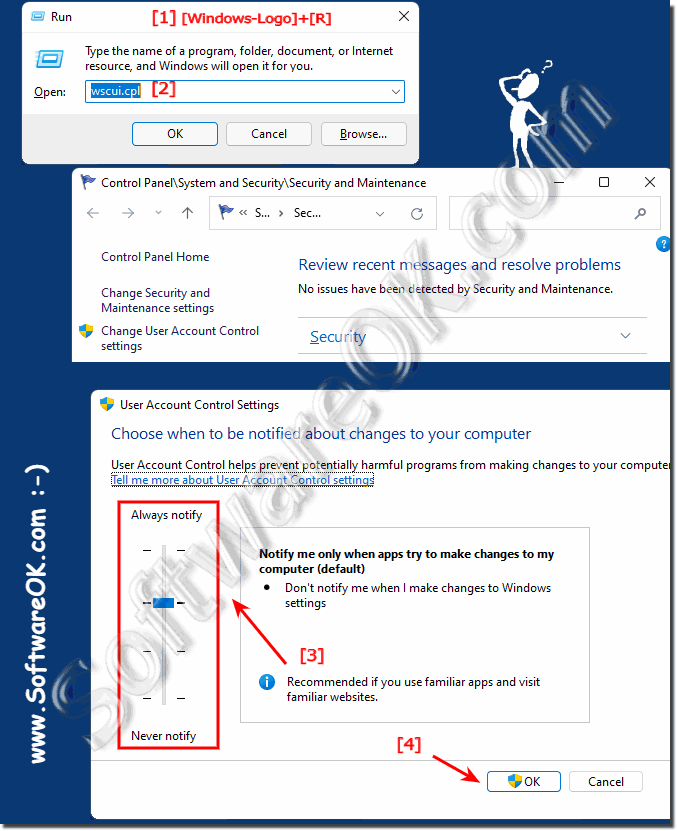 |
2.) What should you pay attention to when deactivating Windows SmartScreen!
The Microsoft Windows SmartScreen Filter acts as a kind of monitor, checking websites you visit and files you download for potential security risks. If necessary, it sends data to Microsoft servers for analysis and improvement of the filter. As a rule, no personal data or surfing behavior data is sent to the servers, only relevant security information.
However, it is important to understand that disabling the SmartScreen filter may compromise the security level of your system. Without this additional layer of protection, you may be more vulnerable to malicious content from the Internet by leaving potentially dangerous websites and files unchecked.
If you still decide to disable the SmartScreen filter, you should be aware that doing so puts you at greater risk. It is strongly recommended that you implement alternative security measures to protect your system from threats. This includes regular updates, using reliable antivirus software, and being careful when downloading files from the Internet.
Finally, it is advisable to carefully consider the implications of disabling the SmartScreen filter and ensure that you take the necessary precautions to ensure the security of your system.
3.) How can Windows SmartScreen protect me?
Windows SmartScreen provides an important protection mechanism for your system. The integrated SmartScreen filter automatically scans applications, files, downloads and websites. It blocks known malicious content and warns you before running unknown applications. Although it is possible to disable SmartScreen, it still provides crucial protection.
The filter protects you from a wide range of threats, including malicious, dubious and harmful websites, as well as malware such as viruses, Trojans and malware. To ensure these protections, SmartScreen sends some of the website addresses to Microsoft for review. Additionally, compatibility lists are downloaded to ensure Internet Explorer works smoothly with changing websites and older PC hardware. This feature is extremely convenient and helps make your online experience safer.
By activating Windows SmartScreen, you can protect yourself from potentially dangerous content and increase the security of your system. It is a built-in security feature that helps minimize the risks of surfing the Internet and maintain the integrity of your computer.
FAQ 92: Updated on: 24 April 2024 18:12
