To change the position of the Classic Desktop Clock, for example to place it on the second screen ergo windows monitor on Windows 11, 10, ... etc.!1.) ... Change the position of the classic desktop clock!
|
| (Image-1) Move the desktop clock on the desktop to new position! |
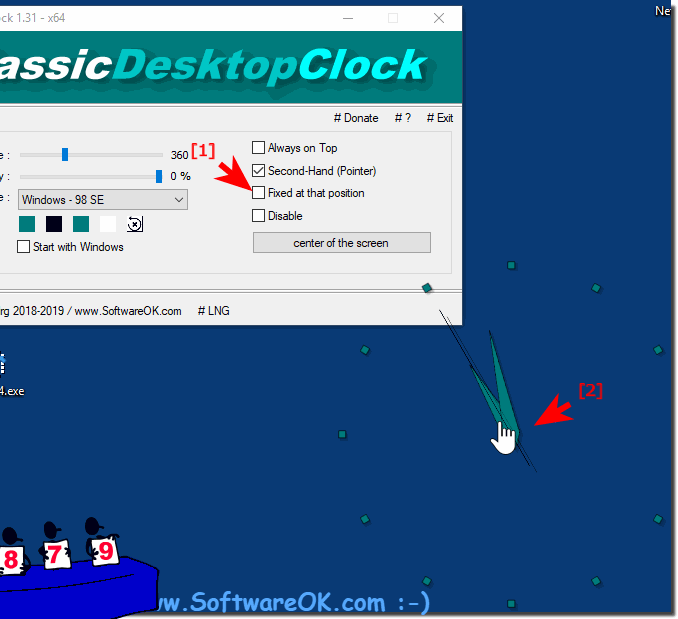 |
As you can see above in Windows 10 shot screenshot, changing the position of the desktop watch requires no expertise in the field of cronometer or special positioning study. You can also use this example as a Windows beginner to move the desktop classic desktop clock. This solution can easily and simple be used on older versions of Microsoft's Windows operating systems.
Info:
The desktop clock does not matter if it is on the home Windows desktop computer, on the tablet or Surface Pro and Go, or even on a Business MS Server operating system. It makes a lot of sense to occasionally move the desktop clock on the desktop, whether in the new MS Windows 10 OS or on any of the following operating systems: Windows 11, 10 Pro, Enterprise, Home, Windows 8.1, Windows 8, Windows-Server 2019, 2016, 2012 it was tested at all and successfully verified.
The desktop clock does not matter if it is on the home Windows desktop computer, on the tablet or Surface Pro and Go, or even on a Business MS Server operating system. It makes a lot of sense to occasionally move the desktop clock on the desktop, whether in the new MS Windows 10 OS or on any of the following operating systems: Windows 11, 10 Pro, Enterprise, Home, Windows 8.1, Windows 8, Windows-Server 2019, 2016, 2012 it was tested at all and successfully verified.
2.) What is the best position for the classic desktop clock on the desktop?
The best position for the classic table clock on your desk depends on your personal preferences, work style and needs. Here are some considerations that can help you choose the best position:1. Visibility:
Place the clock in a clearly visible and legible location on the desk without having to interrupt your normal workflow. For example, this could be near the edge of the screen or somewhere not blocked by applications or windows.
2. Non-disturbing:
Do not place the watch in a place that will disturb or distract you while working. Choose a position that doesn't impact your productivity and fits seamlessly into your desktop layout.
3. Easy Access:
Make sure the watch is placed in a location that allows easy access when you need to quickly check the time. This is where a position near your field of vision can be helpful.
4. Aesthetics:
Consider the aesthetic impact of the clock on your desktop. Place the clock in a location that fits and does not interfere with the desktop layout. You can also customize the size and design of the clock to better integrate it into your desktop design.
5. Functionality:
If the watch offers additional features such as date, alarms or time zones, take this into account when placing it. Make sure you can easily see all relevant information.
Ultimately, the best position for the classic table clock is the one that best suits your personal needs and supports your productivity while working. Experiment with different positions until you find the position that is most comfortable for you.
3.) Further thoughts on the position and size of the classic desktop!
Of course, here are a few more thoughts on the position and size of the classic table clock:1. Adjust size:
Adjust the size of the clock to your screen size and your personal preferences. A clock that is too small could be difficult to read, while a clock that is too large will take up valuable screen space. Find a scale that is easy to read and doesn't take up too much space.
2. Integration into the desktop design:
Make sure the clock is visually well integrated into your desktop design. Choose a font, color, and style that goes well with your wallpaper or desktop theme. This means the watch is less disruptive and fits seamlessly into the overall picture.
3. Contextual positioning:
Depending on the nature of your work or computer activities, you may want to adjust the position of the watch. For example, if you often work on files, you may want to place the clock in a corner of the screen that isn't blocked by windows or icons.
4. Multiple Displays:
If you work in different time zones or have regular international contacts, you may consider displaying multiple clocks with different time zones on your desktop. Make sure they are clearly distinguishable from each other to avoid confusion.
5. Easy to update:
Ensure that the watch can be easily updated and configured in case your needs change or you want to adjust the position or size. A user-friendly interface makes customization easier and contributes to satisfaction.
6. Frequent Check:
Regularly check the position and size of the watch to ensure that it still meets your needs. Adjust as needed to ensure optimal use of your desktop.
By taking these considerations into account, you can find an optimal position and size for the classic desktop clock that best suits your needs and improves your desktop experience.
FAQ 1: Updated on: 21 April 2024 07:09
