From 1.51 is easy to set a hotkey to start the desktop calendar with a shortcut on Windows 10, 8.1, ... and MS Server!1.) ... Keyboard shortcuts for calendars on Windows!
|
| (Image-1) Set hotkey for the day difference calendar as a fast shortcut! |
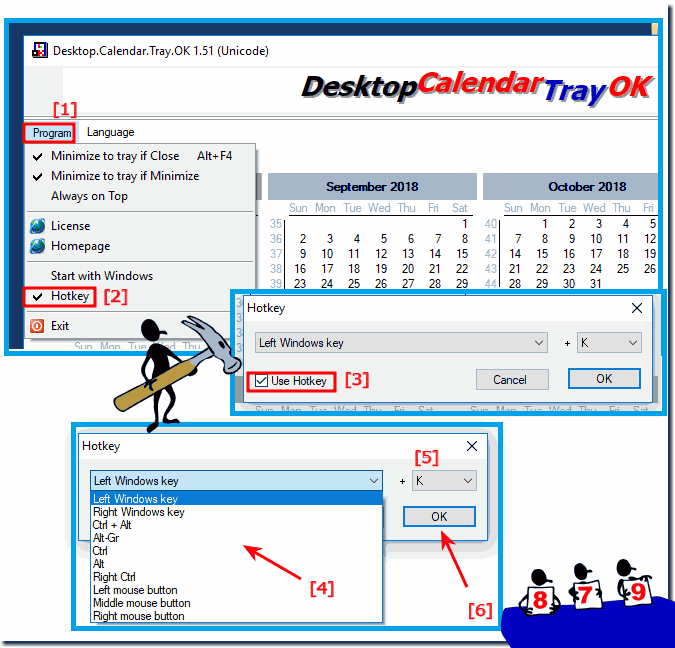 |
As you can see above in Windows 10 shot screenshot, you can quite easily set the hotkey to the desktop calendar without having to aim at the taskbar icon, now even faster via a keyboard shortcut!
Finally-Info:
You can apply this solution easily and without hesitation also on earlier and older versions of Microsoft's Windows operating systems to start the Desktop-Calendar via keyboards short-key. It also does not matter to the calendar if it is defined as a shortcut key on the native Windows desktop computer or on the mobile tablet PC, Surface Pro / Go as a hotkey.
It is really very useful and beneficial these shortcuts, especially for users who use the desktop Calendar in the office to calculate day and date difference more and more and often. It is a simple yet effective tool that has been tested and successfully verified on various MS-OS .
You can apply this solution easily and without hesitation also on earlier and older versions of Microsoft's Windows operating systems to start the Desktop-Calendar via keyboards short-key. It also does not matter to the calendar if it is defined as a shortcut key on the native Windows desktop computer or on the mobile tablet PC, Surface Pro / Go as a hotkey.
It is really very useful and beneficial these shortcuts, especially for users who use the desktop Calendar in the office to calculate day and date difference more and more and often. It is a simple yet effective tool that has been tested and successfully verified on various MS-OS .
2.) What are the advantages of a calendar that can be opened with a keyboard shortcut?
Overall, a calendar accessible via keyboard shortcuts offers many benefits in terms of efficiency, convenience, and productivity, and is particularly useful for people who use their calendar frequently.A calendar that can be opened with a keyboard shortcut offers several advantages :
Quick access :
With a keyboard shortcut, you can open the calendar in an instant without having to manually find and launch an application or website. This saves time and effort.
Increased efficiency :
Keyboard shortcuts are often faster than navigating menus or clicking icons. This allows you to access your calendar faster and save time.
Multitasking :
With a keyboard shortcut, you can open Calendar while working in other applications without interrupting your current workflow.
Convenience :
Using a keyboard shortcut can be more convenient because you don't have to click through different menus to access your calendar.
Customizability :
In many cases, you can customize the keyboard shortcut to suit your personal preferences. This allows you to choose a combination that works best for you.
Reduces distractions :
Quick access to the calendar via a keyboard shortcut can help minimize distractions by preventing you from getting lost in other applications while searching for your calendar.
Improved Productivity :
Because the calendar is easily accessible, you can manage and schedule appointments and tasks more efficiently, which can lead to increased productivity.
Increased efficiency :
Using keyboard shortcuts saves time and effort. Instead of clicking the calendar icon with the mouse and then opening it, the calendar can be opened with a single keyboard shortcut. This is particularly useful if you need to access the calendar frequently.
Improved ergonomics :
Using keyboard shortcuts can reduce strain on the wrists and arms. When you open the calendar with the mouse, you have to move your wrists and arms to click the icon and then open it. This can cause pain if used frequently. Keyboard shortcuts require no hand or arm movements, reducing burden.
Access for users with disabilities :
Keyboard shortcuts allow users with disabilities to access the calendar barrier-free. People with limited hand motor skills can open the calendar with a single key combination without having to use the mouse.
Avoid mouse discomfort :
Repeated use of the mouse may cause inconvenience such as mouse discomfort. Opening the calendar using a keyboard shortcut can reduce this effort.
Accessibility :
Keyboard shortcuts can also make it easier for people with limited motor skills to access the calendar, as they often provide an alternative to using the mouse.
These keyboard shortcuts can be customized as desired in the calendar application. It is therefore always advisable to select the appropriate keyboard shortcuts for the calendar.
In addition, some calendar applications provide additional keyboard shortcuts that can be used to perform certain actions on the calendar, such as: B. creating a new appointment or marking an appointment as completed. These keyboard shortcuts can further increase efficiency and productivity.
FAQ 6: Updated on: 22 October 2023 09:06
