It is quite easy to delete fonts from FontViewOK 5.77 ergo to the Windows Recycle Bin on all Windows Desktop and MS Server OS!A user's problem: Hello my friend. I want to ask if you can add an option to FontView. It would help us a lot if we could right-click a font while viewing the fonts from any folder on our computer and delete them from the folder on our hard drive (delete option). This makes it easier for us to organize our thousands of fonts. Thanks in advance. 1.) ... Delete fonts directly in Font-View-OK!
|
| (Image-1) Delete fonts in FontViewOK (Windows Recycle Bin)! |
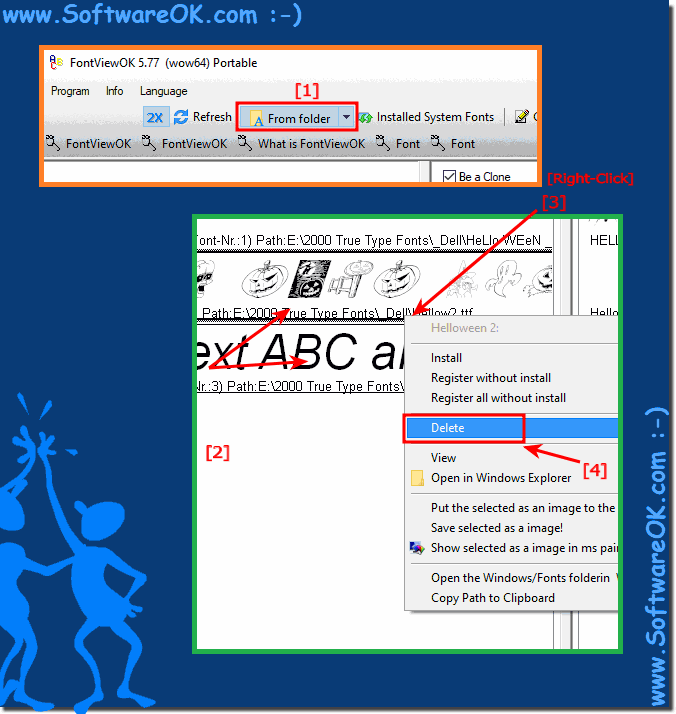 |
2.) Why is it practical to delete the fonts overview?
Deleting fonts directly from a font browser like FontViewOK offers several practical advantages:
1. Efficiency:
Instead of first opening the fonts folder and then manually searching and deleting individual fonts, you can select and delete fonts directly from the overview. This saves time and effort.
2. Organization:
When you have a large collection of fonts, it can be difficult to keep track and identify unnecessary or duplicate fonts. Deleting directly from the overview allows you to organize and manage your collection more effectively.
3. Space saving:
Deleting unneeded fonts can free up space on your hard drive, especially if it is a large collection.
4. Security:
Deleting directly from the browser provides an additional layer of security as you do not have to install or edit fonts to remove them, reducing the risk of errors.
Overall, deleting fonts directly from a dashboard provides a convenient and efficient way to organize and manage your font collection.
3.) Are there still points that you should consider or delete Fallstrike fonts?
Yes, there are some important points to keep in mind when deleting fonts, whether you do it directly through a font browser or through other means:1. Create backup copies:
Before deleting fonts, you should make sure that you have a backup copy of your fonts, especially if you're not sure whether you might need them later.
2. System-critical fonts:
Some fonts are essential for the operating system or certain applications. Make sure you do not delete any fonts that are necessary for your system to function properly.
3. Pay attention to license conditions:
Some fonts are subject to certain license conditions that may restrict deletion or redistribution. Make sure you understand the license terms of the fonts before deleting them.
4. Identify duplicate fonts:
Check if there are duplicate fonts before deleting them. Sometimes fonts can be saved under different file names, causing redundancies.
5. Choose carefully:
Be selective when deleting fonts. Be careful to only delete fonts that you don't need or that are of poor quality. It's a good idea to do a thorough check before permanently deleting fonts.
6. Restart the system:
After deleting fonts, it may be advisable to restart your system to ensure that all changes have been applied properly.
Keeping these points in mind will help you ensure that deleting fonts does not have any unwanted effects on your system and will help you manage your font collection effectively.
FAQ 9: Updated on: 22 April 2024 07:58
