The Windows 11 Smart Screen protects against downloads and the installation of malware, but the protection can be deactivated / adjusted!1.) ... Customize the Smart Screen in Windows 11!
|
| (Image-1) Customize the Windows 11 Smart Screen! |
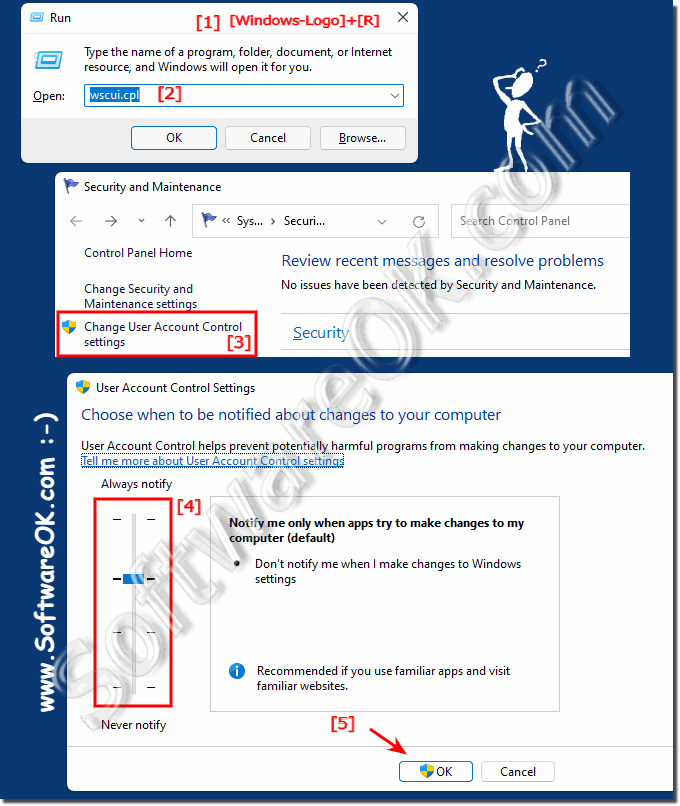 |
2.) Thoughts and considerations about smart screen and protection!
A "smart screen" is typically a term for a security feature in an operating system or web browser that is designed to protect users from malicious downloads and dangerous websites. These features are often used to detect potentially harmful or unsafe files and warn the user before downloading or executing them.
In an increasingly connected world where data and information is easily accessible, protecting devices and personal data is of utmost importance. Smart screens play an important role in securing this information.
In an increasingly connected world where data and information is easily accessible, protecting devices and personal data is of utmost importance. Smart screens play an important role in securing this information.
Be careful with downloads: Downloads from the Internet can be dangerous as they may contain potentially harmful software, viruses or malware. Smart screens are an important protection mechanism to warn users of such threats.
Ease of use : Guards should be user-friendly because they will be used by people with varying levels of technical knowledge. Smart screens are often designed to display warnings in plain language and provide users with instructions on safe use when necessary.
Update and customize:The threat landscape is constantly changing, so it is important that smart screens are regularly updated and adjusted to detect new threats. This requires continuous research and development.
Avoid false alarms: Although protective mechanisms are important, they must also be designed so that they do not trigger false alarms too often. Too many alerts can cause users to disable security features, resulting in less protection.
Cooperation:Threat protection often requires collaboration between various parties, including operating system manufacturers, browser vendors, antivirus software developers, and users themselves. Security awareness and adherence to security policies are critical.
User Responsibility: Despite the presence of smart screens, users should not blindly trust them. They should be aware that they play an important role in keeping their devices and data secure by following secure practices such as regular updates, password protection and download verification.
Overall, smart screens and similar security mechanisms are crucial to protecting users from the numerous threats from the digital space. However, they should always be viewed as part of a comprehensive security approach that includes conscious user behavior and regular updates and maintenance.
3.) Important questions and quick answers on the topic!
1. How can I customize the Windows 11 Smart Screen?
- You can customize the Windows 11 Smart Screen by accessing the Smart Screen settings from the Run window and moving the slider accordingly.
2. What keyboard shortcut opens the Run window in Windows 11?
- The keyboard shortcut `Windows logo + R` opens the Run window in Windows 11.
3. What command should I type to change the Smart Screen settings in Windows 11?
- You should type the command `wscui.cpl` to change the Smart Screen settings in Windows 11.
4. What happens if I move the Windows 11 Smart Screen slider all the way down?
- Moving the Windows 11 Smart Screen slider all the way down will disable the Smart Screen and stop certain notifications from appearing.
5. How can I disable the Windows 11 Smart Screen?
- You can disable the Windows 11 Smart Screen by moving the slider all the way down in the Smart Screen settings.
6. What role does the Smart Screen play in securing information in a connected world?
- The Smart Screen plays an important role in securing information by protecting users from malicious downloads and dangerous websites.
7. Why is protecting devices and personal data important in a connected world?
- Protecting devices and personal data is important in a connected world because data and information is easily accessible and needs to be protected from various threats.
8. What security features does the Smart Screen in Windows 11 offer?
- The Smart Screen in Windows 11 offers security features to protect against malicious downloads and dangerous websites by detecting potentially unsafe files and warning the user.
9. What was protection against malicious downloads and dangerous websites like in previous versions of Windows?
- Previous versions of Windows had security features like antivirus programs and firewalls, but specific protection against malicious downloads and dangerous websites may not have been as comprehensively provided by features like the Smart Screen.
10. How can I browse the Internet safely in Windows 11?
- To browse the Internet safely, you should follow security measures such as enabling Smart Screen, using antivirus software, regularly updating software, and avoiding visiting unsafe websites.
11. How does disabling Windows 11 Smart Screen affect administrator rights?
- Disabling the Windows 11 Smart Screen may stop certain security alerts from appearing, which may increase administrator privileges but also increases the risk of malicious downloads.
12. Why is it important to be aware of security features like the Smart Screen in Windows 11?
- It is important to be aware of security features like the Smart Screen to minimize the risk of malware infections and keep devices and personal data safe.
13. What is the importance of the Smart Screen in detecting potentially malicious files?
- The Smart Screen plays an important role in detecting potentially malicious files by warning the user about downloading or running files that are considered unsafe.
14. Are there alternative methods to protect against malware in Windows 11?
- Yes, there are alternative methods to protect against malware in Windows 11, such as using third-party antivirus software, firewalls, and regular security updates.
15. How can I make sure my personal data is protected in Windows 11?
- You can make sure your personal information is protected in Windows 11 by using security features such as password protection, privacy settings, and regular security scans.
16. What alerts does the Smart Screen provide when potentially malicious files are detected?
- The Smart Screen provides alerts such as security notifications and blocking notices when potentially malicious files are detected to help protect the user from possible threats.
17. What role does the Smart Screen play in protecting against phishing attacks?
- The Smart Screen plays an important role in protecting against phishing attacks by warning users about visiting potentially fraudulent websites and preventing them from revealing personal information.
18. How is the Smart Screen different from other security features in Windows 11?
- The Smart Screen focuses specifically on protecting against malicious downloads and dangerous websites, while other security features such as firewall and antivirus software can focus on different types of threats.
19. Are there ways to customize the Smart Screen in Windows 11 to meet individual security preferences?
- Yes, the Smart Screen in Windows 11 can be customized by opening the Smart Screen settings and making appropriate changes to meet individual security preferences.
20. What are the steps required to manually customize the Windows 11 Smart Screen?
- To manually customize the Windows 11 Smart Screen, open the Smart Screen settings from the Run window and move the slider according to your security preferences.
21. Can I completely disable the Smart Screen in Windows 11 if I want to?
- Yes, you can completely disable the Smart Screen in Windows 11 by moving the slider all the way down in the Smart Screen settings.
22. What are the pros and cons of disabling the Smart Screen in Windows 11?
- The benefit of disabling the Smart Screen may be a reduced number of security alerts, but the downside is an increased risk of malicious downloads and dangerous websites.
23. How does customizing the Smart Screen affect the user experience in Windows 11?
- Depending on individual security preferences, customizing the Smart Screen can either improve the user experience in Windows 11 by reducing unnecessary alerts or worsen it by increasing the risk of security threats.
24. What security aspects should be considered when customizing the Smart Screen in Windows 11?
- When customizing the Smart Screen in Windows 11, security aspects such as protection from malicious downloads, phishing attacks, and potentially dangerous websites should be considered.
25. Can I set the Smart Screen in Windows 11 to only check certain files or websites?
- Yes, you can set the Smart Screen in Windows 11 to only check certain files or websites by making appropriate settings in the Smart Screen settings.
FAQ 62: Updated on: 3 June 2024 10:51
