It is easy to customize the folder and the columns, order, width, ... in the Quad Explorer on Windows 11, 10, 8.1, ...!
It can take a while for Windows 11, 10, 8.1, ... to set different individual File Explorer columns , especially with a certain column width it can take even longer, now you can set your favorite columns with the corresponding width and view setting Reload and use quickly with just two clicks.
1.) ... Save columns in File Explorer!
2.) ... Who needs the column save function in File Explorer?
1.) Save columns in File Explorer!
Save columns in Quad Explorer on Windows 10, 8.1, ...!
1. Start the Quad Explorer as usual
2. Adjust the columns and view
3. Select the appropriate columns, for example for media
4. Hold down the Ctrl key and click with the right mouse button on the column head
5 Select Save and assign a name
6. To load the columns repeat sub-item 4 again
7. And simply load the column view settings
( ... see Image-1 items 1 to 8 )
| (Image-1) Save individual columns set and file explorer views under Windows! |
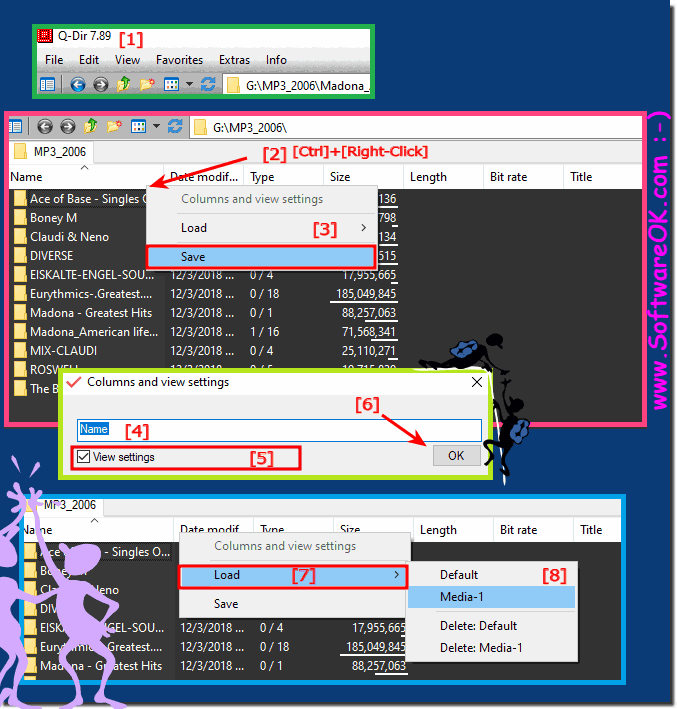 |
Info:
When you open a folder in the Windows 10, 8.1, .... display, the file explorer normally shows the following details about the objects: name, modification date, type, size etc. However, you can request additional information if desired , or show details of the objects, be they document files, image files, video files, or folders. Add columns to all folders in Windows 10 Explorer !
When you open a folder in the Windows 10, 8.1, .... display, the file explorer normally shows the following details about the objects: name, modification date, type, size etc. However, you can request additional information if desired , or show details of the objects, be they document files, image files, video files, or folders. Add columns to all folders in Windows 10 Explorer !
2.) Who needs the column save function in File Explorer?
Of course, not everyone needs the Save Columns feature in File Explorer. But the users who like to save columns in Explorer know exactly what this function is useful for, column save makes working with columns in File Explorer easier. At any time, you can easily load and reconfigure the saved columns of File Explorer and then save again with the new configuration of the columns to always have the right columns in File Explorer.In short, we like to save the file explorer columns in order to load them again, of course, we are happy with this function, if you don't know what to do with the file explorer columns, you don't need this function of course.
