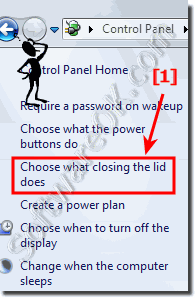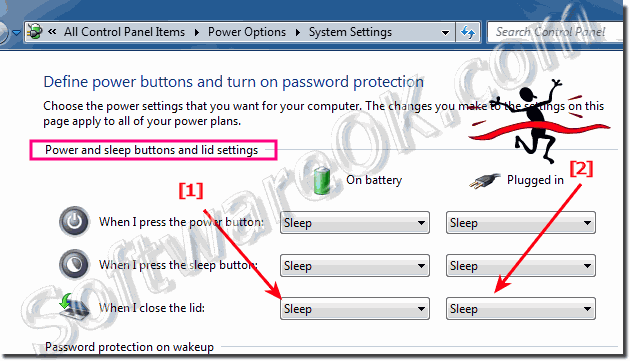It is very easy in Windows 7 to change what happens when I close the laptop or notebook!1. Please open the Windows 7 Control Panel 2. click or tap on "Power Options Symbol" 3. In Power Options Windows click the text: "Chose what closing the lid does" (... see Image-1 Arrow-1) Or direct via explorer hot key [Win+E] and [Alt+D] for focus the address-bar and enter: Control Panel\All Control Panel Items\Power Options\System Settings And now! Change what happens when close the laptop or notebook: (... see Image-2 Arrow-1&2 ) See also : ... How to Open Control Panel in Windows-7 run call start (run, start)? ... How to stop your laptop from going to sleep when closed (Windows 10)?
FAQ 69: Updated on: 14 September 2020 13:20 |
| |||||||||||||||||||||||||||||||||||||||||||||||||||||||||||||||||||