Classic desktop clock for Microsoft 11, 10, ... Windows OS with various settings!
Update on: 20 July 2024
Suitable for : Windows 12 & 11, Windows 10, 8.1, 7, ... , Server 2012-2025, 2022, x64, x32, x86
Windows analog desktop clock with different themes and customization, a smart and beautiful desktop Clock!
A Windows Desktop Tool from the category Alpha-Transparency-Tools for all MS Windows OS!
Key Features in Classic Desktop Clock
◆ Freely selectable position on the desktop
◆ Fixed position on the screen
◆ Optional transparency
◆ Optional second hand
◆ Multiple Themes
◆ Changeable in size
Other Specifications:
◆ category desktop clocks
◆ Low CPU Usage
◆ Optional translation function
◆ Easy to share with friends
◆ Portable
◆ Multilingual
Made on multiple user request, in memory of the Windows 98 SE clock,
which was used for the time and date settings, so that the old version of the clock under Windows does not fall into oblivion.
PS: 20th Anniversary Windows 98 ;-)
So, what if Microsoft had developed it to the desktop clock and how it might look on Windows 10 or in future on 11, 12.
It really is a very decorative desktop clock that displays the local time on the desktop.
The basic functions: overall transparency, size adjustment, as well as the selection of different Clock Themes, are available and can be customized.
According to personal needs and the ideas of the users, this Windows desktop clock will be extended in future.
Have fun with this nice Windows desktop clock. With under 150 KB a very small software, which is not a space waster on the hard disk.
A simple example for using the desktop clock
Start the desktop clock. The first time you see the desktop clock options. Just select the theme that you want.
After the program is open, move the desktop clock to the Windows desktop and customize the size of the desktop clock.
I have prepared some nice theme, because for the average user it is an impertinence to generate your own and already requires knowledge of an experienced Windows user.
You can change the desktop clock settings at any time using the To-Tray icon on the Windows Desktop Taskbar.
| (Image-1) A classic desktop clock for Windows! |
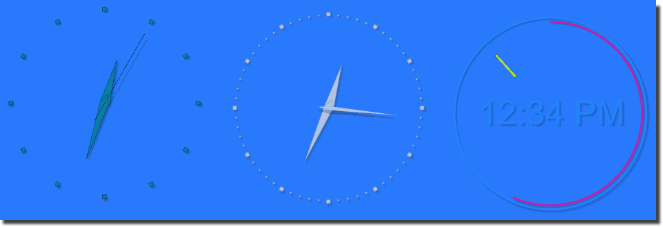 |

The Clock Installation
Optional is the installable and portable version of the desktop clock in the download area. The classic desktop clock has not to be installed, it can be conveniently started from the desktop, even without installation, and can be used immediately on all Windows operating systems. This classic desktop clock for Windows can be used as a portable application.
# ClassicDesktopClock Versions History
| New in version 4.61 // 20 July 2024
Important tests and verification of the classic desktop clock on MS Windows Server 2025
Necessary adjustments made for the new operating system
Updates to the language files in the Analog Desktop-Clock APP
| New in version 4.54 // 26 May 2024
Improvements have once again been made to the display of the classic desktop clock.
For optimal performance and compatibility with the latest features, using the x64 version is recommended.
| New in version 4.53 // 10 February 2024
Small fixes in rendering of the classic desktop clock for MS Windows 10 and 11
Update of language files
| New in version 4.51 // 18 December 2023
Small corrections and bug fixes in install for older Windows versions
Updated the language files in the desktop CLOCK
| New in version 4.45 // 24 October 2023
At the request of Classic Desktop Clock users, the clock face can now be hidden.
Small corrections and updates to the classic desktop clock language files
New languages: Flemish, Turkish
Many thanks to Pierre VdC for the Flemish language.
Many thanks to Mito51 for the Turkish language.
|
... complete Versions History
| # ClassicDesktopClock is multilingual and a popular program worldwide: |
This Windows program can be used as a portable windows classic desktop clock ergo watch.
Employment
Operating systems: Windows 12, Windows 11, Windows 10, Windows 10 Pro, Windows 10 Enterprise, Windows 10 Home,
Windows 8.1, Windows 8.1 Enterprise and Pro, Windows 8, Windows 8 Enterprise and Pro,
Windows 7, Windows 7 Enterprise, Windows 7 Home Basic, Windows 7 Home Premium + Professional, Windows 7 Starter + Ultimate,
, X64, x86 and x32 all Windows, MS Windows Server 2019, 2016,2012, .
* Classic desktop clock for Microsoft 11, 10, ... Windows OS with various settings!
# Images+ # Thanks+
|