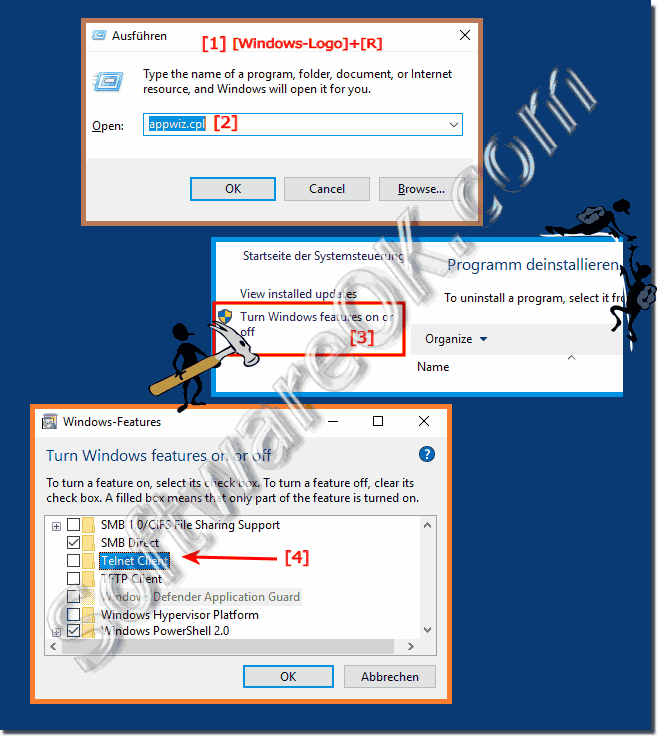It is easy to activate or deactivate the practical Tel-Net client under Windows 11, 10, 8.1, ...!
You can simply type the command "appwiz.cpl" via Windows + R and call the "Programs and Features" window directly. And change Windows features such as the Telnet client.
See also: Run Command Prompt and activate Opacity!
Info:
Before you enable the Telnet client on Windows 10, you should be aware that Telnet is a heavily deprecated network protocol with few security mechanisms. For example, passwords are transmitted in plain text. Use Telnet only when you really need it. Telnet stands for TEL-etype and NET-work and is a network protocol that provides a command-line interface for communicating with a device. Telnet is still a widely used network protocol today, based on a TCP connection between a Telnet server and a Telnet client . Telnet is still in widespread use today, and one of the most popular tools like " Putty " also provides a Telnet client. But Windows 10 also has a supplied Telnet client , but by default no longer be installed. This must be installed separately and you have the following 2 options. Telnet is most commonly used for remote management, but sometimes also for initial setup for some devices, especially network hardware such as switches and access points.
Before you enable the Telnet client on Windows 10, you should be aware that Telnet is a heavily deprecated network protocol with few security mechanisms. For example, passwords are transmitted in plain text. Use Telnet only when you really need it. Telnet stands for TEL-etype and NET-work and is a network protocol that provides a command-line interface for communicating with a device. Telnet is still a widely used network protocol today, based on a TCP connection between a Telnet server and a Telnet client . Telnet is still in widespread use today, and one of the most popular tools like " Putty " also provides a Telnet client. But Windows 10 also has a supplied Telnet client , but by default no longer be installed. This must be installed separately and you have the following 2 options. Telnet is most commonly used for remote management, but sometimes also for initial setup for some devices, especially network hardware such as switches and access points.