The command to start / run advanced display Settings on Windows 11 / 10, and Windows Server 2019 / 2016!
Info:
However, you can use this example, solution without hesitation and disadvantages also for earlier versions of Microsoft's Windows operating systems to open the advanced display Settings on all Windows whether it's a Windows desktop, tablet, Surface Pro / Go, or even a server operating system. It has been tested on all and successfully verified.
However, you can use this example, solution without hesitation and disadvantages also for earlier versions of Microsoft's Windows operating systems to open the advanced display Settings on all Windows whether it's a Windows desktop, tablet, Surface Pro / Go, or even a server operating system. It has been tested on all and successfully verified.
Content:
1.) ... Run advanced display Settings on Windows 11 / 10!
2.) ... Tips for display Settings on Windows!
See also: ►► Run advanced System Settings!
1.) Run advanced display Settings on Windows 10 / 11!
The run command is: "rundll32.exe display.dll,ShowAdapterSettings 0"(... see Image-1 Point 1 to 3)
| (Image-1) Find Advanced display Settings on Windows 10 and server! |
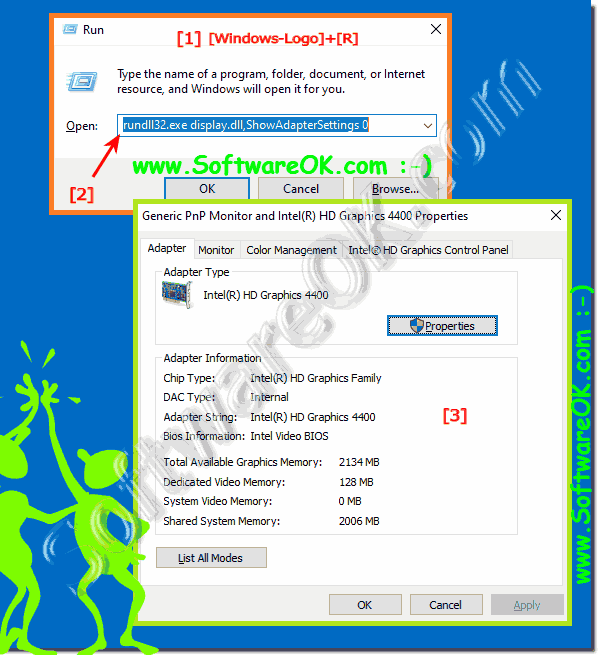 |
2.) Tips for display Settings on Windows 11 and 10!
►► Desktop icons and shortcuts are not displayed in Windows 11 / 10 !
►► Display Color Calibration on Windows 10 / 11 laptops and PCs!
