It is easy to display the available WiFi networks on the new MS Windows 11 operating system!
WLAN networks are very popular because of the practical connection without a network cable, including under Windows 11!
Contents:
1.) ... Show WLAN networks on Windows 11!
2.) ... More tips on WLAN, networks, ... and similar to Windows 11!
3.) ... Should I use WLAN instead of LAN on Windows 11?
4.) ... Are there other options besides WiFi and LAN networks on Windows 11?
1.) Show WLAN networks on Windows 11!
1. Open the Windows 11 settings (keyboard shortcut Windows + i )
2. Point: Network & Internet
3. Sub-point: Wi-Fi
4. Then simply click: Show available networks
(... see Image-1 Point to 4)
See also: ► Windows network tips!
| (Image-1) Show available WiFi networks on Windows 11! |
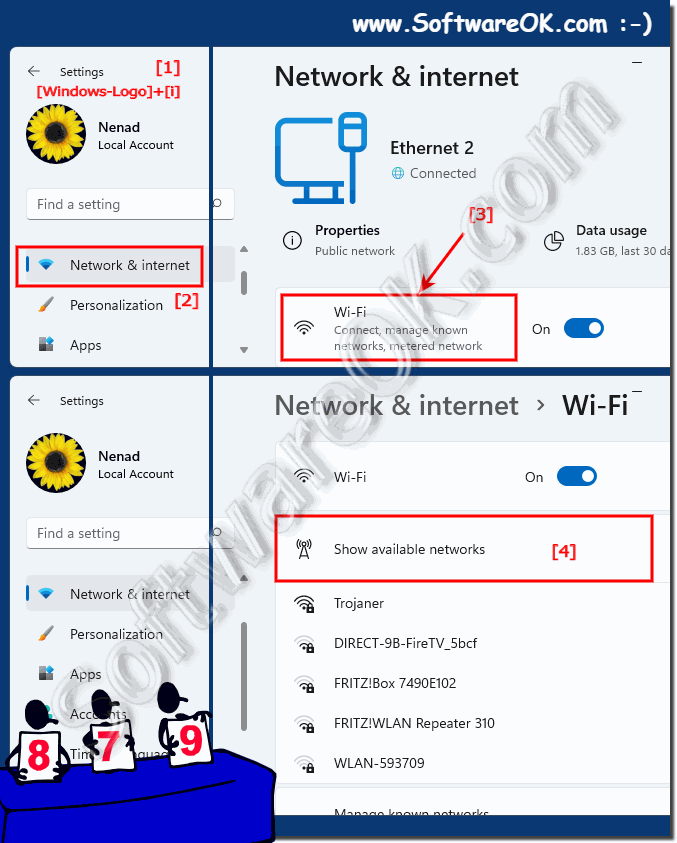 |
2.) More tips on WLAN, networks, ... and similar to Windows 11!
If the Windows 11 computer or laptop does not have built-in WiFi, a WiFi adapter is required to connect to the wireless network. Computers cannot connect to a wireless network without a Wi-Fi adapter!More tips:
►► Where do I enable wireless display on Windows 11 to project to TV!
►► Disable / enable WiFi adapter on Windows 11, 10, ...
►► Wi-Fi for everything or why you shouldn't use it?
►► What is the difference between WLAN and WiFi?
►► Mobile hotspot under Windows 11/10 for shared Internet use!
►► Resetting network adapters in Windows 11 via the network reset function!
3.) Should I use WLAN instead of LAN on Windows 11?
The decision between Wi-Fi and LAN depends on various factors, including your individual needs, network configuration, and resource availability. Here are some considerations that may help you make your decision:
Speed and reliability:
LAN connections are typically faster and more reliable than Wi-Fi connections. So if you need high bandwidth or work in an environment with lots of other WiFi devices, a LAN connection might be more beneficial.
Stability:
Wi-Fi connections may be more susceptible to interference from other electronic devices, structural obstacles or interference. If a stable connection is important, LAN might be a better option.
Convenience and Flexibility:
WiFi offers more flexibility as you can move freely within the range of your WiFi router without being tied to a cable. If mobility and convenience are important, WiFi could be the preferred choice.
Security:
LAN connections are often considered more secure because they are harder to intercept than WiFi signals. If security is a concern, this may be a factor in favor of LAN.
Cost:
In some cases, it may be costly or inconvenient to run LAN cables, especially in already furnished rooms. WiFi can be a more cost-effective solution here.
Ultimately, the best choice depends on your individual needs, infrastructure and priorities. It is also possible to use both options depending on your needs. For example, if you need a stable connection for certain tasks but also value the flexibility of Wi-Fi, you could set up both and switch depending on the situation.
4.) Are there other options besides Wi-Fi and LAN networks on Windows 11?
Yes, in addition to WLAN and LAN, there are other network options on Windows 11 that can be used depending on your needs and situation. Here are some of them:
Bluetooth:
Bluetooth is a wireless technology used for communication between devices in close proximity. It is often used for connecting peripheral devices such as keyboards, mice, headsets and other accessories. It offers lower range and bandwidth compared to WiFi, but can be useful for certain applications.
Cellular networks (3G, 4G, 5G):
Windows 11 devices that have a built-in cellular module or USB dongle can connect to cellular networks. This enables Internet connection over cellular networks, which is particularly useful when a Wi-Fi or LAN connection is not available.
Ethernet over Powerline (PowerLAN):
PowerLAN is a technology that makes it possible to transmit network data over the existing power network. Special adapters are used that are plugged into the sockets and enable network communication via the power line. This can be useful when WiFi or traditional LAN connections are not practical.
Virtual Private Networks (VPN):
VPNs allow users to securely connect to a remote network over the Internet. This is particularly useful if you need to access an internal network externally, for example the office network from home.
Satellite Internet:
In remote areas or locations where traditional Internet connections are not available, satellite Internet may be an option. This requires specialized hardware and can be more expensive than traditional broadband connections, but provides access to the Internet via satellite signals.
Depending on the specific requirements and circumstances, these options can represent a sensible alternative to WLAN or LAN.
