If you want to open the settings for the virtual memory under Windows 11 in order to adjust it!
1.) ... Settings for virtual memory on Windows 11!
2.) ... About the virtual memory on MS Windows OS!
1.) Settings for virtual memory on Windows 11!
1. Please start the Run-Dialog [Windows- + R]2. and enter the command sysdm.cpl ,3
(... see Image-1 Point 1 to 6)
With more text:
► Adjusting the pagefile.sys in Windows 10/11 (swap file, virtual memory)?
| (Image-1) Windows 11 and the Virtual Memory Settings! |
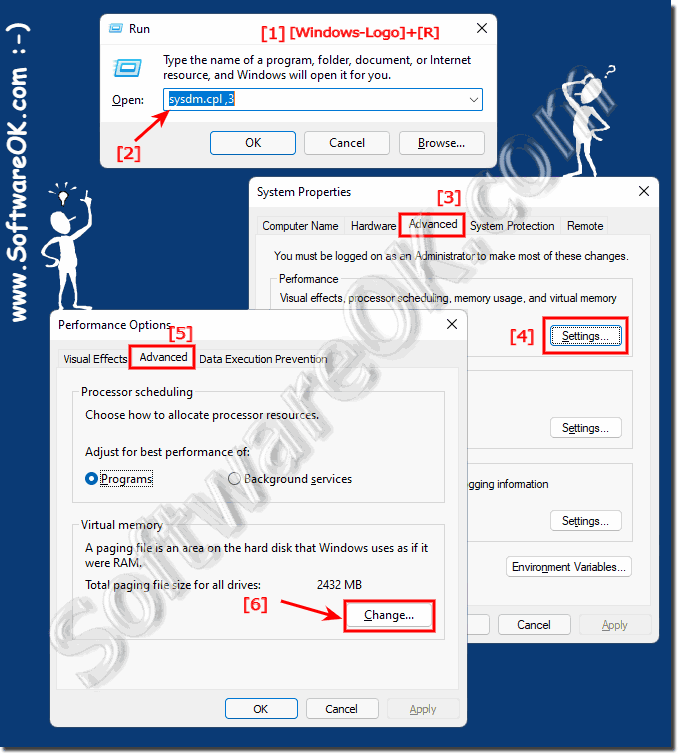 |
2.) About the virtual memory on MS Windows OS!
The virtual main memory is also a physical main memory, but it is not located on the memory modules that are intended for the real RAM main memory! The main memory in today's RAM memory modules works with a data throughput of more than 50 gigabytes per second if it is operated in dual channel, for example! With the i7 and Xenon processors from Intel, a triple channel (triple channel) is also possible! Virtual memory is usually located on a disk and is the same as the Windows paging file, which is referred to here as ► pagefile.sys►► Platform for virtual machines on Windows 11, 10, ... what is it?
►► What is a virtual hard disk?
►► What is a virtual printer?
►► How can I use multiple virtual desktops on Windows 10/11?
►► Use the virtual pointer on Windows 11 without any problems?
3.) How important is virtual memory on MS Windows 11 OS?
Virtual memory is important on Microsoft Windows operating systems, including Windows 11, to make up for the lack of physical RAM (storage). If your Windows 11 computer doesn't have enough RAM, virtual memory can help improve performance by using part of the hard drive or SSD as temporary storage space.Here are some points that illustrate the importance of virtual memory in Windows 11:
RAM expansion: When the available RAM is not enough to support all running programs and processes, virtual memory can provide additional storage space. This is done by moving data that is not immediately needed from RAM to the hard drive.
Multitasking: Virtual memory allows your system to run multiple programs simultaneously even when physical RAM is limited. This can help your Windows 11 computer run more smoothly, especially if you use many applications at the same time.
System stability: Virtual memory can help prevent system crashes that can occur when physical RAM is fully utilized.
It's important to note that while virtual memory is useful, it's not as fast as physical RAM. This means that accessing data in virtual memory is slower compared to RAM. Therefore, it is ideal to have enough physical RAM to minimize the need for constant access to virtual memory.
The virtual memory size can be managed automatically by Windows 11 or you can set it manually. In most cases, it is advisable to let Windows 11 manage the virtual memory size unless you have specific needs that require manual adjustment.
And what about 128 GB of RAM?
If your Windows 11 computer has enough physical RAM, such as 128GB of memory, the reliance on virtual memory is significantly reduced. With such a large RAM, many applications and processes can be held in memory at the same time without having to swap them out to the slower virtual memory. Here are some things to consider:Faster performance: With 128GB of RAM, your system will typically be very responsive. This means applications can load faster and your system relies less on virtual memory to make room.
Multitasking: You can run a large number of applications and tasks at the same time without compromising performance. The large RAM enables smooth multitasking.
Keep applications in memory: With so much RAM, many applications can be kept entirely in memory, further improving performance. This means that the need for swapping to virtual memory is minimized.
Virtual memory may be less critical: In many cases, with such large RAM, virtual memory may be less critical because there is enough RAM to meet most needs.
However, it is advisable not to completely ignore virtual memory. There could still be scenarios where it is useful, such as when certain programs need to temporarily store large amounts of data or when special requirements require it. Typically, Windows 11 automatically manages virtual memory size, but it's always a good idea to make sure it's configured correctly to ensure optimal performance.
