Create a private browsing shortcut for Microsoft Edge Chromium under Windows 11, 10, ... or MS Server OS!
1.) ... Creating the shortcut for private surfing with MS Edge!
2.) ... Why do I need private surfing under Windows 11, 10, ...!
3.) ... Creating the link for private surfing, step by step in text form!
4.) ... Advantages and disadvantages of private surfing with MS Edge, what should you pay attention to!
5.) ... Does this shortcut for private surfing also work after updating Edge Chromium?
See also: ► Creating a security center link!
1.) Creating the shortcut for private surfing with MS Edge!
With the parameter -inprivate you can start MS Edge directly in private mode, if you don't want to open a private window with the keyboard shortcut Ctrl + Shift + N , or via the "..." menu in the right area of MS Edge!1. Keyboard shortcut Windows + D to focus the desktop
2. Click on a free space on the desktop
3. As always> New > Create shortcut
4. As target "C:\Program Files (x86)\Microsoft\Edge\Application\msedge.exe" -inprivate
5. As a name for example Privat Edge
(... see Image-1 Point 1 to 9)
| (Image-1) MS Edge shortcut for private surfing under Windows 11! |
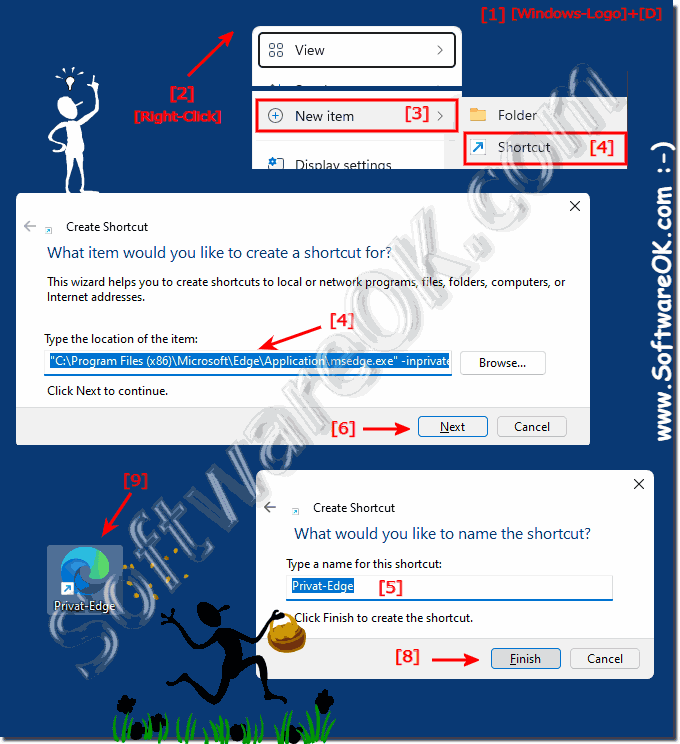 |
2.) Why do I need private surfing under Windows 11, 10, ...!
InPrivate Browsing mode is a special privacy-focused mode of Microsoft Edge. When you open an Edge window with InPrivate Browsing enabled, the browser does not store cookies, temporary internet files, history, and other data related to your browsing activity. You can create a special shortcut to open a new Edge InPrivate window directly with one click.
3.) Creating the shortcut for private surfing, step by step in text form!
To create a shortcut to Microsoft Edge private browsing feature on Windows 11, you can follow the steps below:Open Microsoft Edge.
Click the menu button (three dots) in the top right corner of the browser window.
Select "Open a new InPrivate window" from the drop-down menu. This will open a new private browser window.
Right-click the Microsoft Edge taskbar button (the Edge icon at the bottom of your screen) or the shortcut on your desktop.
Select "Pin to Taskbar" or "Pin to Start" from the context menu, depending on where you want the shortcut.
Now you have a shortcut to open Microsoft Edge in private mode on your taskbar or home screen. You can click it to enter private mode directly without first opening the regular browser and then enabling private mode.
4.) Advantages and disadvantages of private surfing with MS Edge, what should you pay attention to!
Pros:
No Local Traces:
InPrivate Browsing prevents the browser from storing history, cookies, saved passwords, and other local data. This means that your browsing habits are not saved on the computer.
Avoiding personalized ads:
Since no cookies or browsing history are stored, personalized ads based on your previous searches can be avoided.
Public Computer Security:
When you browse on a public computer or shared device, private browsing protects your privacy by preventing your login information, cookies, or search queries from being saved.
Cons:
Non-Anonymous Browsing: Although private browsing prevents local storage of data, it does not protect against surveillance by the ISP, websites you visit, or government surveillance. Your IP address and other network information will still be visible.
No protection against malware:
Private browsing modes do not provide additional protection against malware, phishing attacks, or other threats. You should continue to watch out for suspicious links and use security software.
Does not prevent tracking:
Private browsing does not prevent websites and services from tracking you through other methods such as tracking pixels or browser fingerprinting.
No protection against data theft:
While private browsing prevents local data from being stored on your computer, it offers no protection if your online accounts are compromised and data is stolen from external servers.
Info:
It is important to understand that private browsing only offers a limited form of data protection. If you want maximum privacy and anonymity online, you should look into other methods such as using VPNs, enabling tracker blockers, and using encrypted search engines.
It is important to understand that private browsing only offers a limited form of data protection. If you want maximum privacy and anonymity online, you should look into other methods such as using VPNs, enabling tracker blockers, and using encrypted search engines.
5.) Does this shortcut for private surfing also work after updating Edge Chromium?
If you have created a private browsing shortcut with Microsoft Edge, that shortcut will continue to be able to access InPrivate browsing even after an update to the Chromium version. The basic functionality and options of private browsing usually remain consistent even if the browser's underpinnings change.
