As in the MS Explorer as well as in the Quad Explorer you can simply display more media columns!
Adding and maintaining custom columns in File Explorer is easy. From time to time you want to clean up photos, music or video content differently than in the file columns of the MS Explorer you can save the columns in the Quad Explorer as a favorite to have these columns always at hand, for example if you have certain columns in the File Explorer wants to see, for example, photos the shooting date and possibly even camera model. For music, album size and protected to sort and better clean data or to move the files to facilitate the media information!
The individual columns!
1. Right click on the column header
2. Select media columns
3. Optionally create a Q-Dir favorite for the media tags
( ... see picture-1 )
| (Image-1) Show windows media tags in Quad Explorer under Windows 10! |
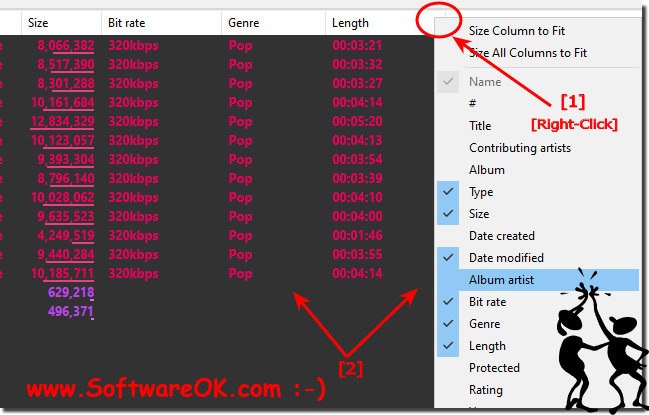 |
Info:
For the handling of files Windows 10 has the well-known Explorer on board. However, it can do much more in Q-Dir the Quad Explorer than just copy files between drives. Some useful extras enhance the file manager. The Windows Explorer serves as the default file manager for most users. He is responsible as a Windows shell for the desktop and the taskbar. It shows a two-part window: with a tree view on the left side ("navigation area"), on the right appear folders and files or drives and network addresses.
For the handling of files Windows 10 has the well-known Explorer on board. However, it can do much more in Q-Dir the Quad Explorer than just copy files between drives. Some useful extras enhance the file manager. The Windows Explorer serves as the default file manager for most users. He is responsible as a Windows shell for the desktop and the taskbar. It shows a two-part window: with a tree view on the left side ("navigation area"), on the right appear folders and files or drives and network addresses.
