Easy Clone one Explorer in Quad-Explorer on Windows 11, 10, ... Desktop and MS Server OS!
Here are the ways to duplicate the File Explorer itself ergo copy / clone. With Q-Dir, you can not just copy and move files and folders. Q-Dir can clone itself completely with all settings or clone individual Explorer views.
Content / Solutions:
1.) ... Clone one Explorer from View To View!
2.) ... Copy Explorer Tab in Q-Dir!
3.) ... Clone all Explorer Tabs and Views in Quad Explorer!
See also ► difference between Favorites and Quick links!
1.) Clone one Explorer from View To View!
Please start the Quad Explorer and Right click on the Q-Symbol(... see Image-1 Arrow-1) and clone the Explorer ;-)
PS:
The numbers 1 to 4 stand for the respective view where the cloned Explorer should appear optionally with view orders, history and marking (the files and folders).
| (Image-1) clone the explorer and settings from view to view in Q-Dir! |
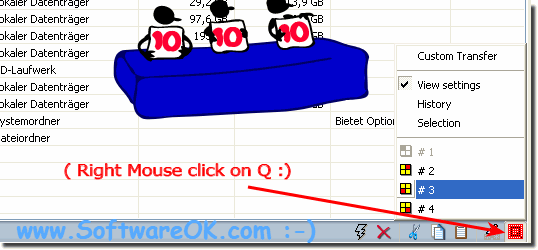 |
2.) Copy Explorer Tab in Q-Dir!
1.Please do Right On the Explorer Tab
2. and Duplicate the Explorer Tab
(... see Image-2 Point 1 and 2)
| (Image-2) Copy the Explorer Tab in Quad-Explorer! |
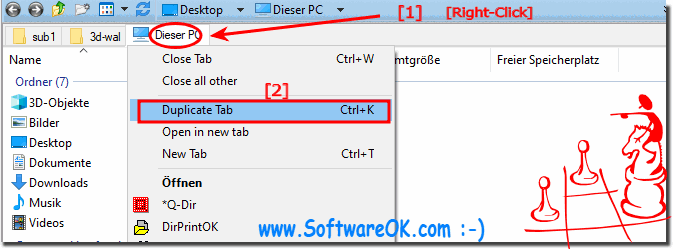 |
3.) Clone all Explorer Tabs and Views in Quad Explorer!
Clone ergo copy all Explorer Tabs and Views via:
Main-Menu ► File ► Duplicate Window (... see Image-3 Point 1)
| (Image-3) Clone all Explorer in Quad-Explorer on Windows! |
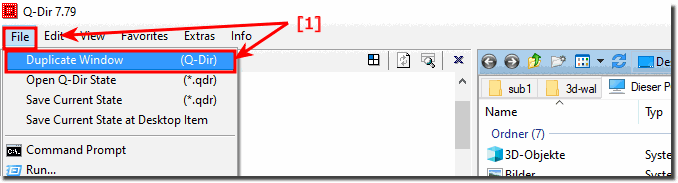 |
Info:
There is difference between the Quad Explorer and MS Explorer. It is currently in the move and copy. There are several ways to accomplish this. But you have to be careful if you are within your own system or accessing other systems. If you e.g. moving from a folder to a subfolder is not a problem. That works almost automatically. You simply drag and drop the files into the folder. Here is moved directly if it is the subfolder. However, if the source is on a different hard disk then it is copied by drag & drop and not simply moved. Here it depends on the additional button that you press.
In Q-Dir FAQ is information available for beginners and advanced users who are not so busy with the program just under WINDOWS 10 more info and functions.
