It is a difficult decision whether to use a 1, 2, 3 or 4 file explorer, which is better for organizing the data or images!
You should just try it out and depending on the screen and preference, whether you prefer to work in the thumbnails or in file list mode, is also an important criterion to manage the images, documents, folders, ... better and faster, ever Decide according to the task and the management project, suitable for the screen and the resolution, but it is made easy for you in ► the Quad Explorer for Windows 11, 10, ...!
Content:
1.) ... Save all view settings and 1, 2, 3 or 4 File Explorer!
5.) ... 1, 2, 3 or 4 File Explorer, which is better for organizing the data or images?
►► File Explorer setting saved with all that belongs and ... so!

1.) ... Save all view settings and 1, 2, 3 or 4 File Explorer!
2.) ... Fast jump from 1 to 4 File Explorer, as well as 4 directory structures!
3.) ... Benefit from the variety of address bar functions for small monitors!
4.) ... Reduce to a directory structure instead of 4 directory trees!
5.) ... 1, 2, 3 or 4 File Explorer, which is better for organizing the data or images?
6.) ... What are the pitfalls when working with multiple file explorers?
1.) Save all view settings and 1, 2, 3 or 4 File Explorer!
Switching from the Explorer views is just as easy as transferring the Explorer column settings via the main menu or the right bar in the program and can be done at any time, just like the file views in the Quad Explorer , these can all be done with the File Explorer setting stored, which is very appreciated by Windows users, which is understandable.►► File Explorer setting saved with all that belongs and ... so!
| (Image-1) Example Use 4 File Explorer on Windows 10! |
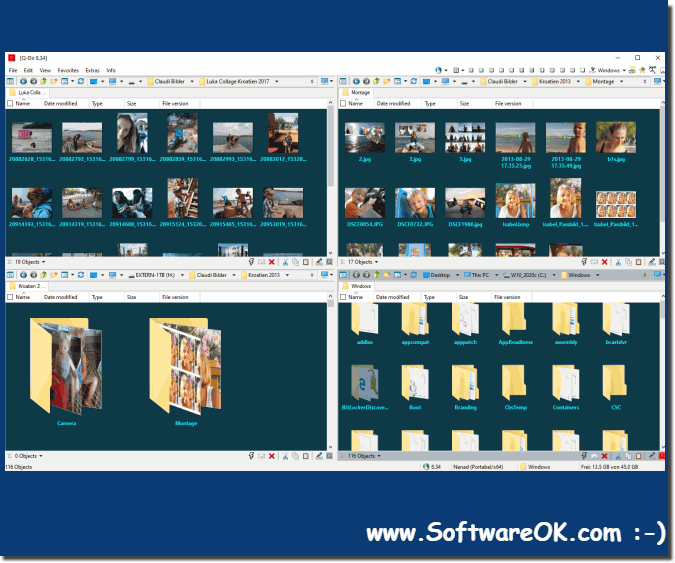 |
2.) Fast jump from 1 to 4 File Explorer, as well as 4 directory structures!
1. Suitable for every file explorer or a common directory structure(... see Image-2 Point 1)
2. 1, 2, 3 or 4 file explorers with different tile of the file explorer as required
(... see Image-2 Point 1 to 4)

►► Execute commands from the Explorer address bar!
►► Can you edit the folder path in the new address bar?
►► The address bar rules the Explorer views, almost like in MS Windows Explorer!
2. 1, 2, 3 or 4 file explorers with different tile of the file explorer as required
(... see Image-2 Point 1 to 4)
| (Image-2) Should I use 1, 2, 3 or 4 File Explorer, which is better? |
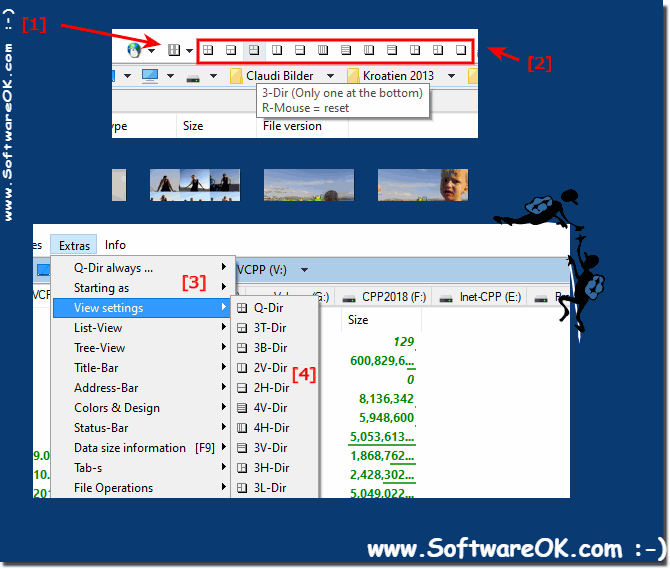 |
3.) Benefit from the variety of address bar functions for small monitors!
The address bar offers various options. The address bar serves several useful things. On the one hand, you can not only read the address bar, the path or the address of the current folder. Here she also has a folder structure to use for navigation. You can either use the buttons in the address bar or enter the address directly. Here in the references you will find examples to use them
►► Can you edit the folder path in the new address bar?
►► The address bar rules the Explorer views, almost like in MS Windows Explorer!
Please always use ? ... the latest version of the file explorer !
| (Image-3) Explorer address bar Plus under all Windows operating systems! |
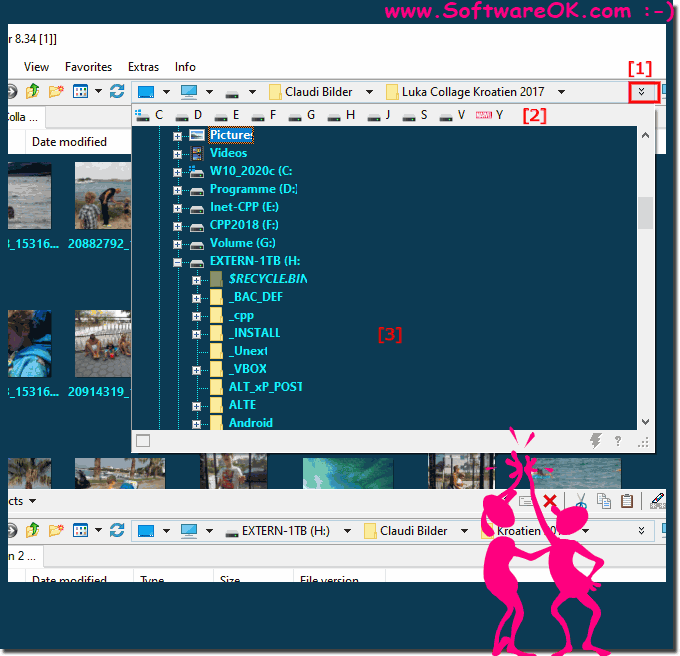 |
4.) Reduce to a directory structure instead of 4 directory trees!
Using the directory tree in the Explorer address line is one of the popular options for narrow screens, as well as mobile on MS Surface, notebooks or tablets. Hiding the directory structures can be advantageous here in order to have more of the file view in the respective 4 or 1 Directory mode can be activated or deactivated with the key combination Ctrl + E !
Many users do not use navigation areas, since these are useless in many cases. Microsoft has also downgraded the navigation area to a lower functionality, since this very often led to a crash in the MS File Explorer.
In Quad Explorer you have 2 directory structure strategies:
►► Explorer new and old directory tree!
| (Image-4) Use multiple File Explorer to highlight, copy, move Images! |
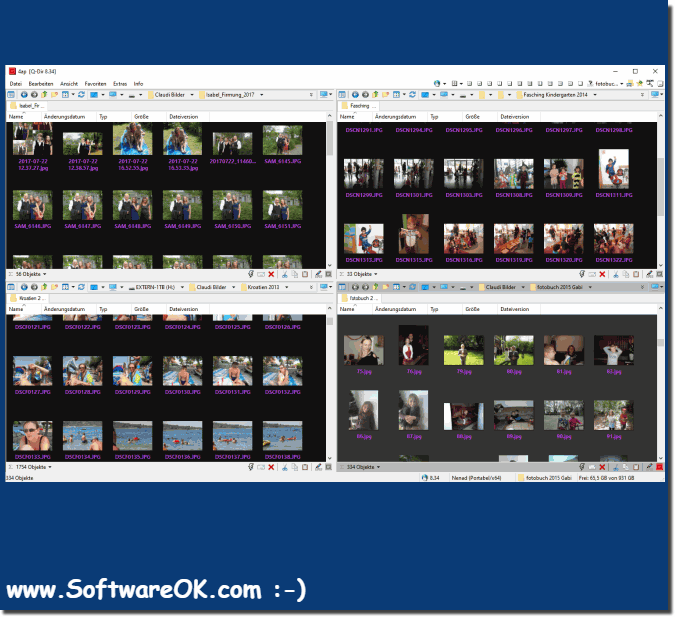 |
1.) 1, 2, 3 or 4 File Explorer, which is better for organizing the data or images?
Choosing between 1, 2, 3, or 4 file explorers in Q-Dir depends on various factors, including the type of data or images you're organizing, as well as your personal preferences and workflow. Here are some considerations:1. A file explorer:
This mode is particularly useful if you work with a small number of files or folders and prefer a simpler organizational structure.
2. Two-file explorer (split horizontally or vertically):
This option allows you to view two different folders at the same time, which can be useful if you want to move or compare files between folders.
3. Three file explorers:
This configuration can be useful at the same time if you work with multiple folders and want to have quick access to all the files you need.
4. Four File Explorer:
This option offers maximum flexibility by allowing you to access four different folders. This can be particularly helpful if you need to manage complex file organizations or move files between multiple folders.
Ultimately, the best choice depends on how you can work most efficiently and which way of working best suits your needs. It can be helpful to try out different configurations and see which one suits your workflow best.
2.) What are the pitfalls when working with multiple file explorers?
There are many benefits to working with multiple file explorers, but there are also some potential pitfalls to watch out for:1. File organization confusion:
Opening multiple file explorers at the same time can lead to confusion about which files go where. This can result in files being accidentally moved or copied to incorrect folders.
2. Resource consumption:
Opening multiple file explorers can consume additional system resources such as memory and processor power, especially when many files and folders are displayed in each window.
3. Closure:
Using multiple file explorers can quickly cause the screen to appear cluttered, especially on small screens. This can cause confusion and make it difficult to find certain files.
4. Workflow interruptions:
Switching between multiple file explorers can interrupt workflow and cause you to work inefficiently, especially if you have to switch back and forth between different folders.
5. Potential Errors:
Using multiple file explorers also increases the possibility of errors such as deleting or overwriting files, especially when switching between different windows.
To avoid these pitfalls, it's important to stay organized, back up files regularly, and be aware of how many file explorers are open at the same time and which files are displayed in each window. It can also be helpful to use shortcuts and keyboard shortcuts to quickly navigate between different windows and maintain workflow.
