It is easy to activate the directory tree in the Explorer address bar and use it on Windows 11, 10, ... Desktop and MS Server!
Using the directory tree in the address line is very popular and saves space on smaller screens. If you use 4 Explorer, the Explorer views have the advantage of using the directory tree without losing space and can also quickly benefit from the classic and modern address line. without the usual navigation via the Explorer directory tree!
Contents:
1.) ... Use the directory tree in the Explorer address line!
See also:

1.) ... Use the directory tree in the Explorer address line!
2.) ... Advantages and disadvantages of the directory tree in the Explorer address line!
3.) ... What are the pitfalls of a directory tree within the Explorer address line!
1.) Use the directory tree in the Explorer address line!
See also:
►►► ... use modern and classic address bar!
►►► ... Various address bar rules for path entries and Address-Directory-Tree
| (Image-1) Use the directory tree in the Explorer address line under Windows! |
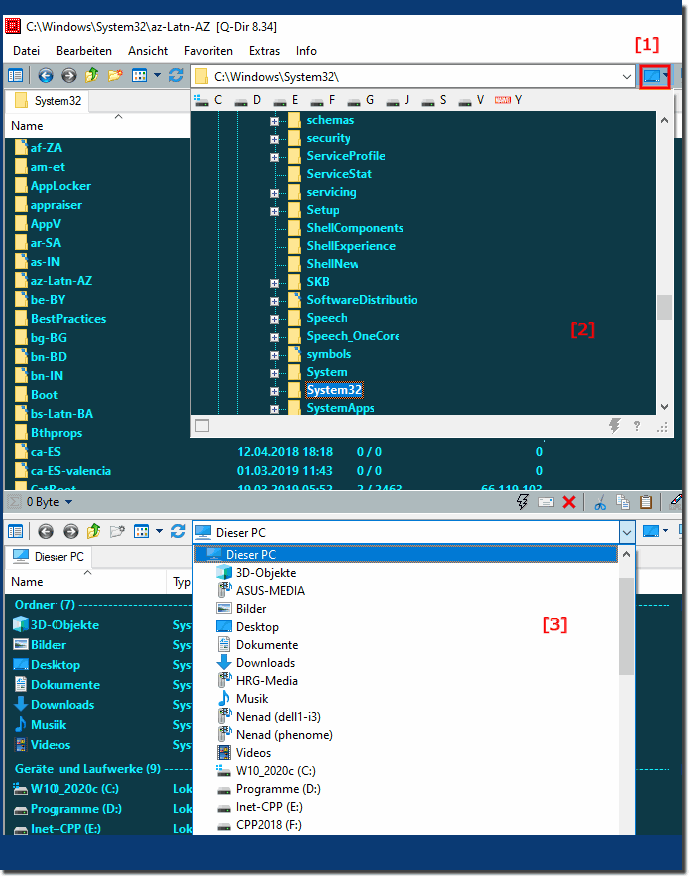 |
2.) Advantages and disadvantages of the directory tree in the Explorer address line!
Displaying the directory tree in the address bar of Explorer has both advantages and disadvantages:Advantages:
1. Efficient navigation:
Displaying the directory tree in the address bar allows you to quickly navigate through different folders without having to perform multiple clicks or open submenus.
2. Better overview:
The directory tree provides a visual representation of the hierarchy of folders and subfolders, making it easier to keep track of file organization.
3. Direct Access:
The directory tree in the address bar allows you to jump directly to a specific folder in the hierarchy by simply clicking on it, instead of manually navigating through each individual directory.
4. Space saving:
Since the directory tree is displayed in the address bar, it does not take up any additional screen space while still providing all the benefits of a traditional directory tree.
Disadvantages:
1. Clutter in the address bar:
Expanding the directory tree can cause the address bar to become crowded and confusing, especially for long paths.
2. Reduced viewing area:
Extending the address bar to include the directory tree can reduce the available viewing area for files and folders, especially on low-resolution screens.
3. Distraction:
A cluttered directory tree can be distracting and take attention away from the work at hand, especially if the file and folder structure is very complex.
4. Takes getting used to:
Some users may be unfamiliar with this type of navigation and need to get used to the new functionality, which may result in an initial learning curve.
Overall, displaying the directory tree in Explorer's address bar provides a convenient way to navigate through folders efficiently. However, it is important to consider the potential downsides to ensure that it does not impact productivity.
3.) What are the pitfalls of a directory tree within the Explorer address bar!
Although displaying the directory tree in the Explorer address bar offers some advantages, it also has some pitfalls:
1. Clutter in the address bar:
With deeply nested directory structures, the directory tree can clutter the address bar, especially when the number of folders in the path is large. This can cause important information in the address bar to be lost or difficult to see.
2. Reduced viewing area:
Unhiding the directory tree can reduce the available viewing area for files and folders in Explorer view. This can be particularly problematic if the screen is already small or the file and folder structure is very deeply nested.
3. Navigation complexity:
A directory tree that is too detailed can make navigation difficult, especially if the hierarchy is very large. It can be difficult to quickly find the folder you want when there are many levels of folders displayed.
4. Distraction and confusion:
A cluttered directory tree can distract and confuse users, especially if they are not used to it or the structure of the folders is unclear. This can lead to navigation errors and impact productivity.
5. Potential performance issues:
Expanding the directory tree in real time can cause performance issues, especially on older computers or when file systems are very large. This can cause delays in loading and navigation.
To avoid these pitfalls, it's important to use the directory tree in Explorer's address bar wisely and ensure that it improves usability and productivity rather than detracting from it. Depending on users' individual needs and preferences, it may also be helpful to use alternative methods to navigate and organize files and folders.
