Navigation exclusively with the arrow keys in the Quad Explorer on MS Windows 11, 10, ... etc. Desktop and server is very popular!
Contents:
1.) ... Use the arrow keys in File Explorer in the history or up!
2.) ... What is the use of an arrow key function for file explorers!
1.) Use the arrow keys in File Explorer in History or Up!
1. As always, start your Quad Explorer for Windows2. To navigate with the arrow keys, hold down the ALT key
Alt + Up arrow keys = One folder level higher
Alt + Left arrow keys = Back in the history
Alt + Right arrow keys = Before in the course
( ...see image-1 )
See also: ► Navigate up one or more levels faster in the file explorer!
| (Image-1) Navigation exclusively with the arrow keys in Quad Explorer! |
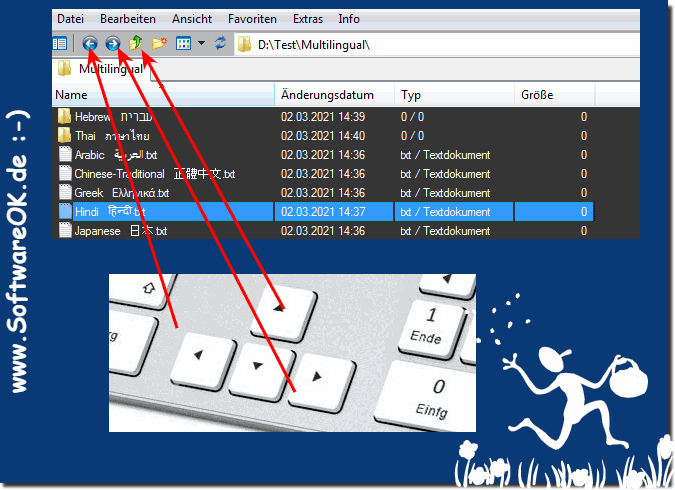 |
2.) Why is there an arrow key function for file explorers?
There are actually many users who avoid using the mouse as much as possible and want to carry out almost all operations with the keyboard, which is understandable because mouse movements put a strain on the mouse arm and are often much more time-consuming To get to a certain point in the file explorer or to carry out certain actions more quickly, that's why in the file explorer Q-Dir, as far as I can, it is designed so that you can do quite a lot without the mouse in terms of file management.
Pros and cons to the arrow keys feature in File Explorer:
Pros:
1. Efficient navigation:
Using the arrow keys allows for efficient navigation in File Explorer, especially for users who want to avoid mouse operations.
2. Keyboard-oriented operation:
Many users prefer keyboard operation because it is faster and puts less strain on the mouse arm.
3. Time saving:
Using the arrow keys directly can save time because certain actions can often be performed more quickly, especially when it comes to getting to a specific point in File Explorer.
4. Accessibility:
For users with limited mobility or mouse problems, the arrow key function offers an accessible alternative to mouse operation.
Disadvantages:
1. Limited functionality:
Although the arrow keys are a useful addition, they cannot replace all functions of File Explorer, especially when it comes to complex operations or the use of context menus.
2. Learning Curve:
Some users may find it a bit tedious to get used to using the arrow keys to navigate File Explorer, especially if they have primarily used the mouse before.
3. Lack of fine control:
For precise selection or finer control, using the mouse may still be preferable as it allows finer control of cursor movements.
4. Not suitable for everyone:
Although the arrow keys provide an alternative to the mouse, they may not be suitable for all users, especially those who prefer the mouse due to personal preferences or specific work requirements.
These arguments can help shed light on the pros and cons of the arrow key feature in File Explorer and help users make informed decisions about whether or not to use this feature.
