Sometimes you just want to create a text file that can be opened in any text editor, so a plain text file comes in handy!You can create a text file on your computer with a text editor. For example with a text editor like Notepad, which is included in every Microsoft Windows but also in MAC OS and Linux. Contents: 1.) ... Creating a plain text file?
|
| (Image-1) Create a universal text file! |
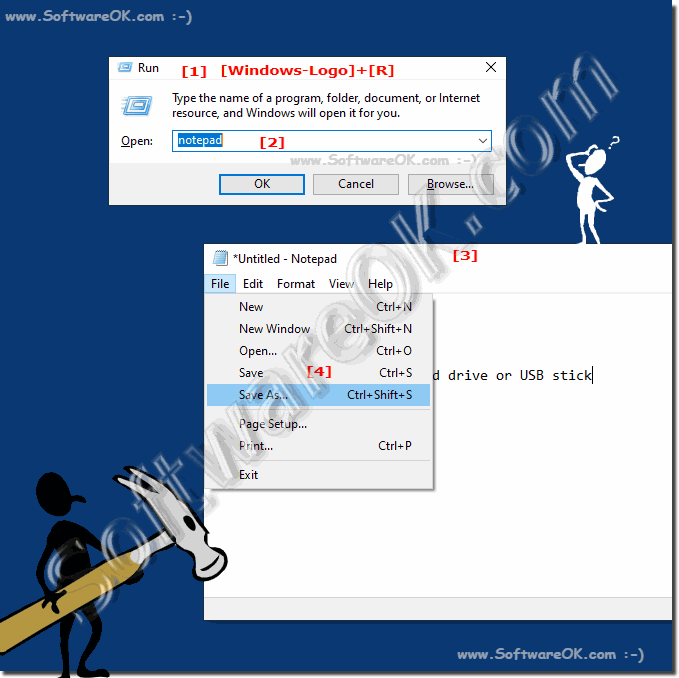 |
2.) Why a simple text file?
If you use a text file, we are talking about a plain text file without text formatting or images, different fonts, font sizes, etc. If you need to create a larger document with one of these features, create: ►► a document in doc or docx formatThe text file can created in the notepad included with your operating system. You can also download and install a more powerful and free text editor like Notepad++ to create, view or even edit text files.
4.) What are the advantages and disadvantages of a plain text file, and the pitfalls!
Plain text files have their own advantages and disadvantages and there are certain pitfalls that should be taken into account.
Advantages:
1. Simplicity:
Text files contain only simple text, without formatting or complex structures. This makes them easy to create, edit and read.
2. Platform independence:
Text files can be opened and edited on virtually any operating system because they contain only text and do not require any special software.
3. Small file format:
Text files are usually very small compared to other file formats, making them easy to send and store.
4. Compatibility:
Text files can be read and processed by many programs and applications, increasing their compatibility.
Disadvantages:
1. Lack of formatting:
Because text files do not support formatting, they may be unsuitable for complex documents that require graphics, tables, or special formatting.
2. Limited Structure:
Text files do not provide a way to organize or hierarchize the structure of the content, which can make it difficult to manage large amounts of information.
3. No multimedia support:
Text files can only contain text and do not support multimedia content such as images, audio or video.
4. Security risks:
Because text files contain plain text, sensitive information can be stored unencrypted, which can pose a security risk if the files are unprotected.
Pitfalls:
1. Formatting loss:
When copying and pasting text from a formatted source into a text file, formatting is often lost, which can result in an unsightly or unstructured document.
2. Data Loss:
Text files typically do not provide automatic storage or version control, meaning data can easily be lost if the file is not backed up regularly.
3. Difficulty collaborating:
Without dedicated collaboration tools, multiple users may have difficulty working on the same text file at the same time, especially when they need to manage versions or track changes.
Overall, plain text files are extremely useful for simple text documents and situations where formatting and structuring are not important. However, other file formats may be more suitable for more complex requirements.
FAQ 76: Updated on: 13 April 2024 20:40
