If the "YES" button is not displayed when trying to start in administrative mode, it is a classic administrator account deficiency!1.) ... The problem with the "YES" button dwindling in Admin Mode!
|
| (Image-1) Start administrative mode without the YES button! |
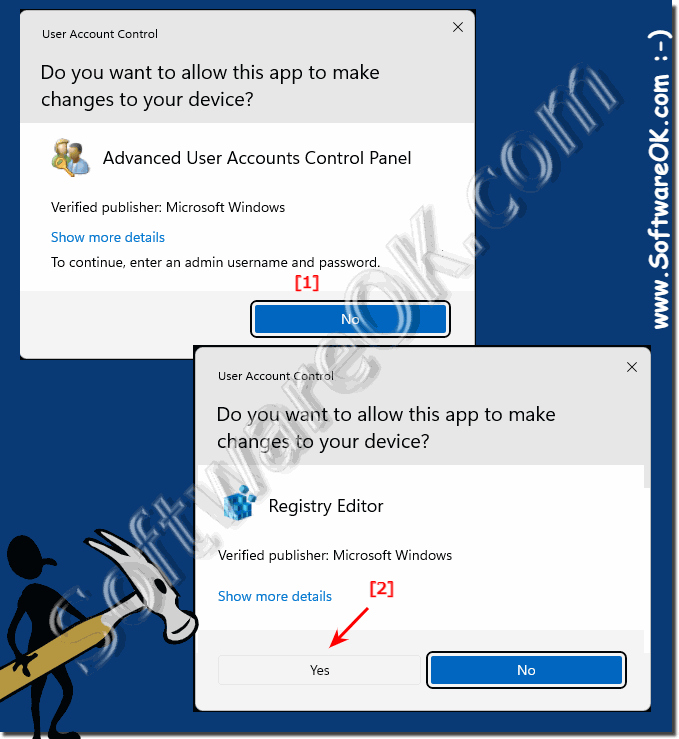 |
2.) What should I watch out for when executing with administrative rights?
No admin rights are required for standard tasks!
If a program starts in administrative mode, it requires increased access rights, for example to make system changes and settings, to install drivers, or to install software. This admin account can be a local account with full access to the computer and can make the changes you want.
If a program starts in administrative mode, it requires increased access rights, for example to make system changes and settings, to install drivers, or to install software. This admin account can be a local account with full access to the computer and can make the changes you want.
This program needs the increased access rights because it is about, for example, system changes and changing settings. This is, for example, the task manager, registry editor, user account management, etc. Without the required increased access rights, these programs cannot do their job. This means that they cannot be started in any other way than in administrative mode with increased access rights.
►► Help the Windows 11 does not have a full administrator!
►► Difference between standard user and administrator / accounts?
Running with administrative privileges, also known as running programs or commands as an administrator, gives you extensive control over your computer's operating system and can have significant consequences if used improperly.
When using administrative privileges, you should be aware of the following:
Accidental system changes: Administrator privileges allow you to modify system files and settings that can destabilize your operating system. Be careful when making changes and double-check your actions before proceeding.
Data loss:
Changes to system files or hard drive partitions can result in data loss if done incorrectly. Always back up important data before performing administrative tasks.
Compatibility issues:
Running older or incompatible software as an administrator may cause compatibility issues or crashes. Try to use software designed for your operating system version.
Excessive use of administrative privileges:
Use administrative privileges only when necessary. Many routine tasks can be completed with standard user rights. Minimize the time you spend logged in as an administrator.
Elevated Privileges:
If you need administrative privileges, try applying the principle of least privilege. Grant yourself only the permissions necessary for the task at hand, and avoid using an account with full administrative access unless necessary.
Info:
In summary, administrative rights confer significant power, but also entail significant responsibilities. Use them wisely, double-check the measures before proceeding, and consider security and privacy when using such privileges.
In summary, administrative rights confer significant power, but also entail significant responsibilities. Use them wisely, double-check the measures before proceeding, and consider security and privacy when using such privileges.
FAQ 132: Updated on: 4 October 2023 11:52
