It can happen that the function, which is responsible for the Windows FAX and Scan, disappears at once with Windows 11/10!
1.) ... Fax and scanning are suddenly gone on Windows!
2.) ... Other possible causes if fax and scan suddenly disappear under Windows!
3.) ... Should I use WinScan2PDF if it doesn't work!
1.) Fax and scan are suddenly gone on Windows!
Please use the Windows-X menu and activate or deactivate in this example the Windows Fax and Scan function.(... see Image-1) and (... see Image-2)
From Windows 10 Creators Update, the menu entry is called Apps and Features! But you can over
Windows + R keyboard shortcuts and the command appwiz.cpl open this window directly. And change, disable and enable Windows features.
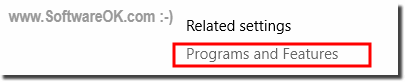
| (Image-1) appwiz.cpl Windows 11/10! |
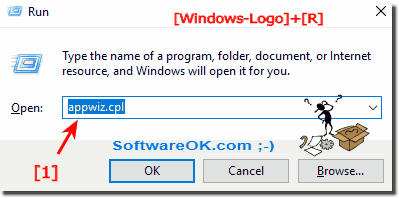 |
For example, in one of the major Windows updates, or if you have randomly and unconsciously disabled as a feature, or the Windows 10 FAX and Scan function does not really want anymore and the Windows 10 FAX and scan does not work properly, then you can do just that deactivate the additional function and then reactivate it! This usually leads for the full function of Windows Fax and Scan.
| (Image-2) Turn ON-OFF Fax and Scan in Windows 11/10! |
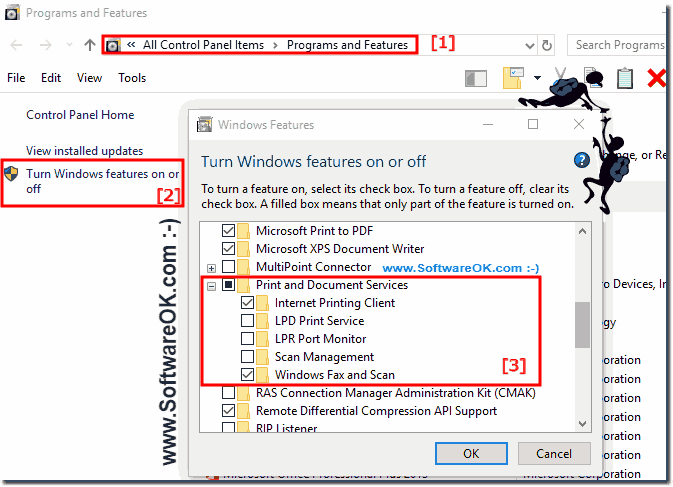 |
2.) Other possible causes if fax and scan are lost at once under Windows!
If the Fax and Scan program has suddenly disappeared from your Windows computer, there are a few steps you can try to fix the problem:
Check Windows features: Go to Control Panel > Programs > Programs and Features > Turn Windows features on or off. There you should find “Fax and Scan Features.” Make sure the checkbox next to this feature is checked. If not, enable it and click "OK" to apply the changes.
Search for the program: Use the Windows search function to search for "Fax and Scan." If it's still installed on your computer, it should show up in search results. Click on it to open it.
Check the installation: If Fax and Scan is enabled in Windows features and still doesn't appear, the installation may be corrupted. In this case, you could try repairing or reinstalling the program. To do this, go to Control Panel > Programs > Programs and Features, search for "Windows Fax and Scan," right-click it, and select "Repair" or "Uninstall" followed by "Install."
System Restore: If the problem is recent and you have recently made changes to your system, you could try using System Restore to restore the system to a previous point in time when Fax and Scan was still present.
Check the drivers: Make sure the drivers for your fax machine are properly installed and updated. Sometimes a missing or faulty driver can cause Fax and Scan to not work properly.
If none of these actions resolve the issue, you may want to contact Microsoft Technical Support or search online forums for similar solutions for further assistance.
3.) Should I use WinScan2PDF if it doesn't work!
WinScan2PDF is an alternative to "Fax and Scan" used by many users to scan documents from a scanner and convert them into PDF files. It is a lightweight application with simple features that is good for basic scanning tasks.If you can't recover or repair "Fax and Scan" and you need an easy way to scan documents and convert them to PDF files, WinScan2PDF could be a viable solution for you. However, it is important to note that WinScan2PDF may not offer the full functionality of "Fax and Scan" and may not be suitable for all use cases, especially when advanced features are needed.
Before using WinScan2PDF, make sure that your scanner is properly connected to your computer and installed and that the appropriate drivers are set up correctly. Then you can download and use WinScan2PDF to complete your scanning tasks.
1. Please start ►► the scan to PDF program
2. Go to the Options menu
3. Scan your scan options
4. Scan 1000s of documents or images if necessary
| (Image-1) The free software to convert scans to PDF on Windows! |
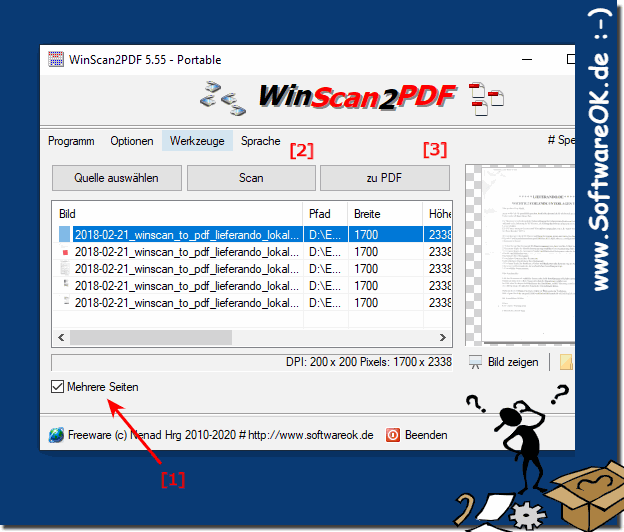 |
