How to share an internet connection over a wireless hotspot in Windows 11/10 easily!
If you need to share an internet connection with other devices, use this guide to quickly create a wireless hotspot in Windows 10 or 11. Find out what the requirements for a mobile hotspot under Windows 10 are in order to set it up successfully.
Contents:
1.) ... Activating the mobile hotspot under Windows 10!
2.) ... The requirements for a mobile hotspot under Windows 11/10!
3.) ... What should I pay attention to with this internet release!
4.) ... Find settings for mobile hotspot in Windows 11! << Win 11 settings
1.) Activating the mobile hotspot under Windows 10 and 11!
1. Open the Windows settings,
for example Windows + I shortcut
2. Go to network & internet
3. Now click on "Mobile Hotspot" and activate the share
(... see Image-1 Point 1 and / to 4)
Optionally from WLAN to Bluetooth change and set a new password for the mobile hotspot, by and large quite easy if the requirements for a mobile hotspot are met !
See also: ► Sharing NAS Windows 10
| (Image-1) Mobile hotspot under Windows 11/10 for shared internet use! |
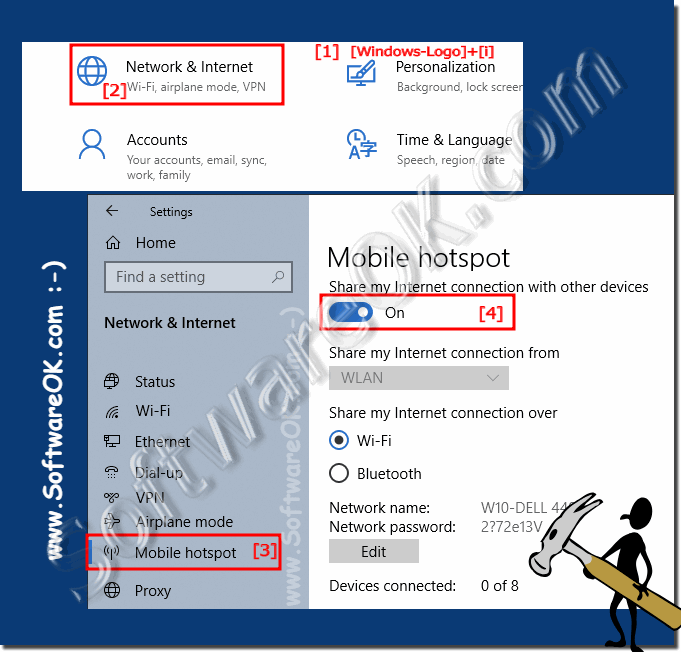 |
2.) The requirements for a mobile hotspot under Windows 10/11!
With Windows 10 and 11, you can share Ethernet, Wi-Fi, or cellular data through a portable hotspot. However, your computer must have at least one wireless adapter for everything to work.See ►► All network adapters under Windows 11/10
| (Image-2) Mobile hotspot requirements in the network under Windows 10/11! |
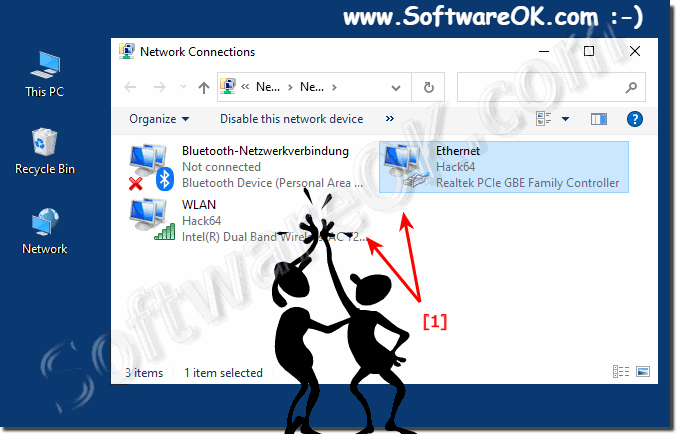 |
3.) What should I pay attention to with this internet release!
Once you've completed the steps, up to 8 devices can connect to the internet through the hotspot. There are no complex configurations. Users can simply connect like they normally would to access a Wi-Fi network.
Tipp:
After configuring the mobile hotspot, you can quickly turn the feature on or off using the network flyout in the system tray.
If you don't want to keep the mobile hotspot activated all the time, you can also activate the remote option that appears before activating the feature. However, devices must be paired via Bluetooth for this feature to work.
4.) ...
Find settings for mobile hotspot in Windows 11!Under Windows 11 the settings are visually different but well organized!
1. Start the Windows 11 settings as always (Windows + i key)
2. Go to Internet and Network ► Scroll on the right-hand side to Mobile Hotspot
3. And simply activate "Mobile Hotspot" and make the required settings
( ... see picture-3 point 1 to 6 )
| (Image-3) Mobile hotspot under Windows 11 shared Internet use! |
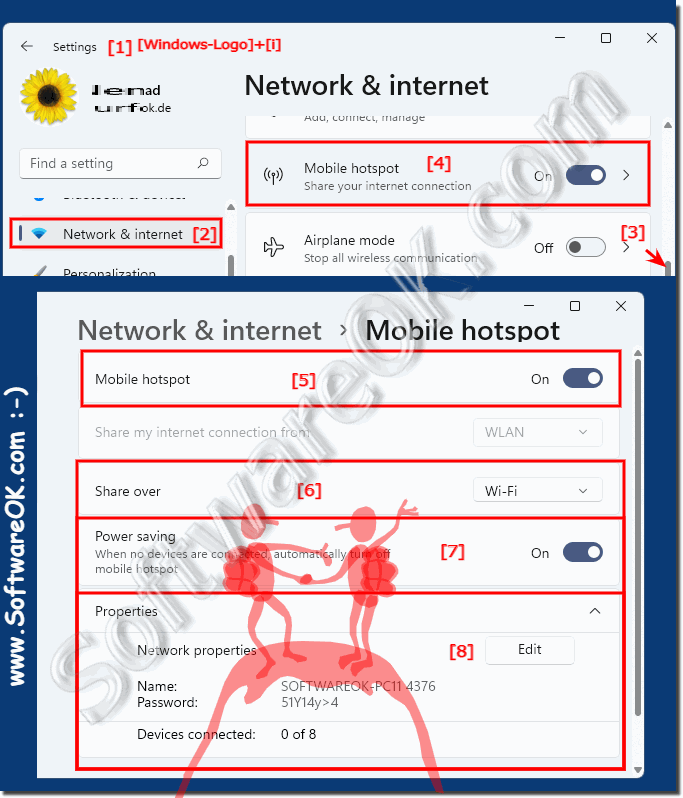 |
