Adding and Deleting Accounts in Windows 11 / 10 is an Easy Way to Allow More Users to Access!
There are the classic solutions for creating and managing user accounts on Windows 11 / 10 , but in the Windows settings you can also manage the accounts, unless you want to create multiple accounts in one shot as described here. ► Create multiple guest accounts under Windows using commands. Whether it's a Windows desktop, tablet, Surface Pro / Go, or even a server operating system, you can always use multiple accounts.
Content / Solution / Tip:
1.) ... Elegant solution to create accounts under Windows 10 & 11!
2.) ... What should I consider when creating accounts simply?
See also: How do I quickly create / delete user accounts from the command line?
1.) Elegant solution to create accounts under Windows 10 and 11!
1. Please open the Windows 10/11 settings simply Windows-Logo + I and enter the text "accounts".
(... see Image-1 Point 1 to 3)
2. And create appropriate additional accounts under Microsoft Windows
family account or other people
(... see Image-1 Point 4)
3. By clicking on existing accounts and the "Remove" button you can delete existing accounts.
(... see Image-1 Point 5 to 7)
It works well and is practically the simple creation of accounts under MS-W10!
| (Image-1) New solution to add and delete Windows 10 / 11 accounts! |
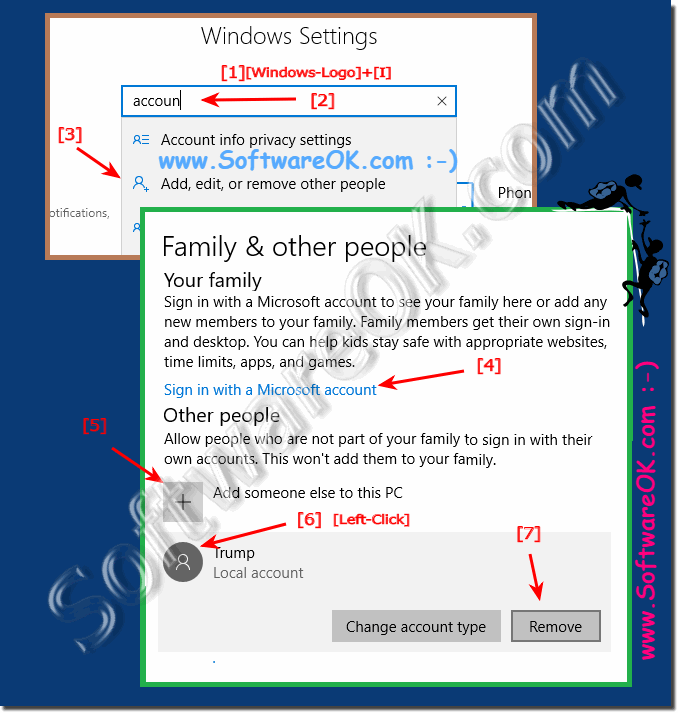 |
Windows Family Account
A pop-up asks if you are adding a child or an adult. Child accounts can be added to permissions or removed from their account, such as: Which apps they can use and how long they can spend on a PC. Adults who manage a child account can also see all the child's activity on Windows by logging in to the Microsoft Accounts website. If that seems overkill, having a child account may not be the best option. Instead, you should use a local account that is bound to a Microsoft account.
Adult accounts are only normal private user accounts. You are in turn tied to a Microsoft account (you can also create a local account for an adult), but have normal permissions and access to all apps on a desktop PC. Adult accounts can manage child accounts, but they do not have administrator rights to make changes on the PC. However, this can be added later.
Another account with Windows 10
Another account with Windows 10
Same procedure, different window, other persons. A window will be displayed as in the previous procedure. Now you are no longer being asked to distinguish between children and adults. Instead, simply enter the new user's email address and click "Next." Then you can start. The new account is ready. Note that this user must connect to the Internet for the first time when logging into the PC.
2.) What should I consider when simply creating accounts?
One should be careful with the access rights and not lose the overview of the Windows accounts, even if you can create a lot of accounts under Windows 10.
Once you add non-family members to your PC under the Other People heading, you can restrict their account using the Assigned Access feature . If user accounts receive this restriction, they will not be able to access a single app unless they're signed in, and the selection of apps that can be assigned to them is limited.
Info:
What can I do if I still have problems with Windows 10 with accounts to add and delete is a frequently asked question. Restart the Windows operating system, please perform a correct Windows restart here. Then simply repeat this solution to create accounts under Windows 10 !
What can I do if I still have problems with Windows 10 with accounts to add and delete is a frequently asked question. Restart the Windows operating system, please perform a correct Windows restart here. Then simply repeat this solution to create accounts under Windows 10 !
