Sometimes you may need to convert images PNG, JPG, ... to PDF format, it's pretty easy on Windows 11 and 10!
Converting photos, images, ... to a PDF document is really easy under Windows 11!
1.) ... Convert image file to PDF under Windows 11 in Explorer!
2.) ... Convert images to PDF with external tools!
1.) Convert image file to PDF under Windows 11 in Explorer!
1. Navigate to the folder with the photo / images2. Select the JPG images that are to be converted into a PDF file
3. Right-click in the menu on "Show more options"
4. Then simply select / click Microsoft Print to PDF printer
5. With a click on the Print button, the JPF images are automatically converted to PDF
6. All you have to do is enter the file name for the PDF file. All JPG images are then in a single PDF file.
Don't forget: ►► In Windows install the integrated PDF printer driver!
| (Image-1) Convert JPG image file to PDF under Windows 11! |
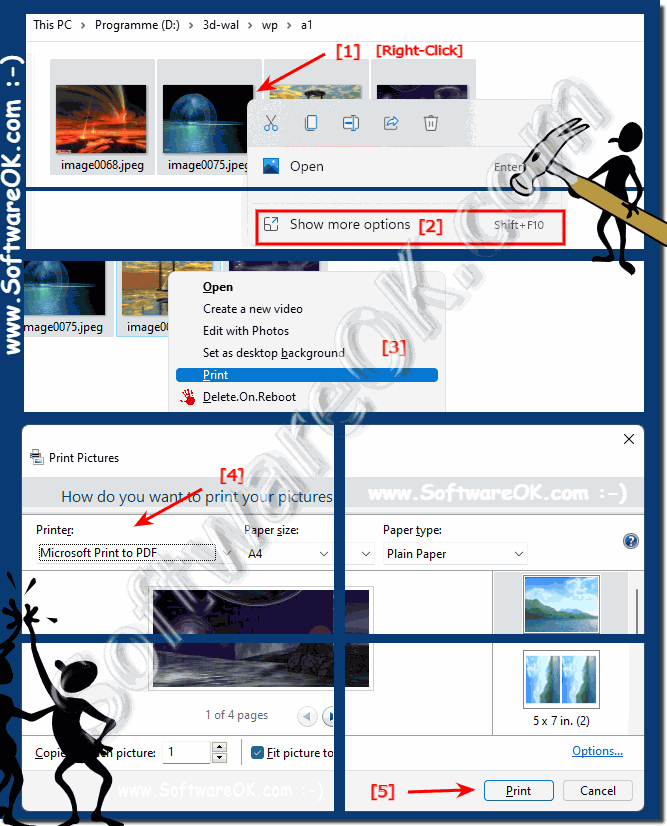 |
2.) Convert images to PDF with external tools!
1. Start the WinScan2PDF - change to Multiple Pages Scan.
2. Drag one or more images into the list view of WinScan2PDF
3. Then press the to PDF button
(... see Image-2 Point 1 and 2)
More text: ►► Jpeg to PDF, just do it with WinScan2PDF!
| (Image-2) Convert JPG image file to PDF under Windows 11! |
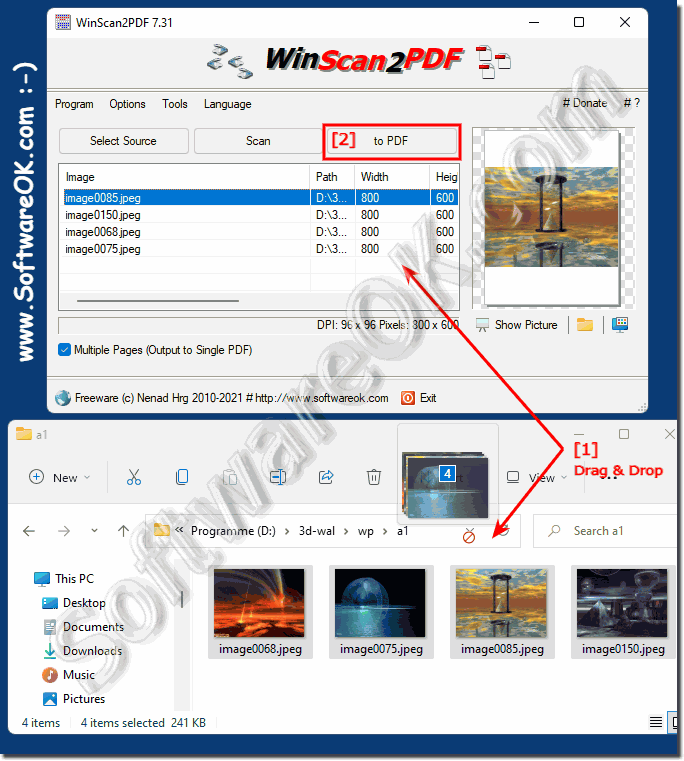 |
