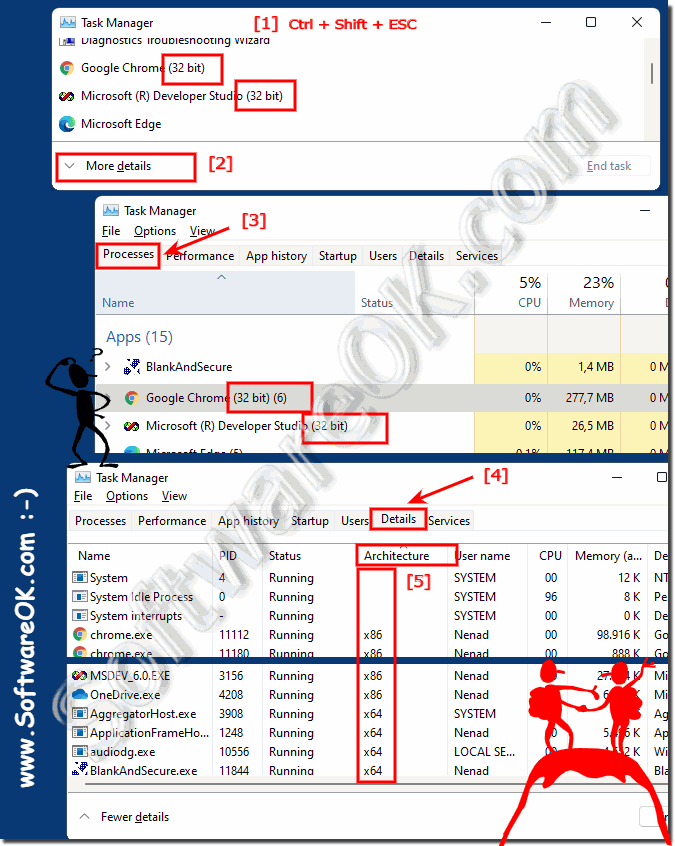Recognize 32 bit programs x32, x86 under Windows 11?
It is easy to recognize the 32 bit programs x32, x86 under Windows 11 that there is only a 64 bit operating system!
Content:
1. View programs via the
Windows 11 Task Manager .
Ctrl + Shift + ESC
2 Via the
More details button
3. In
processes , these are marked with a
"32 bit"
4. Or in the
"Details" tab ,
"Architecture" column as x86
(
... see Image-1 Point 1 to 5 )
(Image-1) The 32-bit programs under Windows 11 x64!
Updated on: 12 September 2023 15:47
Windows
Keywords: quick, recognize, programs, x86, x32, under, windows, 11, easy, operating, system, task, manager
Similar information on the page
The classic troubleshooting can also be found and used under Windows 11, Home and Pro Version Content: 1. The classic problem treatment 2.
Sometimes you may need to convert images PNG, JPG, to PDF format, its pretty easy on Windows 11 and 10 Converting photos, images, to a PDF document
With the Photos APP you can quickly split / crop / rotate a picture under Windows 11, 10, to only save a photo section to send it to someone or like
Why not, you can simply use the numeric keypad to control the mouse under Windows 11 to control a point more precisely or if the mouse doesnt want to
Easy use / open in Windows 11 the old classic feature "Make the mouse easier to use" for a better Mouse experience Content: 1. Windows 11 and easy
The wireless display function under Windows 11 is very convenient and easy to make a presentation on the big TV screen in the living room or in the office
The sound volume on Windows 11, its easy to adjust your volume easily 1. Change the system volume via the taskbar 2. Change the system volume
APPs # Beginner # Desktop # Explorer # Filesystem # How-To # Install # Network # Power-Options # Print # Quick-Tip # Screenshots # Settings # Shortcuts # Start # System # User # Window #